OFFICESUITE FREE FOR IOS - OFFICE SUITE FOR FREE ON THE IPHONE / IPAD
OfficeSuite Free for iOS is a free office applications and convenience on the iPhone, iPad and iPod Touch, support handle Word, Excel, PowerPoint and PDF comprehensive management.
DOWNLOAD FREE OFFICE APPLICATIONS OFFICESUITE VERSION 4.2.2
- The application is designed to optimize the new operating system iOS 9.
- Supports Slide Over and Split View to manipulate multitasking on the iPad tablet computer. Users can experience Free OfficeSuite with other applications on a split screen.
- Integrated search features focus (Spotlight Search) helps you easily find individual file OfficeSuite.
- Fixed some bugs of the previous version.
- Upgrade the performance of office applications.
- Reduce the size of the application.
Download PDF Editor OfficeSuite 8+ free for Android here.
Free OfficeSuite is regarded as one of the editors and viewing PDF documents as well as Microsoft Office Word, Microsoft Excel, Microsoft PowerPoint leading to the iOS platform, next to the popular office applications such as WPS Office , Polaris Office or Google Docs.
The latest version of Free OfficeSuite allows word processing, spreadsheets, presentations and PDF documents professionalequivalent of the Office applications on PCs with multiple editing features, search, annotate ... convenient. This is the perfect tool to view, edit, create and share documents Word, Excel, PowerPoint and convert them from / to PDF standard.
FEATURE HIGHLIGHTS OF OFFICESUITE FREE
- Document handling extremely fast and easy to use.
- The user interface closely, similar to the Office applications on PCs.
- Support handle files stored on cloud services such as Google Drive, Dropbox, Box, OneDrive and iCloud. No need to go through the process complex data synchronization, users can open and save documents directly to / from the cloud account.
- Integrating the full content editor for Microsoft Word documents, Excel and PowerPoint.
- Support all Microsoft Office file formats.
- View and edit files in RTF and CSV.
- View Adobe PDF documents.
- Supporting print documents via Air Print printer.
- Automatically correct spelling while typing.
- Upgrade to Go Premium version 1 time to experience all the features of OfficeSuite Free (price $ 19.99).
- Ownership expanded font package with more than 70 kinds of popular fonts, be purchased separately or in packages Premium.
- Integrated sample library Word, Excel and PowerPoint.


KEY FEATURES OF OFFICESUITE FREE
Text editor
- Support handle files with .doc, .docx, .docm, .rtf, .txt, .log.
- Advanced file formats: including handling fonts, bullet lists and numbered lists, create tables and insert pictures.
- Features search and replace for easy handling of multiple paragraphs in the same file.
- Navigation is extremely convenient as zooming pages, search pages or move through view and edit documents.
Handling spreadsheets
- Support handle file formats .xls, .xlsx, .xlsm, .csv.
- Advanced spreadsheet format as changing the style of the cell, borders, numbering, change the font and font color.
- Freezing or freezing cell and remove columns, insert and edit diagrams or pictures.
- Support handle spreadsheets with multiple pages and large capacity.
- New feature: support for multiple types of charts in a spreadsheet (stock, bubble, radar).
- More formatting options such as customizing data date and time, accounting.
- Lets look super link in the workbook.
- View comments in an Excel spreadsheet.
Handling slide presentation
- Support for editing presentations .ppt format, .pptx, .pps, .ppsx, .pptm and .ppsm.
- Allow slide format enhancements, including insert and rearrange the order of appearance of the slide and adjust photos, texts and illustrations on the slide block.
- Easy navigation through features such as Slide Carousel, search, enlarge or shrink the slide and slide direct access.
- Create slideshow manually and automatically, supports transition effects between slides.
- Creating and editing transitions section.
- Easy to edit parts list bullet and number formats.
Handling PDF documents
- Support Document Viewer normal or full screen mode.
- Swipe between pages through features Page Carousel.
- Navigate easily on the document with the content search feature, zoom in or access to a specific page.
- Easily print and share documents.
- View continuously.


Users can contact the publisher via email address [email protected] to send feedback, report bugs or propose new features for future versions.
Interface languages: English, Dutch, French, German, Hindi, Italian, Japanese, Portuguese, Russian, Simplified Chinese, Spanish, Thai.
Requires operating system and device: compatible with iOS 7.0 or higher. Supports iPhone 3GS camera model, the iPhone 4S, iPhone 5, iPhone 5c, iPhone 5s, iPhone 6, iPhone 6 Plus, iPhone 6s, 6s Plus iPhone, iPad, iPod touch (3rd generation), iPod touch (generation 4), iPod touch (5th generation) and iPod touch (6th generation).
More information about OfficeSuite Free for iOS
OFFICESUITE FREE GUIDE ON IPHONE AND IPAD
How to choose the content of Word file:
OfficeSuite Free Users can select a piece of content in the Word document by double-clicking on the content , and then drag the tab to select the part to be processed. To select text in Word view of the Document Editor , simply press and hold on the related content.
How to print documents from the OfficeSuite Free:
To support comprehensive document printing features, OfficeSuite Free will combine with many other specialized printing applications.Depending on the brand of printer you're using, the user OfficeSuite Free printable document with the following applications (like comprehensive tuuong with OfficeSuite Free):
- HP ePrint
- PrinterShare
- DirectOffice Mobile Print
- Samsung Mobile Print
- PrintHand Mobile Print
If HP printer you are using does not have its own printing application support, you can use Google Cloud Print to replace. Note that this procedure requires installation of the Google Chrome browser on the computer to install the printer as well as devices running OfficeSuite Free.
First, on a personal computer installed with the printer:
- Access Google Chrome with your Google account personal.
- Access setup and select advanced settings.
- Positioning Google Cloud Print and select Manage .
- Choose Add Printers. Entire local printer or network are displayed on the screen.
On devices running OfficeSuite Free:
- Open a document to be printed on OfficeSuite Free.
- From the menu File , select the printer icon.
- Ch?n Add Printer > Add Account.
- Sign in with your Google account previous steps.
- Click Allow Access.
- Select the printer you want to use and select Add .
- Click the printer to print the document.


How to attach a file:
- Locate the file you want to attach the integrated file manager of OfficeSuite Free.
- Tap and hold down the file is selected until the context menu appears.
- Ch?n Send File ho?c Zip & Send File.
- On the next screen, choose one of the options to share any file that your device supports.
How to open the attachment:
When open attachments from e-mail, the device will ask you to want to open this attachment by any program. Select Free OfficeSuite then select Menu > File > Save to save the document.
How to Upload files to the cloud account:
- OfficeSuite Free and open access part of internal storage.
- Locate the file you want to upload and check the box next to the file.
- Tap the icon Copy in the bottom row.
- Access the directory Remote Files from the main menu and touch OfficeSuite Free account you want to connect to the cloud.
- Cloud file list will appear.
- Click the icon Paste in the bottom row.
How to move a file:
Users can copy or move the file unlimited number of folders to be supported on the device.
- Open a Free OfficeSuite application and access the internal storage section.
- Locate the file you want to move and check the box next to the file.
- Click the icon Copy or Cut in row used to copy or cut.
- Access the directory you want to move files to and select Paste .
How to save the file:
To save a file, access the Menu > File > Save or Save As , select the text format and save.
How to export to PDF file:
To export the file, access Menu > File > Export to PDF.
How to edit the PDF file:
Users can export the file to Word, Excel or ePUB from the File menu. However, this feature is only supported on the OfficeSuite Premium.

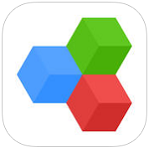
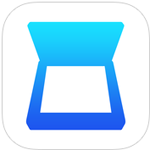 IOS 4.2.4 InstaPDF - Scan documents extremely fast on iPhone / iPad
2,669
IOS 4.2.4 InstaPDF - Scan documents extremely fast on iPhone / iPad
2,669
 A360 for iOS 2.4 - View 2D and 3D drawings on the iPhone / iPad
2,643
A360 for iOS 2.4 - View 2D and 3D drawings on the iPhone / iPad
2,643
 IOS 2.0.2 ClearScanner - Turn your iPhone / iPad into a mobile scanner for iphone / ipad
2,433
IOS 2.0.2 ClearScanner - Turn your iPhone / iPad into a mobile scanner for iphone / ipad
2,433
 Zip - Rar Tool for iOS 1.66 - Zip and unzip files for free on the iPhone / iPad
3,237
Zip - Rar Tool for iOS 1.66 - Zip and unzip files for free on the iPhone / iPad
3,237
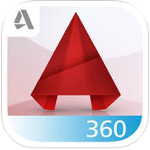 AutoCAD 360 for iOS 3.7 - Read and edit AutoCAD drawings on the iPhone / iPad
2,611
AutoCAD 360 for iOS 3.7 - Read and edit AutoCAD drawings on the iPhone / iPad
2,611
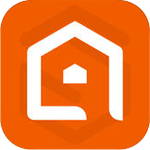 Laban Key for iOS 2.0 - Application Vietnamese typing on iPhone / iPad / iPod
2,592
Laban Key for iOS 2.0 - Application Vietnamese typing on iPhone / iPad / iPod
2,592
 IOS 2.0.2 ClearScanner - Turn your iPhone / iPad into a mobile scanner
2,091
IOS 2.0.2 ClearScanner - Turn your iPhone / iPad into a mobile scanner
2,091
 Adobe Acrobat Reader for iOS 15.1.0 - PDF reader and processor on the iPhone / iPad
2,210
Adobe Acrobat Reader for iOS 15.1.0 - PDF reader and processor on the iPhone / iPad
2,210
 Microsoft Word for iOS 1:11 - Word Processing Word on iPhone / iPad
2,268
Microsoft Word for iOS 1:11 - Word Processing Word on iPhone / iPad
2,268
 Documents Free for iOS 8.1 - free office application for iPhone / iPad
1,518
Documents Free for iOS 8.1 - free office application for iPhone / iPad
1,518
 BeeTalk for iOS...
112987
BeeTalk for iOS...
112987
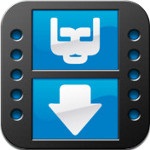 BaDoink Video...
17177
BaDoink Video...
17177
 Spider-Man...
16486
Spider-Man...
16486
 Spider- Man...
10266
Spider- Man...
10266
 Prince of Persia:...
9609
Prince of Persia:...
9609
 My Talking Angela...
9320
My Talking Angela...
9320
 Raging Thunder 2...
8998
Raging Thunder 2...
8998
 Calendar for iOS...
8585
Calendar for iOS...
8585
 Video D / L for iOS...
8346
Video D / L for iOS...
8346
 Zing Mp3 Lite for...
7414
Zing Mp3 Lite for...
7414