PAPER FOR IOS - UPDATED INFORMATION FACEBOOK ON IPHONE / IPAD
Paper app for iOS was updated news improvements, useful and completely free from Facebook on devices iPhone, iPad or iPod Touch.
DOWNLOAD PAPER VERSION 1.2.5:
- Comprehensive improvement of the Facebook app Paper to users more perfect experience on the iPhone / iPad around.
- In this update, the release focuses on complete Facebook application to run faster than before, allowing you to easily share photos.
- Fixed some bugs reported by users.
- Organization Camera Roll by date: when selecting multimedia content like videos or pictures to share in the edit box, the data will be organized by date taken (for photos) or recording date (for video) .
- Share your favorite photos: share photos quickly from newly introduced Favorites album exclusively on iOS 8.
- Operating faster: improved responsiveness of some part of the Paper, including posting photos features.
Paper for iOS gives you all the stories from the social network Facebook, quickly and reliably.
Discover and share the best content from friends and the world in full-screen mode and clearly impressed with the layout seamlessly, without interruption. Paper for iOS is the perfect combination of items News Feed on Facebook and other parts of the topic that interests you.
PAPER FOR IPHONE / IPAD - UPDATES FACEBOOK IN A NEW WAY:
- Browse the story from your Facebook News Feed in the new system and beautiful layout.
- Customize the appearance of your pages with entries Paper themed favorites or top concerns.
- Check out the cover article is designed beautifully, providing news and stories from trusted sources.
- Tilt the screen to explore the photos with high resolution, vibrant colors and detail involved.
- View full-screen video with true experience as life.
- Using simple movements, natural finger on the touchscreen device to browse Paper seamless, uninterrupted.
- Build your own tree story and see exactly what you post will show how before sharing with others.



PAPER - NEWSREADER FACEBOOK:
- Photo editing sites and covers an area in the user profile.
- Tagging for photos.
- Referring username.
- Section trends
- Cards hashtag.
- Tilt to explore the entire image.
- Copying content
- Changing viewers after posting.
- Notifications about birthdays and events
- Comments pictures.
- Update group.
- Button new story.
- Many more topics: 9 topics new posts are added to collections Paper.
- Accessibility Basics: all items are supported to access basic features, while continuously expanding this function in the application.
The application is designed optimized for iPhone 5, iPhone 6 and iPhone 6 Plus.
More information about Paper for iOS
GUIDE AND TIPS FOR PAPER FOR IOS:
Similar to a magazine or newspaper applications Electronic Paper for iOS also includes various sections , forming different story types. The first entry you see will be Facebook. The other items will be provided as news headlines, sports, style ... To personalize your experience, as well as explore other sources you made, the user can add or remove individual items.
Facebook News Feed ways personal view on Paper:
Paper for iOS contains a variety of items, similar to the layout of an electronic newspaper, and your Facebook News Feed is one of them. When you open Paper for iOS, Facebook will be the first item displayed. To access the personal News Feed from other items, such as Pop Life, Score ... users simply swipe to the right edge position.
When you are in the Facebook News Feed:
- Swipe left and right to move between the stories.
- Swipe up to zoom, flip open or content.
- Swipe down to shrink, closing or turning over the content.
- Tilt the device to view more information from a photo.
How to see the story on Paper:
The stories often include content posted short and long, photo, video and other types.
- Swipe left or right below each item to skim the cover story.
- Tap on any story to expand them.
- Swipe left or right to move between full-screen story.
- Tap on any path to flip it and read content from other sites without exiting the application.
- Swipe down to turn over a post and back story.


How to view other items in the Paper:
Swipe left or right on the cover of the current position to move between the different items (for example: Pop Life, Tech, Headlines).
How to add or change items on the Paper:
Customize your Paper applications by adding or removing items.
To add an item:
- Swipe down from the top of the application.
- Select edit entries.
- Drag it to the top position.
- Click finish to exit setup.
Remove the items by dragging them back to the bottom of the screen. Users should note that, you have a total of 10 entries in the Paper for iOS app, and a mandatory item is Facebook.
How to adjust the settings on Paper:
To change application settings:
- Swipe down from any location within the application.
- Select the setting.
From here, you can adjust multiple settings as follows:
- Facebook push notifications: open push notifications on Facebook Application Paper instead.
- Touching story next: when reading content in full-screen mode, tap to switch to the next conversation.
- Self-moving images: allows you to tilt the device for more information photos.
- Spontaneous Video: allows play video automatically when you scroll between the stories.
- Read the following: choose where to save articles to read later.
- Swipe to the right to turn to the establishment.
- Swipe left to off set.
Users can learn more about adjusting the settings in Paper Facebook account.
How to save articles to read later on Paper:
On Paper, you can save articles to read later. To establish:
- Swipe down from any location within the application.
- Select the setting.
- Choose to read later (Read Later).
- Select the account you want to save the article in.
- If you do not already have an account with one way services like Pocket, Instapaer or Pinboard, you can create one or choose Safari Reading List.
To save an article:
- Extending a story with the article.
- Tap on the option "save to reading list."
How to save the image to your phone or computer:
To save an image from Paper on the phone:
- Access to the content posted.
- Select the icon to save.
- Choose to save photos.
How to see a list of groups:
- Swipe down from any location within the application.
- Tap the search bar at the top.
- You can see a list of bookmark, which contains the group. You can also find groups on the search bar.
Adjust the settings on your Facebook account Paper:
- Swipe down from any location within the application.
- Tap the settings section.
- Select the account setup.
Chat Head:
Chat Head (Chats head) makes it easy to chat with friends while performing other operations on Paper, such as watching videos or reading articles.
Chat head open when you receive a message. To view and respond to messages without exiting from the current screen, please select Chat Head.
To close the message and return to the screen, touch the Chat Head. You can move around chat head to maintain a conversation without closed.
To close the dialog, drag and drop them chat head down into position letters x.

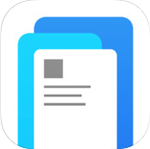
 Youtube Download free
1,693
Youtube Download free
1,693
 Facebook Download free
1,384
Facebook Download free
1,384
 Instagram Download free
1,460
Instagram Download free
1,460
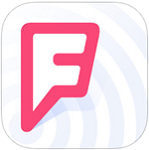 Foursquare 8.7 for iOS - Find useful locations on the iPhone / iPad
2,716
Foursquare 8.7 for iOS - Find useful locations on the iPhone / iPad
2,716
 LinkedIn for iOS 8.6 - Network -oriented work on the iPhone / iPad
2,623
LinkedIn for iOS 8.6 - Network -oriented work on the iPhone / iPad
2,623
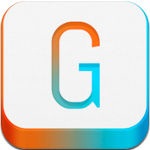 Gabi for iOS 2.0.2 - Access Smart Facebook for iPhone / iPad
2,753
Gabi for iOS 2.0.2 - Access Smart Facebook for iPhone / iPad
2,753
 WordPress for iOS 4.6.1 - Social Network for iPhone / iPad
2,782
WordPress for iOS 4.6.1 - Social Network for iPhone / iPad
2,782
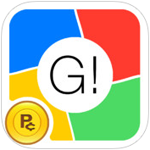 Google Apps Browser for iOS 3.1.0 - Access Google apps on iPhone / iPad
2,881
Google Apps Browser for iOS 3.1.0 - Access Google apps on iPhone / iPad
2,881
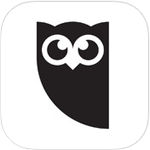 HootSuite for iOS 2.7.4 - Manage multiple social networks on the iPhone / iPad
2,673
HootSuite for iOS 2.7.4 - Manage multiple social networks on the iPhone / iPad
2,673
 Twitterrific for Twitter for iOS 5 5.8.2 - On Twitter convenient access on the iPhone / iPad
2,202
Twitterrific for Twitter for iOS 5 5.8.2 - On Twitter convenient access on the iPhone / iPad
2,202
 iChip for iPad 3.1.0 - Social networking online entertainment for iphone / ipad
2,264
iChip for iPad 3.1.0 - Social networking online entertainment for iphone / ipad
2,264
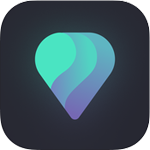 IOS 2.0.1 Paktor - Online dating secrets on iPhone / iPad
2,097
IOS 2.0.1 Paktor - Online dating secrets on iPhone / iPad
2,097
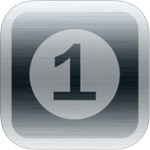 The One Stop for iOS 5.0 - Access multiple Web and social networks from the iPhone / iPad
2,014
The One Stop for iOS 5.0 - Access multiple Web and social networks from the iPhone / iPad
2,014
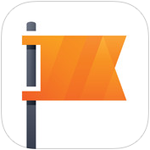 Facebook Pages Manager for iOS 32.0 - Management Facebook page on the iPhone / iPad
2,165
Facebook Pages Manager for iOS 32.0 - Management Facebook page on the iPhone / iPad
2,165
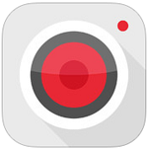 Socialcam for iOS 5:10 - Social network sharing video on the iPhone / iPad / iPod
2,113
Socialcam for iOS 5:10 - Social network sharing video on the iPhone / iPad / iPod
2,113
 Circles + for Facebook Lite for iOS 1.2 - Interface Google+ for Facebook on iPhone / iPad
2,152
Circles + for Facebook Lite for iOS 1.2 - Interface Google+ for Facebook on iPhone / iPad
2,152
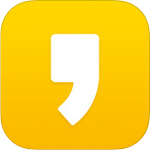 IOS 3.1.1 KakaoStory - photo sharing app for iPhone / iPad
2,298
IOS 3.1.1 KakaoStory - photo sharing app for iPhone / iPad
2,298
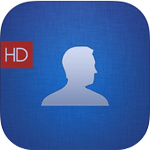 Fera Facebook Browser for iPad HD 7.2 - Access Facebook on iPad
2,209
Fera Facebook Browser for iPad HD 7.2 - Access Facebook on iPad
2,209
 BFF Video Chat 1.4.5 for iOS - the largest social network for iPhone / iPad
2,221
BFF Video Chat 1.4.5 for iOS - the largest social network for iPhone / iPad
2,221
 BeeTalk for iOS...
113000
BeeTalk for iOS...
113000
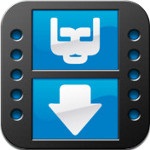 BaDoink Video...
17197
BaDoink Video...
17197
 Spider-Man...
16498
Spider-Man...
16498
 Spider- Man...
10282
Spider- Man...
10282
 Prince of Persia:...
9617
Prince of Persia:...
9617
 My Talking Angela...
9331
My Talking Angela...
9331
 Raging Thunder 2...
9005
Raging Thunder 2...
9005
 Calendar for iOS...
8601
Calendar for iOS...
8601
 Video D / L for iOS...
8357
Video D / L for iOS...
8357
 Zing Mp3 Lite for...
7421
Zing Mp3 Lite for...
7421