Pic Collage for iOS provides users with devices iPhone, iPad or iPod Touch application creates a collage of high quality, beautiful and totally free.
NEW FEATURES IN VERSION 5.9.19 UPDATE:
- At the request of the majority of users, the new version Pic Collage was added 2 vertical grid pattern in the selector collage layouts.
- Add a new sticker affixed to the free starter pack, and many other fee package sticker to your purchase and explore.
- More collage art form to a new user reference.
- Modern flat design for the menu to share photos.
- Improved application on large screen devices and HD Retina display.
- Lets send collage via iMessage messaging services.
- The application is designed optimized for iPhone 5, iPhone 6 and iPhone 6 Plus.
With over 55 million downloads , Pic Collage for iOS was introduced as one of the best apps of 2013 , creating a creative environment and rich imagination to artistic photography.



PIC COLLAGE ON IPHONE / IPAD - A DIGITAL PHOTO TOOLS:
- Import photos from a multimedia library system, social networks, Instagram, Facebook and search for photos on the web.
- Use one-touch operation to rotate, resize, press to delete the photo.
- Double click the image to edit photos with Aviary effects, cropping, adjusting borders, copy / paste and flip images.
- Just touch the icon in the bottom corner Frame left and swipe to select a frame to create instant collage.
- Cut image by identifying external borders that you want with your finger.
- Provides a wealth of background and sticker stickers to choose from.
- Download a Remix collage to use as a template for the collage.
- Share innovative products on social networks Facebook, Twitter, Tumblr and Path.
Pic Collage for iOS is the perfect combination of photos, captions and stickers sticker , all make for an experience the fun photo editing, design optimized for smartphones and tablets iDevice .
Download the app for free for iOS Pic Collage today to participate in the community of 50 million people use this program to create impressive collages and share them with the world. Check out more seasonal sticker pack carnival new and stylish wallpaper for a comprehensive upgrade for photos!
Pic Collage for iOS allows users to create beautiful collages from personal photos, fun stickers, insert text into pictures with fonts and unique photo frame. Once completed, you can share photos instantly on the Pic Collage communities, social networks Facebook, Twitter, Instagram or Path. You can also send photos via e-mail as an attachment or send real postcards to anywhere in the world! Pic Collage is the perfect program to store memories of each trip.


For teachers and parents, Pic Collage integrates "School Settings" allows:
- Uncheck the "image from the web".
- Turn off all the functions of social networks, Explore and Profile cards.
- Customizable to fit children and students in the classroom.
Although just a child 6 years old or even older people, Pic Collage for iOS users will easily realize that this is an interesting way to decorate your photo collection and sharing capabilities your creation with the world!
With Pic Collage for iOS, users can impress the family, surprised colleagues and transform ordinary photos into holiday art photography unique, all are done quickly before you pack the luggage and went home. We can say, Pic Collage is the fastest method to organize giant photo gallery , create impressive email and turn photos into postcards meaningful.
Pic Collage brings a photo editing experience fun, free and great. Activities similar to Photoshop professional program, but not too difficult even for beginners!
Interface languages: English, French, German, Italian, Japanese, Korean, Portuguese, Simplified Chinese, Spanish, Traditional Chinese. The application is designed optimized for iPhone 5.
More information about Pic Collage for iOS
GUIDE AND TIPS FOR PIC COLLAGE FOR IOS:
How to create an account (register / with Facebook or Email):
To sign up, users simply click on the icon on the library record collage (3rd button at the bottom of the page APP), which will take you to the login page and register for an account. Select sign in with Facebook or subscribe via Email.
When the Sign Up button, you will have the option to sign up with your Facebook account or email address. Select the option Email.Notify the issuer if you have problems registering personal email accounts.
After creating an account, you can share on social networks differ from service to everyone Pic Collage.
How to login / logout account:
To log in a personal account, please visit the press section and access records Pic Collage.
You can also access the item Explore / Following Pic Collage and press access, or on the set position (button on the top right of the dossier) to log into the service Pic Collage.
Users can also access personal accounts through buttons Heart , feedback and tracking images a user.
How to change the personal password (or reset forgotten passwords):
Change or update the password:
Tap Me and access to regional settings (top right corner of Me ), then select your account settings, you will see the change password section under ' Done .
Forgot password:
Pic Collage for iOS provides a button titled "Forgot Password OMG!" beneath the login button on the settings page. Touch it to restore your password.
Or you can visit the official website of the Pic Collage to reset the password as instructed.
How to set up your account to be private:
So others can not view the profile or photo collage you've shared , the user can set the account to be private (Private):
- Access profile entry.
- Touch the icon on the top right and select the setting.
- Edit your account information.
- Under "Who can view my profile", and then select Only Me (privacy).
How to restore a sticker pack purchased:
Access Profile (card bottom right) and position setup (symbol top right) and scroll down to the bottom of the page, click the link called "restore items bought". This will restore the entire sticker sticker previously purchased to the same iTunes account.
Adding pictures:
To add photos, click the plus icon "+" and select additional photos, select the photos you want to use to add to the collage. The maximum amount of photos in a collage Pic Collage is 30.
To adjust the image size, use two fingers to manipulate images and make thumbnails pull over, stretch the image with two fingers to expand the image size.
Pic Collage for iOS also integrates a help page to guide users how to use manipulation, various gestures to sort photos in a common frame. To access the Help pages, please go to the profile page and click Help photo gallery. You can also scroll down to see the entire page of the Help.
How to create a background image (image as wallpaper settings):
Touch the frame at the bottom left of the canvas collage, then select the item to change the wallpaper.
Double-click the image you want to set as wallpaper and choose wallpaper settings. If you do not see this option, you need to update to the latest version of Pic Collage on app store App Store.
Press and hold on any blank spot on the electronic canvas, wallpapers bar will appear on page one of the buttons, from here the user can select any image to make wallpaper for your collage.
To discover more wallpapers, users need to download the latest version of Pic Collage on store App Store. You will enjoy many backgrounds, or drag images from web by searching on the web. Touch anywhere on the collage wallpaper or the camera icon> select the wallpaper changes> enter a keyword on the search bar and the Pic Collage will try to image matching your search criteria> choose a suitable image for the background.
How to insert text in the photo (edit captions):
To insert text into the photo, click icon "+" or click on any blank spot on the canvas and select the font, then enter any content you want. Then click option below dialog to change the font and color of the letters.
If you want to change the dialog box, you can stretch this to a larger frame or zoom out, double-tap to edit captions.
To edit the font, font color and background color of the text, click on the options below the box to edit the text message.
Adding stickers sticker:
For additional sticker sticker on the collage, users simply touch any vacancies on canvas or press the "+" under canvas in the Create section, click add stickers on the menu opens.
You'll see a lot of stickers in store sticker, to discover more stickers, press the button on the corner house on the top left of the store sticker, there is a lot of stickers for your package download. Then, click on any sticker pack, click the download for free to use on their collages.
Share collage (discovery / collection personal collage / records):
Internet Sharing from feed or feed track:
To share a photo collage on track or RSS feeds Internet, simply touch the "..." button in the left corner of the collage you want to share, then click on the menu to share to share on the Web Facebook, Twitter, email or simply save multimedia library system.
Share from My Page Collage:
Users can share the collage by clicking the icon on the bottom right (share icon) and select the image of the network wants to post them (Pic Collage, Facebook, Twitter, Instagram, Tumblr or other apps on the device), or to the personal library, photo library default and e-mailed as attachments.
To send photos via email, please email account settings on the device. Select the share button in the bottom right corner of the canvas and choose Emailed photos.
Sharing from the profile:
To share a photo collage on the profile, click the "..." button in the lower left corner of the photo that you want to share, then click "share to" in the menu to share photos on Facebook, Twitter , via email or simply stored internally on the device.
Subscribe / remove tracks a user and discover followers:
To track a specific user, click on his avatar to be placed in the top right corner, and then access their personal page, click on "Follow-me / is watching" below avatar to start tracking or track a user give any.
You can also track or skip tracks Pic Collage any member via the "Find-Friend-Free" and click tracking / monitoring put that username below.
On the profile page, next to your avatar, you can check to see who is following you and who are you to track, then marked track or skip tracks there.
How to search the collage or user:
To find your photos, access the directory to discover, touch the magnifying glass icon in the top right corner and enter a keyword for the image you are interested.
To find a user, you can follow the same approach as in the discovery page or click find friends discover rectangular pages - the Home (feed track) or access personal records (Me) and press select set (top right corner), use the find friends here to search for users in the account register.
How to print collages:
There are two ways to print collages:
- Save the collage in the internal library on the device and connect to printers is supported.
- Buy a postcard is printed automatically and transferred this postcard to anyone worldwide with prices just $ 1.99 (under Creat book). Tap the sharing icon at the bottom right and select postcards.

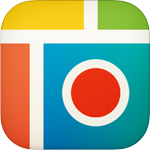
 Sweet Selfie Download free
938
Sweet Selfie Download free
938
 AirBrush Download free
889
AirBrush Download free
889
 FaceApp Download free
987
FaceApp Download free
987
 Moldiv Download free
959
Moldiv Download free
959
 Diptic Download free
960
Diptic Download free
960
 Pic Collage Download free
895
Pic Collage Download free
895
 Hairstyle Try On
612
Hairstyle Try On
612
 Hairstyle Makeover
632
Hairstyle Makeover
632
 Pixlr Download free
1,124
Pixlr Download free
1,124
 Foodie Download free
1,000
Foodie Download free
1,000
 VSCO Download free
1,027
VSCO Download free
1,027
 Makeup Tutorial step by step
595
Makeup Tutorial step by step
595
 MakeupPlus
690
MakeupPlus
690
 Perfect365 - The best Makeover app
660
Perfect365 - The best Makeover app
660
 Calla Cam Free Download for mobile
730
Calla Cam Free Download for mobile
730
 Huji Cam Free download for mobile
649
Huji Cam Free download for mobile
649
 Gudak Cam Free download for mobile
748
Gudak Cam Free download for mobile
748
 Prisma - Photo editing app for mobile
677
Prisma - Photo editing app for mobile
677
 Snapseed - Photo editing app for mobile
898
Snapseed - Photo editing app for mobile
898
 IOS 3.5.2 PhotoWonder - Apply the Most Popular photo editing
2,220
IOS 3.5.2 PhotoWonder - Apply the Most Popular photo editing
2,220
 BeeTalk for iOS...
113006
BeeTalk for iOS...
113006
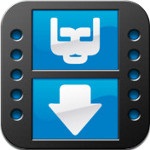 BaDoink Video...
17198
BaDoink Video...
17198
 Spider-Man...
16501
Spider-Man...
16501
 Spider- Man...
10284
Spider- Man...
10284
 Prince of Persia:...
9617
Prince of Persia:...
9617
 My Talking Angela...
9333
My Talking Angela...
9333
 Raging Thunder 2...
9006
Raging Thunder 2...
9006
 Calendar for iOS...
8603
Calendar for iOS...
8603
 Video D / L for iOS...
8360
Video D / L for iOS...
8360
 Zing Mp3 Lite for...
7421
Zing Mp3 Lite for...
7421