YTD VIDEO DOWNLOADER FOR IOS - DOWNLOAD VIDEO MI?N PHÍ TRÊN IPHONE/IPAD
YTD Video Downloader for iOS provides users with devices iPhone, iPad or iPod Touch a video download application management professional, multi-functional and totally free.
Fetcher free video YTD Video Downloader for iOS is easy to use , allows browsing and video downloads as well as audio files directly on the smartphone and tablet iDevice.
In addition, users can also create collections and play the full video whenever you want, without an Internet connection; sort them any way you want and protect data with a password safe only.
KEY FEATURES OF THE APP FOR IOS YTD VIDEO DOWNLOADER:
Integrated mobile web browser individuals
- Additional marking personal bookmarks and manage them to have a better browsing experience.
- Provides an easy interface for video download individual applications.
- Lets share the URL via email.
Manager Downloads
- Support for unlimited download speed.
- Lets pause, continue or cancel the download process.
- View the status of direct downloads, video size and estimated time remaining for each video.
- Option to only download video with WiFi wireless connectivity, to avoid being charged for 3G data connection.
File Manager
- Organize videos in the playlist professional.
- Change the name, move and delete files.
- Play video directly from within the application.
- Video Sort by name, size, date.
ANOTHER FEATURE OF YTD VIDEO DOWNLOADER FOR IOS:
- Protecting users' privacy by blocking YTD application with a password.
- Horizontal screen mode is supported.
- See web site for example pages illustrate the video player.
- Supports multiple interface languages: English, Portuguese, Italian, Spanish, German, French and Romanian.



NEW FEATURES IN VERSION 1.3.0:
- Improved ability to use the program.
- Fixed crashes when downloading video from a specific page video player.
- Playlist not be renamed empty.
- Fixed some other localized error.
- The application is designed optimized for iPhone 5.
More information on YTD Video Downloader for iOS
GUIDE AND TIPS FOR YTD VIDEO DOWNLOADER FOR IOS:
How to download videos from applications YTD Video Downloader:
Using the card web browser application, access a video sharing any page, search and video playback. A pop-up window will appear and ask if you want to download or play the video it? Select the download.
Error can not download the video in the default web browser:
The default web browser can not associate with YTD Video Downloader app for iOS, so you must use a special browser in an application to download video.
Error not download videos from YouTube:
YTD Video Downloader for iOS supports downloading YouTube videos from a network share by limitations on copyright.
Error can not download more than 3 video simultaneously:
This is limited to protect the privacy of users, help the process go faster video downloads. However, after downloading a video is complete, the next thread will be automatically started.
Video processing error:
Depending on the error message that you receive, you can restart the download of the video by pressing the button to continue downloading.
How to rename the downloaded video:
Access to the video, press the edit button, then select your favorite videos and easily rename.
How to delete a video:
Access to the playlist, press the edit button, then select your favorite videos and hit the delete button. Also, you can swipe on specific items to open up the delete option and follow the instructions.
How to create a personal playlist:
Visit the library card, click edit, then click the icon "+" to add a new playlist.
To rename a playlist: in booking a playlist, select edit, then click the name of the playlist you want to customize and rename arbitrary.
To move an item to a specific playlist, access to the entire library, then press and hold any one video. A pop-up screen will appear with three options: to add to the playlist, equalizer from a playlist or canceled.
To remove an item from the playlist: access to the entire library, then press and hold any one video. A pop-up screen will appear with 3 options, select remove from this playlist. If you use the command edit> delete, video would disappear completely from the current playlist.
The setup to not be charged data:
Access to the section general settings and selecting the "just download by WiFi". You can disable this option to change your mind and want to download data with 3G, 4G.


 Simply Piano
1,936
Simply Piano
1,936
 flowkey: Learn piano
1,935
flowkey: Learn piano
1,935
 Piano Academy - Learn & Play Piano
1,908
Piano Academy - Learn & Play Piano
1,908
 Piano Academy - Learn & Play Piano
1,858
Piano Academy - Learn & Play Piano
1,858
 Pacemaker - AI DJ app
1,949
Pacemaker - AI DJ app
1,949
 edjing Mix - DJ music mixer
1,897
edjing Mix - DJ music mixer
1,897
 GarageBand - Make great music anywhere
1,817
GarageBand - Make great music anywhere
1,817
 Voice Recorder & Audio Editor
1,176
Voice Recorder & Audio Editor
1,176
 Rev Voice Recorder & Memos
885
Rev Voice Recorder & Memos
885
 Voice Memos
1,242
Voice Memos
1,242
 GuitarTuna - Tuner for Guitar, Bass,Ukulele
1,325
GuitarTuna - Tuner for Guitar, Bass,Ukulele
1,325
 Ultimate Guitar - A Best Guitar Learning Apps For Beginners
1,230
Ultimate Guitar - A Best Guitar Learning Apps For Beginners
1,230
 Download Music Pro for iPhone - Download audio for iphone / ipad
2,944
Download Music Pro for iPhone - Download audio for iphone / ipad
2,944
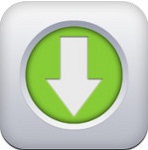 Free Video Downloader 1.3 for iOS - Fetcher and video player for iPhone / iPad
3,011
Free Video Downloader 1.3 for iOS - Fetcher and video player for iPhone / iPad
3,011
 Online Video Player for iPad 2.0 - Program watching videos online for iPhone / iPad
2,869
Online Video Player for iPad 2.0 - Program watching videos online for iPhone / iPad
2,869
 BlackVideo for iOS - secret video recording software for iPhone / iPad
3,124
BlackVideo for iOS - secret video recording software for iPhone / iPad
3,124
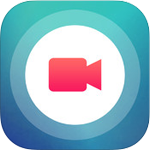 Fotoable InstaVideo for iOS 2.2 - Design Instagram video on iPhone / iPad
2,692
Fotoable InstaVideo for iOS 2.2 - Design Instagram video on iPhone / iPad
2,692
 Spotify for iOS 4.2.0 Music - Online music application on the iPhone / iPad
2,930
Spotify for iOS 4.2.0 Music - Online music application on the iPhone / iPad
2,930
 Video Swivel for iOS 1.8 - Tool rotation professional video to iPhone / iPad
2,856
Video Swivel for iOS 1.8 - Tool rotation professional video to iPhone / iPad
2,856
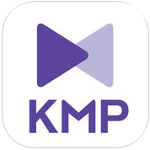 IOS 1.2.2 KMPlayer - media player for free on the iPhone / iPad
3,329
IOS 1.2.2 KMPlayer - media player for free on the iPhone / iPad
3,329
 BeeTalk for iOS...
112915
BeeTalk for iOS...
112915
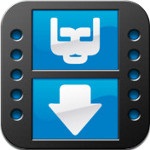 BaDoink Video...
17093
BaDoink Video...
17093
 Spider-Man...
16416
Spider-Man...
16416
 Spider- Man...
10193
Spider- Man...
10193
 Prince of Persia:...
9571
Prince of Persia:...
9571
 My Talking Angela...
9275
My Talking Angela...
9275
 Raging Thunder 2...
8959
Raging Thunder 2...
8959
 Calendar for iOS...
8533
Calendar for iOS...
8533
 Video D / L for iOS...
8281
Video D / L for iOS...
8281
 Zing Mp3 Lite for...
7386
Zing Mp3 Lite for...
7386