Pheonix OS is based on Android and is designed to work on desktop/notebook computers. The latest version (at the time of writing this) was based on Android Nougat 7.1 and works flawlessly even on relatively older computers. We have already written about Pheonix OS and how you can install it on your computers in a previous post – Installing Android in your PC. But it is about installing Phoenix OS on a new hard disk or a formatted hard disk drive.

1. If you want to install Phoenix OS on your PC that already has Windows installed on it, then you can follow these instructions:
2. Note: Make sure you have a bootable Windows installation disk (DVD or USB pen-drive) handy in case of GRUB messup.
Method 1 : Easy installation from within Windows (Recommended)
Download Phoenix EXE installer from https://www.phoenixos.com/download_x86. Do not download ISO image.
Double-click on the downloaded Phoenix EXE installer file and click on the Install button in the window that offers to choose installation type.
3. You will have choose a partition, you can choose any partition from your hard disk drive. It should have enough free space for holding the data size that you will select later (4GB to 32 GB). Click Next to continue.Phoenix OS Installation
4. Choose a data size for Phoenix OS. You can choose 4GB, 8GB, 16GB and 32GB data size. Larger data size means you can install more apps, but will take longer to install. Click on the Install button to continue.Phoenix OS Installation
5. After the installation is finished, you will see a congratulations window in which you can click on the Reboot button to restart your PC. You can then choose Phoenix OS at the boot menu to enjoy Phoenix Android in your Windows PC.Phoenix OS Installation
Method 2 : Installation using bootable Phoenix OS media
1. Download Phoenix OS ISO file and create a bootable USB pen drive using Rufus. You can also burn it on a blank CD/DVD if you want.
2. Plug in this bootable USB drive into your PC and turn it on. You may have to press F12 key to bring up the boot menu. From the boot menu, choose your USB pen-drive and choose the option to Install Phoenix OS.
3. You will be asked the partition on which you want to install Phoenix OS. During the installation, it just creates a folder PhoenixOS and copies all the files inside it, therefore you can choose any partition safely.Phoenix OS Dual Boot
4. Next you will be asked if you want to install GRUB and add the GRUB menu entry. This option will enable you to choose various operating systems to boot into at the PC boot.Phoenix OS Dual Boot
5. Once the files have been copied and GRUB has been configured, you can reboot your PC and choose Phoenix OS to start enjoying Android in your PC.Phoenix OS Dual Boot

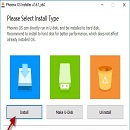
 FlexTeam 2.2 for Mac OS X - Engine Management System Utilities human system
1,657
FlexTeam 2.2 for Mac OS X - Engine Management System Utilities human system
1,657
 AppStore Sales 1.6.1 cho Mac OS X
1,641
AppStore Sales 1.6.1 cho Mac OS X
1,641
 SharedPlan Pro Project Management for Mac 6.2.6 - Project Management Software
1,567
SharedPlan Pro Project Management for Mac 6.2.6 - Project Management Software
1,567
 Corona for Mac 3.9.3 - Accounting Software
1,636
Corona for Mac 3.9.3 - Accounting Software
1,636
 Zalo for Mac -...
11819
Zalo for Mac -...
11819
 Viber for Mac 3.0 -...
7060
Viber for Mac 3.0 -...
7060
 Coc Coc for Mac -...
6853
Coc Coc for Mac -...
6853
 Wormux - Worm on...
5626
Wormux - Worm on...
5626
 Warcraft III: The...
5446
Warcraft III: The...
5446
 Coowon Browser for...
5428
Coowon Browser for...
5428
 Open Broadcaster...
5393
Open Broadcaster...
5393
 Skype for Mac...
5374
Skype for Mac...
5374
 LINE download for...
5229
LINE download for...
5229
 YTD Video...
4052
YTD Video...
4052