Wifi Analyzer for Android - Analysis Wifi network connectivity for Android
Wifi Analyzer is a wifi network analysis applications, can turn your Android device into Wifi network analyzer. This application will display the wireless network around, help users find like the best network.
Besides, this application will also help you choose the most optimal wifi hotspot when connected to external networks.
Request access:
- Once installed, users will find this application requires access to:
- Network communication (full internet access, view network state, wifi).
- System Tools (wifi status changes, to prevent the phone from falling into a state of sleep, the shortcut settings).
Start:
After opening the app, you'll see a welcome screen with popup windows can lead to online support. If you still can not activate wifi on your device, the app will display the Wireless Settings , and allows users to trigger always. Once activated, just click back to return to the application.
Display
The app has 5 main display format for users to work: Channel graphHien appears a map of all wireless network access points were found nearby. It will draw a line graph to represent colors on the map, according to the vertical scale represents the strength of the signal and a horizontal line for the wireless network signal. Besides, with any signal, users can click and select an access point for easy tracking.
Time graph
Displaying a graph runtime color coded signal strength and allows users to see how they change over time. This chart includes filtering option is easy to use, can only display the access point you want. Note the top of the screen will add the name of the access point with the color representing it. Users can tap on any name and it will highlight the corresponding curve for users to easily view and compare.
Channel rating
Display all current channels and rated them on a scale from 0-10 star. Once you have selected an access point with which to compare to the other point, the application will be evaluated based on the channel so that the quality of the connection and also allows users to know if there is any other better channel or not. More and appreciation rate, bring as little signal being congested and better. This list can be filtered by channel and evaluation.
AP list
Displays a list of all wireless access points found. For each access point, it displays the current channel, frequency, signal strength and security settings. Touch will display a connection request, give the user the option to install Wi-Fi Connector Library , available on the market by the supplier. This display also allows users to see which access point you are currently connected to and touching it will help users to view and copy large amounts of data clipboart for current connections. This list can also be filtered according to the following criteria: filtered alphabetically, channel, signal strength, openness and natural order.
Signal meter
Displays a real-time indicator of signal strength of any public hotspot. Users will see a standard test with automatic needle moving from left to right corresponds to the rise and fall of the network signal. Users can even activate sounds, makes equipment exclaimed a slow beep signal when low or rapidly when the network signal.This lets the user know when the high and low signal without having to stare at the screen.
Snapshots
This app includes great features Snapshot list Menu. Basically, this feature will capture all of the state graph Channel, Channel rating , and the AP list file and then save as .csv . The snapshot can be used for viewing or further analysis within the application by selecting the option Snapshot. When taking snapshots on display Channel graph, users can add more extras to save the current chart according to PNG image files. All snapshot snapshots are saved in the SD memory card in the folder WifiAnalyzer_Snapshot .
Settings
Installation directory of the application allows users to adjust / turn off many options:
- Automatic scanning.
- Scanning time period (1, 3, 5, or 10 seconds).
- These channels are available (show / hide the channels you do not want them to appear in the Channel rating ).
- Keep the screen always on (prevent the screen does not fall into a sleep state when active application).
- Open Network indicator (Show asterisk after the name of any open access point in the graph view Channel ).
- Automatically turn on wifi (wifi automatically turned on if necessary when the application starts).
- Show Exit (exit button in the menu display).
- Automatically turn off wifi when exiting (wifi off automatically when you close the application, but only when it is automatically enabled when you start the application the same device).
- Offline advertising (offline advertising within 1 week).
- Create Shortcut (ccho lets users choose 1 of 3 shortcut icon on your home screen to place).
Optimize your wireless Internet connection with the WiFi Analyzer app for Android. For those of you who may not be networking wizards, this app provides a relatively easy way to analyze the strength of different wireless channels, so you can figure out which to choose for your router.
Before using WiFi Analyzer, you must first understand what a Wi-Fi channel is. A Wi-Fi channel is a range of radio frequencies that a Wi-Fi network uses to communicate with wireless devices. There are a finite number of accessible channels, so when several Wi-Fi networks occupy a small area, channels will often get overloaded, and that's bad. Keep in mind, some routers can autoscan for the best available channel. So if you have one of those, this app may not be as critical for you.
WiFi Analyzer offers five different ways to view wireless channels (some more valuable than others): Channel graph, Time graph, Channel rating, AP list, and Signal meter. To quickly switch between views, simply swipe left or right on your screen. Unfortunately, the different views are not labeled, so at first, it will probably take you a few minutes to figure out exactly what you're looking at. The app is not terribly difficult to use, but it does take some time to orient yourself.
One of the most useful views is Channel rating. To use the ratings, tap the bar at the top of the screen and choose your Wi-Fi network. This will then display all of the available channels and give them each a star rating, with more stars indicating stronger signal potential. Typically, you would pull up this view and simply switch your router to the channel with the highest rating.
Another useful view is Channel graph, which plots all of the Wi-Fi signals in your area on a simple graph. Wi-Fi channels run along the x-axis (from 1 to 14) and Signal Strength runs up the y-axis. This view lets you easily see which channels are free, and which channels are already being occupied by one or more Wi-Fi networks. Obviously, those that are free provide more stable connections.
Time graph plots the changes in a Wi-Fi network's connectivity over time. AP list gives a bar reading of each Wi-Fi network's signal strength, which is perfect for comparing Wi-Fi networks in your area. And finally, Signal meter gives you a speedometer-type reading of a particular network's signal strength. This is helpful for choosing a physical location for your router. Once you place your router, you can walk around with your Android device to see how your meter reading fluctuates, then make adjustments as needed.
If you're setting up a Wi-Fi network for your home or office, we highly recommend WiFi Analyzer for Android. You'll probably have to sit with it for a while to orient yourself, but you certainly don't have to be a networking genius to use it. It offers several useful tools for optimizing both the settings and physical location of your router. Plus, it comes with extras like the ability to take snapshots of your readings, which is nice for testing out different configurations.






 XAPK | How Install the XAPK file on Android?
6
XAPK | How Install the XAPK file on Android?
6
 The mint software free personal Finance -...
2,210
The mint software free personal Finance -...
2,210
 Note Everything for Android - Free download...
1,516
Note Everything for Android - Free download...
1,516
 AST Android SMS Transfer - Free download and...
2,477
AST Android SMS Transfer - Free download and...
2,477
 Remo Recover for Android - Free download and...
2,705
Remo Recover for Android - Free download and...
2,705
 ColorNote for Android - Free download and...
1,829
ColorNote for Android - Free download and...
1,829
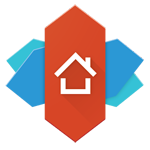 Nova Launcher for Android - Free download...
1,891
Nova Launcher for Android - Free download...
1,891
 Chromecast for Android - Free download and...
1,817
Chromecast for Android - Free download and...
1,817
 Chromecast for Android - Free download and...
1,835
Chromecast for Android - Free download and...
1,835
 Tenorshare Android Data Recovery - Free...
1,818
Tenorshare Android Data Recovery - Free...
1,818
 PdaNet for Android (64-bit Windows...
2,245
PdaNet for Android (64-bit Windows...
2,245
 Kingo SuperUser for Android - Free download...
1,544
Kingo SuperUser for Android - Free download...
1,544
 MoboMarket for Android - Free download and...
1,679
MoboMarket for Android - Free download and...
1,679
 Advanced Task Killer for Android - Tools...
1,541
Advanced Task Killer for Android - Tools...
1,541
 Battery Booster Lite for Android -...
1,476
Battery Booster Lite for Android -...
1,476
 1-click cleaner for Android 2.3.0 - Clear...
1,564
1-click cleaner for Android 2.3.0 - Clear...
1,564
 ParentalFlux for Android 2.7.2 - software...
1,560
ParentalFlux for Android 2.7.2 - software...
1,560
 Android System Cleaner for Android 4.0 -...
1,489
Android System Cleaner for Android 4.0 -...
1,489
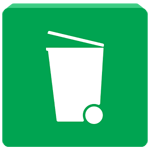 Image & Video Dumpster Restore for Android -...
1,640
Image & Video Dumpster Restore for Android -...
1,640
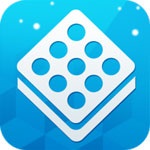 ZDBox for Android 4.2.433 - effective action...
1,426
ZDBox for Android 4.2.433 - effective action...
1,426
 Cool Browser for Android 1.6 - superfast web...
32331
Cool Browser for Android 1.6 - superfast web...
32331
 Chinese Chess for Android 1.2.4 - Game of...
14244
Chinese Chess for Android 1.2.4 - Game of...
14244
 YouTube for TV for Android 1.7.5 - See video...
10284
YouTube for TV for Android 1.7.5 - See video...
10284
 Big fish eat small fish to Android 1.0.4 -...
8720
Big fish eat small fish to Android 1.0.4 -...
8720
 Zalo Chat for Android
8488
Zalo Chat for Android
8488
 Zing Mp3 for Android 3.6.7 - Zing Music on...
8081
Zing Mp3 for Android 3.6.7 - Zing Music on...
8081
 Heroes of Incredible Tales (HIT) for Android...
7085
Heroes of Incredible Tales (HIT) for Android...
7085
 Hungry Shark Evolution to Android - Game...
6953
Hungry Shark Evolution to Android - Game...
6953
 Cool Browser for Android 1.6 - lightweight...
6575
Cool Browser for Android 1.6 - lightweight...
6575
 Been Together for Android - Application...
6450
Been Together for Android - Application...
6450