Potatoshare Android Data Recovery - Recover lost data on your Android device
The data on your Android phone may be lost due to many different causes, such as accidently deleted, formatted SD card, accidentally reset the device, upgrading operational failure or other mistakes . You are extremely worried and want to find solutions to save the photos, videos and important files on your Android device? Data recovery tool for professional Android called Android Data Recovery Potatoshare to restore any images, songs, videos, documents, and more data storage on SD card of the Android phone.
Highlights:
- Tool restore image files, video, audio deleted, formatted or lost from your Android device.
- Support recover data lost due to any reason such as accidentally deleted, back to the original setting.
- Have the ability to restore data on most Android phones.
Key Features:
3 simple steps to restore files on your Android phone from your PC
- First, you need to connect your Android phone to your computer via USB cable.
- When the program detects an Android device, click Scan to start scanning all of the lost data, including images, video, audio, ...
- After scanning, all the original data is classified according to the file, you can preview the image, click onRecover to retrieve files.
Restore data on most Android devices
- HTC
- Motorola
- Samsung
- LG
- Sony
- HUAWEI
- ZIE
- ALCATEL
- Lenovo
- SHARP
The amazing features
- Recover Data for Android without any loss of quality.
- 100% safe, just scan and recover without causing any damage to the data of Android devices.
- Data recovery tool for Android phones and excellent reliability.
- User interface easy to use, you can look at specific files and selectively restore.
MORE INFORMATION ABOUT THE ANDROID DATA RECOVERY POTATOSHARE
Manual Potatoshare Android Data Recovery
Connect your phone / tablet Android to computer via digital cable. If the USB icon appears in the top bar means that your phone or your Android tablet has been successfully connected to the computer.
Important: You need to turn on USB storage according to the following guidelines:
Rectangle on the screen, click and drag it to the bottom.
Select USB connection.
Click " Turn on USB storage ", and then click " OK ".
Enable USB Debugging Mode. After turning on USB storage, if the screen shown in step 2 can skip this step.Settings -> Applications -> Development -> Check "USB Debugging" .
To restore the data on your Android device, you need to download the Android Data Recovery Potatoshare, install and launch the program.
Step 1: Connect your Android phone directly to your computer
If there is a USB cable, just using it to directly connect your Android phone to your computer. You can also take the SD card out of the phone, use the card reader and plug it into the USB port. Once connected, you will see the following interface to be able to read some of the Android phone information, such as phone type, serial number, number of free space on the SD card.
Step 2: Scan your SD card on Android to find lost data
When Android was detected successfully, simply click on the Start button to find the file is deleted / formatted / lost from the SD card of the Android phone.
Step 3: Preview and selective data to recover from Android
Files found can be sorted by file type (including photos, songs, videos, documents, ...), you can select items and preview images one by one. Then select the required data and click Recover to recover lost data from your Android phone.










 Snipping Tool Win 10
2,114
Snipping Tool Win 10
2,114
 Sandboxie 5.45.0
2,065
Sandboxie 5.45.0
2,065
 Acrobat Pro 11
1,888
Acrobat Pro 11
1,888
 Adobe Flash Player 32.0.0.465
2,845
Adobe Flash Player 32.0.0.465
2,845
 7 Zip 21.00 Alpha 64bit
2,022
7 Zip 21.00 Alpha 64bit
2,022
 Malwarebytes Anti Malware 4.3.0.206
1,884
Malwarebytes Anti Malware 4.3.0.206
1,884
 WinRAR download for PC win 32 bit, 64 bit
3,142
WinRAR download for PC win 32 bit, 64 bit
3,142
 WinRAR 64bit
2,415
WinRAR 64bit
2,415
 Google Earth Pro 7.3.2.5776 EN
4,446
Google Earth Pro 7.3.2.5776 EN
4,446
 Recuva 1.53.1087 - Recuva file recovery, data recovery free download
42
Recuva 1.53.1087 - Recuva file recovery, data recovery free download
42
 Adobe Flash Player 21.0.0.242
2,616
Adobe Flash Player 21.0.0.242
2,616
 Setup from USB - Free download and software reviews
2,164
Setup from USB - Free download and software reviews
2,164
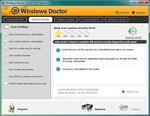 Windows Doctor - Free download and software reviews
2,127
Windows Doctor - Free download and software reviews
2,127
 Xmanager - Free download and software reviews
2,135
Xmanager - Free download and software reviews
2,135
 Sharp World Clock - Free download and software reviews
2,026
Sharp World Clock - Free download and software reviews
2,026
 Live Wallpaper Creator - Free download and software reviews
2,129
Live Wallpaper Creator - Free download and software reviews
2,129
 Windows 10 Firewall Control (64-bit) - Free download and software reviews
2,300
Windows 10 Firewall Control (64-bit) - Free download and software reviews
2,300
 PC Optimizer - Free download and software reviews
2,214
PC Optimizer - Free download and software reviews
2,214
 Advanced File Lock - Free download and software reviews
1,979
Advanced File Lock - Free download and software reviews
1,979
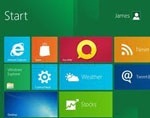 Tweak UI - Free download and software reviews
1,850
Tweak UI - Free download and software reviews
1,850
 Google Chrome Free...
166893
Google Chrome Free...
166893
 MathType 6.9a -...
79673
MathType 6.9a -...
79673
 Zalo for PC
29613
Zalo for PC
29613
 Beach Head 2002 -...
25783
Beach Head 2002 -...
25783
 iBackupBot - Free...
22641
iBackupBot - Free...
22641
 AnonymoX 2.0.2 -...
22224
AnonymoX 2.0.2 -...
22224
 Snipping Tool++...
20924
Snipping Tool++...
20924
 Age of Empires 1.0
17093
Age of Empires 1.0
17093
 Realtek AC97 Audio...
16552
Realtek AC97 Audio...
16552
 Citrio...
14591
Citrio...
14591