Tenorshare iPhone Data Recovery - Recover Data on iPhone
Tenorshare iPhone Data Recovery is a tool that can help you retrieve text messages, contacts, images or video when the data was lost due to not update your iPhone accidently deleted or corrupted. Tools is the perfect solution to find the images, contacts, SMS, voice recording, reminders, call history, SMS messages, attachments, or even Safari bookmarks.
The main feature of Tenorshare iPhone Data Recovery:
Provides 2 methods to recover iTunes
- iPhone Data Recovery does not require iTunes Backup: recover data directly from all iOS devices including iPhone 4S / 5, ... without the need for file backup. The deleted data on your iOS device or iPhone can be restored in this way.
- ITunes restore data: Data were extracted from the previous backup file if you lose data after the upgrade iOS, set the machine, or take your iOS device.
Recover up to 11 types of files iPhone
- iPhone Data Recovery can retrieve all lost files quickly, including any pictures or messages you've deleted from your iOS device, 11 file formats. Extremely useful tool when restoring the lost data from devices like the iPhone 4: restore contacts, call history, text messages and notes, pictures, calendar, phonograms, reminders, attachments, SMS or even Safari bookmarks.
Preview lost files before recovery
- You can preview your data and content, time, name, ... of SMS, call history before recovering. All scanned files will be displayed in the preview window. Just click on the file type and view detailed information.
Data Restore iPhone on PC
iPhone Data Recovery allows you the freedom to transfer data from an iOS device to a personal computer. The tool also helps you extract data from iTunes backup files and save them on your computer quickly.
Other features:
Full Restore
- Make sure you can fully restore the lost data.
Security and safety
- Tools designed to help you recover the lost data without any risk or damage.
System requirements:
- OS Support: Windows 8 (64 and 32 bit), 7 (64 and 32 bit), Vista (64 and 32 bit), XP (32 bit).
- Processor: 800 MHz or higher (recommended 1 GHz).
- Memory: 256 MB RAM (1024 MB recommended).
- Hard drive space: 50 MB.
Other requirements : requires installation of iTunes.
Supported iOS devices :
- iPhone: iPhone 5, iPhone 4S, iPhone 4, iPhone 3GS, iPhone 3.
- iPad: iPad with Retina display (iPad 4), iPad mini, the new iPad (iPad 3), iPad 2, iPad.
- iPod: iPod shuffle, iPod nano, iPod touch 5, iPod touch 4, iPod classic.
Tenorshare Free Whatsapp Recovery can help you recover all WhatsApp chats history on iPhone 6, iPhone 6 Plus,iPhone 5S/5c/5/4s, iPad Air/mini 2/4/mini, iPod Touch 5/4 that were lost due to deletion, failed iOS update or jailbreak. This Whatsapp Extractor provides two recovery modes: you can easily extract WhatsApp conversions from iTunes backup or recover them from iOS device without backup.
Key Features: It's total free to recover all lost WhatsApp Message including individual conversions and group conversions. It covers all data loss scenarios: accidental deletion, failed iOS update or jailbreak, factory reset, etc. Two recovery modes for your selection: Extract from iTunes backup or recover from iOS device without backup. Backup and Transfer WhatsApp Chats to PC. Preview before recovery and selectively recover lost WhatsApp message, instead of all of the messages. Support all iOS 8.2, 8.1, 7.1, 6 and all iOS Devices: iPhone 6, iPhone 6 Plus, iPhone 5s/5c/5/4s, iPad Air/mini 2/4/mini, iPod Touch 5/4.
MORE INFORMATION ON DATA RECOVERY IPHONE TENORSHARE
Mode 1: retrieve the data on the iPod, iPad and iPhone without iTunes backup
If you lose data when updating iTunes, iOS upgrade, set up machine ... This mode will allow you to directly scan the iOS device to take pictures, record voice, SMS secret.
Step 1: Connect your iPhone to your computer via a USB cable
Connect your iPhone to your computer, run the iPhone Data Recovery mode and select one from the top menu: " Recover from iOS Device Data ".
Step 2: Visit the iPhone in DFU mode with 3 steps
- Off iPhone by pressing the " Home " and " Power " for 5 seconds, and press " Start ".
- Keep the " Home " and " Power " for 10 seconds.
- Release the button " Power " and hold the " Home " for 15 seconds.
Step 3: Start scanning iPhone
When successfully access the iPhone into DFU mode, you will see the process for scanning.
iPhone Data Recovery will begin to automatically scan lost files. You can press "Pause" and "Stop".
Step 4: Preview of lost iPhone data
You can view all of the lost data listed by category: call history, contacts, messages, calendar. Just select an item to preview images, messages and communications.
Step 5: Restore files lost iPhone
Check the files you want to recover and click " Recover ". In the resulting window, select the path to save the file to restore and click " Save ". These files will be restored to your computer save as .xls format, .txt, or .xml, ...
Then exit DFU mode by pressing the " Home " and the " Power " for about 5 seconds.
Mode 2: restore data files from iTunes iPhone
If you have backups of your iOS device with iTunes before data is lost. This mode allows you to extract data from a copy of iTunes.
Step 1: load the backup files iPhone
Launch iPhone Data Recovery and select " Recover Data from iTunes Backup File ". This tool can detect and load the iPhone backup files are stored on your computer. Click " Start " to scan lost files.
Note: Tenorshare iPhone Data Recovery will not restore data from iTunes backup files are encrypted.
Step 2: preview data lost iPhone
You can view all of the lost data listed by category: call history, contacts, messages, calendar. Just select an item to preview images, messages and communications.
Step 3: Recover data lost iPhone
Check the files you want to recover and click " Recover ". In the resulting window, select the path to save the file to restore and click " Save ". These files will be restored to your computer save as .xls format, .txt, or .xml, ...











 Speed Master Free Download free
1,263
Speed Master Free Download free
1,263
 Software iMyfone Umate Download free
1,447
Software iMyfone Umate Download free
1,447
 PhoneClean Download free
1,310
PhoneClean Download free
1,310
 CleanMyPhone software Download free
1,333
CleanMyPhone software Download free
1,333
 UU Game Booster Download free
1,450
UU Game Booster Download free
1,450
 iOS 9.3.2 - Download additional 10 Beta for...
2,939
iOS 9.3.2 - Download additional 10 Beta for...
2,939
 Wondershare TunesGo Retro - Free download...
2,305
Wondershare TunesGo Retro - Free download...
2,305
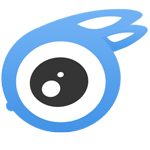 iTools - Free download and software reviews
2,289
iTools - Free download and software reviews
2,289
 Battery Life Saver for iOS 1.2 - Application...
2,781
Battery Life Saver for iOS 1.2 - Application...
2,781
 Network Analyzer Lite for iOS 5.0 - network...
2,422
Network Analyzer Lite for iOS 5.0 - network...
2,422
 Expert System for iOS 1.0.0 - Management of...
2,320
Expert System for iOS 1.0.0 - Management of...
2,320
 A2Z Contacts Free for iOS 2.1.5 - Management...
2,391
A2Z Contacts Free for iOS 2.1.5 - Management...
2,391
 iBattery for iOS 2.0.0 Power - Battery...
2,397
iBattery for iOS 2.0.0 Power - Battery...
2,397
 Battery Plus for iPad 1.2 - battery...
2,454
Battery Plus for iPad 1.2 - battery...
2,454
 SpeakToApps for iOS 1.0.7 - Manage voice app...
2,238
SpeakToApps for iOS 1.0.7 - Manage voice app...
2,238
 iPhone Battery Optimizer for iOS 3.0 -...
2,261
iPhone Battery Optimizer for iOS 3.0 -...
2,261
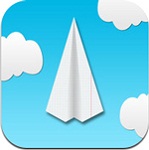 Onavo for iOS - Monitoring usage data for...
2,407
Onavo for iOS - Monitoring usage data for...
2,407
 Battery Saver for iOS 1.7 - Extend battery...
2,281
Battery Saver for iOS 1.7 - Extend battery...
2,281
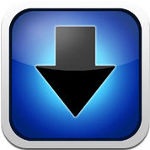 Free for iOS 1.0.1 iDownloader Apps4Stars -...
3,001
Free for iOS 1.0.1 iDownloader Apps4Stars -...
3,001
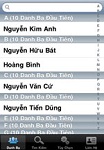 Vietnam Contacts Plus for iOS - Look up a...
2,239
Vietnam Contacts Plus for iOS - Look up a...
2,239
 BeeTalk for iOS 1.2.43 - free messaging...
112965
BeeTalk for iOS 1.2.43 - free messaging...
112965
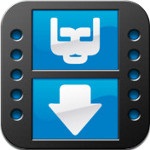 BaDoink Video Downloader for iOS 1.3 -...
17138
BaDoink Video Downloader for iOS 1.3 -...
17138
 Spider-Man Unlimited to iOS 1.3.1 - Game...
16457
Spider-Man Unlimited to iOS 1.3.1 - Game...
16457
 Spider- Man Unlimited to iOS 1.7.0 - Free...
10241
Spider- Man Unlimited to iOS 1.7.0 - Free...
10241
 Prince of Persia: Warrior Within Free for...
9590
Prince of Persia: Warrior Within Free for...
9590
 My Talking Angela for iOS 1.3.1 - Game Chat...
9302
My Talking Angela for iOS 1.3.1 - Game Chat...
9302
 Raging Thunder 2 for iOS 1.0.15 - Alluring...
8976
Raging Thunder 2 for iOS 1.0.15 - Alluring...
8976
 Calendar for iOS 1.0.1 Coletto - beautiful...
8560
Calendar for iOS 1.0.1 Coletto - beautiful...
8560
 Video D / L for iOS 2.5 - Download and play...
8316
Video D / L for iOS 2.5 - Download and play...
8316
 Zing Mp3 Lite for iOS 3.4.1 - Zing MP3 Music...
7398
Zing Mp3 Lite for iOS 3.4.1 - Zing MP3 Music...
7398