Wondershare TunesGo Retro - Backup data from iPhone / iPad to PC
Wondershare TunesGo Retro is useful application helps you copy music, playlists and videos from iPhone, iPad & iPod into iTunes and add computers to back up. Besides, it's entirely compatibility iOS 8 and support iPhone 6 & iPhone 6 Plus the latest.
Key features of the app:
Share and manage music collections without encountering restrictions as in iTunes
With Wondershare TunesGo Retro, you can freely share and move entire music library in your device with iTunes, iOS devices, or any selected computer. Simple, just connect your device and share your music with all detailed information accompanying songs. Besides, the program copies only files that are not present in the library in order to avoid duplication destination.
Rebuild iTunes library
If you have a new computer or having problems System, Retro Wondershare TunesGo can rebuild entire iTunes library from your iPhone, iPad & iPod. Simple, just connect the device and export music & videos with all relevant information.
Share your music from iCloud
Share your music and video in iCloud that are purchased by another Apple device ID. Simple, just drag and drop them into the library of his choice. It also supports ID3 tags, playlists, etc.
Auto repair and optimize your song information
Auto repair and improvement of the album, song information, album information, and so on.
Manage and move messages, photos, contacts & files
Move and manage photos
- Drag and drop photos between iPhone, iPad and PC
- Create a new album on iPhone, iPad or iPod, and add photos directly into them
- Recover lost photos and albums that were taken from an iOS device to PC
Manage contacts
- Import and export contacts from address book most programs
- Merging duplicate contacts
- Directly add or edit contacts
Save message
- Save your text messages, MMS and iMessage with its attachments
- Save messages in HTML format, XML or TXT on the PC for easy viewing at a later time.
System requirements:
- Processor: Intel or AMD
- Processor speed: 750 MHz
- Hard disk space: 1 GB
- RAM memory capacity: 512 MB
MORE INFORMATION ABOUT WONDERSHARE TUNESGO RETRO
Part 1: How to export your music, videos, playlists, etc to iTunes and PC
To export all your media files in iPhone, iPad, iPod to iTunes library, click " To iTunes ' main window. This will help you to extract audio files, playlists, podcasts, videos, audio books, etc. from your Apple device into iTunes. If you only need to copy music from your device to your iTunes library, please visit Music window to perform the task.
Or, users also have the right to move any media file into iTunes or PC file manager window Meida. Simple, just click on the file you want to export, then click Export on the menu bar. They can also export media files directly to iTunes library, computer and even other iDevice.
Note: When you decide to move your music from your iPhone, iPad or iPod to iTunes, you can directly click "Export to iTunes Smart ". It will transfer the files that are not in your iTunes library, thereby avoiding duplicate songs.
Part 2: How to manage your media files
Step 1: Enter the media
To import your music, videos, TV shows, music videos, podcasts, iTunes U, and audio books, just click Media in the left column. Then, press the Music, Video, etc. Finally, click on the button rectangle below " Add " -> "Add File " or " Add Folder ". This brings up the Windows browser in your file, select the file from which you want to import from PC.
Step 2: Convert video / audio to a format supported iOS
When you choose a video or audio file is not compatible with Apple devices to enter, the program will prompt you to quickly convert video to a format optimized for iOS. In most cases, this has always been encouraged.You can also extract MP3 from video files to add videos to the playlist.
Part 3: How to manage playlists
You can also create playlists and add music files, videos, etc for your iDevice. Right-click the Playlist button to create a new playlist. Then, click the Add button to enter music and video files from a PC.
Part 4: How to export and edit contacts
Step 1: Export contacts
Press the " Contacts " in the left menu bar item. In this directory, contacts will be shown separately on the iDevice, iCloud, Exchange, Yahoo and other accounts. Please select an account that you need. Then, in the Contact, select the desired contacts and click " Import / Export ". Selecting a corresponding operation from the drop-down list. Here, you can import / export contacts from vCard files, Outlook Express, Windows Address Book, Windows Live Mail and Outlook 2003/2007/2010/2013. If you connect multiple devices with TunesGo iDevice, you can directly export contacts to other Apple devices.
Step 2: Search for duplicate contacts
With this software, you can easily merge duplicate contacts on the iDevice, iCloud, Yahoo !, etc. Click " De-duplicate " to search for duplicate contacts. Any duplicate contacts that have the same name, phone number or email, it will appear on your screen for review. Then, click " Merge Selected " to combine all contacts or selected contacts.
Part 5: How to add new contacts via PC
Press " New " to open the " Add New Contact ". Here, you can edit the name, email and phone number, or press the " Add Folder " to add sites, dates, addresses, and more.
Wondershare TunesGo lets you manage the media on your Apple devices, and move it from one to the other without going through iTunes. With this handy app, you can quickly export all kinds of files to your computer or just back up your data, so you don't have to worry if your device is lost or damaged.
Pros
Nice interface: This program offers a sleek and streamlined interface through which you can easily access all app features. Large buttons identify different actions, and clear instructions let you know what to connect and when. There are also status bars that show you how quickly things are loading, and you can preview all of the files loaded from your device before you export them to your chosen location.
Multiple devices: In order to let you effectively manage your media across your Apple devices, this app lets you connect multiple devices at once. That way, you can directly transfer files from one to the other without having to first load it all into your computer. This significantly streamlines the process of data transfer.
Cons
Slow loading: It did take quite a long time for this program to load data from the iPhone. The SMS data was especially slow to load, taking perhaps ten minutes to complete the process, but it did eventually work.
Bottom Line
Wondershare TunesGo is a great way to manage the media on your iPhone, iPad, or iPod Touch without going through iTunes every time. It's free to try with various limitations about how many of each type of file you can export, and you can purchase a full license for $39.95.
Editors' note: This is a review of the trial version of Wondershare TunesGo 4.2.2.










 Speed Master Free Download free
1,263
Speed Master Free Download free
1,263
 Software iMyfone Umate Download free
1,447
Software iMyfone Umate Download free
1,447
 PhoneClean Download free
1,310
PhoneClean Download free
1,310
 CleanMyPhone software Download free
1,333
CleanMyPhone software Download free
1,333
 UU Game Booster Download free
1,449
UU Game Booster Download free
1,449
 iOS 9.3.2 - Download additional 10 Beta for iOS developers
2,939
iOS 9.3.2 - Download additional 10 Beta for iOS developers
2,939
 Tenorshare Free WhatsApp Recovery - Free download and software reviews
2,127
Tenorshare Free WhatsApp Recovery - Free download and software reviews
2,127
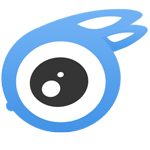 iTools - Free download and software reviews
2,288
iTools - Free download and software reviews
2,288
 Battery Life Saver for iOS 1.2 - Application prolong battery life the iPhone / iPad
2,781
Battery Life Saver for iOS 1.2 - Application prolong battery life the iPhone / iPad
2,781
 Network Analyzer Lite for iOS 5.0 - network and equipment management for iPhone / iPad
2,422
Network Analyzer Lite for iOS 5.0 - network and equipment management for iPhone / iPad
2,422
 Expert System for iOS 1.0.0 - Management of systems and equipment for the iPhone / iPad
2,320
Expert System for iOS 1.0.0 - Management of systems and equipment for the iPhone / iPad
2,320
 A2Z Contacts Free for iOS 2.1.5 - Management of comprehensive directory on the iPhone / iPad
2,391
A2Z Contacts Free for iOS 2.1.5 - Management of comprehensive directory on the iPhone / iPad
2,391
 iBattery for iOS 2.0.0 Power - Battery Management Multifunction for iPhone / iPad
2,397
iBattery for iOS 2.0.0 Power - Battery Management Multifunction for iPhone / iPad
2,397
 Battery Plus for iPad 1.2 - battery management app for iPad
2,454
Battery Plus for iPad 1.2 - battery management app for iPad
2,454
 SpeakToApps for iOS 1.0.7 - Manage voice app for iPhone / iPad
2,238
SpeakToApps for iOS 1.0.7 - Manage voice app for iPhone / iPad
2,238
 iPhone Battery Optimizer for iOS 3.0 - Optimized for iPhone battery
2,261
iPhone Battery Optimizer for iOS 3.0 - Optimized for iPhone battery
2,261
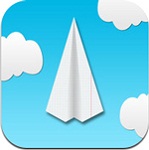 Onavo for iOS - Monitoring usage data for iphone / ipad
2,407
Onavo for iOS - Monitoring usage data for iphone / ipad
2,407
 Battery Saver for iOS 1.7 - Extend battery life iPhone / iPad
2,281
Battery Saver for iOS 1.7 - Extend battery life iPhone / iPad
2,281
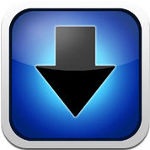 Free for iOS 1.0.1 iDownloader Apps4Stars - Manager free download for the iPhone / iPad
3,001
Free for iOS 1.0.1 iDownloader Apps4Stars - Manager free download for the iPhone / iPad
3,001
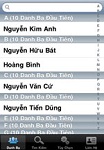 Vietnam Contacts Plus for iOS - Look up a telephone subscriber information for iphon / ipad
2,238
Vietnam Contacts Plus for iOS - Look up a telephone subscriber information for iphon / ipad
2,238
 BeeTalk for iOS...
112964
BeeTalk for iOS...
112964
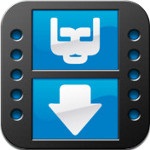 BaDoink Video...
17138
BaDoink Video...
17138
 Spider-Man...
16457
Spider-Man...
16457
 Spider- Man...
10240
Spider- Man...
10240
 Prince of Persia:...
9590
Prince of Persia:...
9590
 My Talking Angela...
9302
My Talking Angela...
9302
 Raging Thunder 2...
8976
Raging Thunder 2...
8976
 Calendar for iOS...
8560
Calendar for iOS...
8560
 Video D / L for iOS...
8315
Video D / L for iOS...
8315
 Zing Mp3 Lite for...
7398
Zing Mp3 Lite for...
7398