YOUR UNINSTALLER - TOOLS TO QUICKLY UNINSTALL APPLICATIONS
Your Uninstaller is an effective solution to help users quickly remove applications and programs from the computer is not necessary to increase the speed and performance improvements for it.
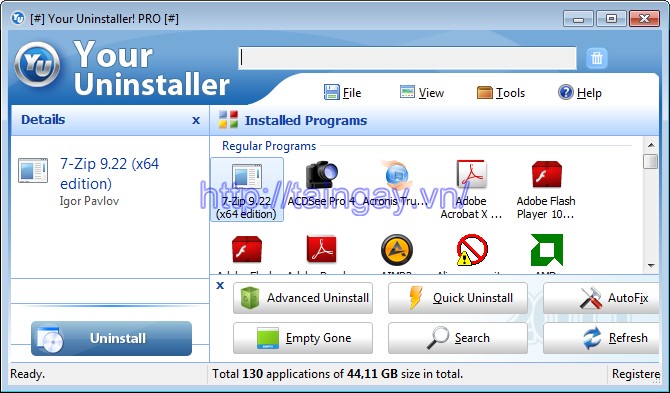
Typically, in the process of using the user's computer or to have a garbage program and wish to remove them completely in order not to slow down the boot speed PC. The first idea that comes to mind is the use they add Windows Add / Remove Programbuilt-in computer. However, this utility can not complete cleanup of remnants or traces left over from the program is uninstalled it.We still saved in the system registry and hard drive of your computer. Over time, these junk files increase in number, gradually wasting valuable storage space of the drive as well as significantly reduce the speed of the machine. In worse cases, the errors and incidents will often occur. So how to solve this serious problem effectively?
Your Uninstaller is a powerful tool and great for users now. It will help them to thoroughly remove the application or program from the computer junk with few simple clicks and only takes a short amount of time.
Similar to many other similar products being offered on the market today such as CCleaner or Advanced Uninstaller Pro Uninstaller tool is capable of removing junk files from your PC to free up storage space for Hard Drive. Thereby, enabling users to spend free space to install other programs of its importance.
What is the problem here?
We often have to install the trial version of the program to test their functionality. However, after going through a testing process with some applications you do not like and decided to remove them. Unfortunately, you can not remove a few applications of them - the result, such programs have remained on Windows but we hardly noticed. This can cause the computer to make many mistakes because there are many junk files and registry keys Invalid still be left. Over time, the garbage data could cause problems for the system and slow down the speed of Windows.
Any solution?
Your Uninstaller will handle all issues. It is capable of removing any installed program completely and clean all traces related.Whenever you perform an uninstall a program, Your Uninstaller will remove it completely without leaving any trash file.
OUTSTANDING POINTS YOUR UNINSTALLER - UNINSTALL APPLICATIONS INSTALLED:
Completely Uninstall any programs installed
The most interesting thing of the uninstaller that is capable of removing all parts of a program. With it, you can easily uninstall any program installed without leaving a trace.
Repair of the uninstall invalid with one click
If you regularly remove / install the software you will often encounter the corrupted program. Let Your Uninstaller fix them.
Scanning the entire system after completing the process of removing applications
This great tool will scan the entire system in order to find the trail again be overlooked and completely remove any junk files after completing the normal uninstallation process. You'll never know which programs are installed on your computer.
Perform thorough removal applications
Some programs are very difficult to remove, especially the ones that are creating long ago. However, this will not be a problem if you use the uninstaller.
Keep system stable and clean
This tool is available on many cleaning tools like Uninstaller, Startup Manager, Internet Traces Eraser, StartMenu Manager, Disk Cleaner to keep your Windows system always tidy and in the order.
Easy to use
Tool cleanup this application possesses a simple interface and intuitive. Thereby, enabling users to manipulate and use it very easily. Moreover, it does not require them to have special expertise yet.
More information about Your Uninstaller
TO UNINSTALL ANY PROGRAM, YOU CAN FOLLOW ONE OF THE FOLLOWING WAYS:
Option 1 . Double-click the shortcut Unin-staller !, Click Continue to open the main interface of Your Uninstaller! 2010, and then double-click the name of the program you want to remove.
Method 2 . Double-click the shortcut Your Uninstaller! - Hunter Mode, press the Continue button, drag the shortcut to the program want to remove and drop the icon appears above the right corner, and choose Uninstall> Yes (there is a difference compared to the previous version).
Note: According to tests, three command Stop Autorun (remove programs from the list start with Windows), Kill Process (turn off the background process of the program), Kill & Delete Process (disable and delete process always runs in the background of the program process) is not only effective, but Kill Process can make the desktop icons disappear, so it's best you do not touch.
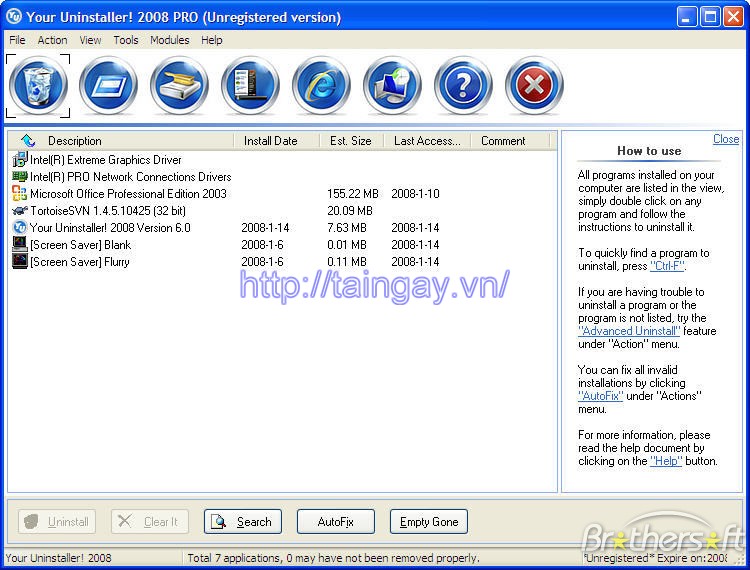
With the two ways mentioned above, after the dialog box Select Uninstall Mode appears, select one of four modes:
- Built-In Mode : Mode to uninstall programs that are integrated manufacturer, does not seek to delete the registry keys and file / folder concerned.
- Safe Mode : mode abandon safety program Your Uninstaller! 2010 (a similar model to remove the version uninstaller 2008 or 2009), including Built-In Mode mode and find and delete registry entries and files related to the program at the simplest level.
- Normal Mode : Safe Mode and include search and delete registry entries, files related to programs at advanced levels, thereby working speed will be slower Safe Mode.
- Super Mode : Mode and Normal Mode includes search and delete registry entries, files related to system-wide programs; slowest speed work but will wipe out all traces of the program.
Your selection, click Next to proceed. If the function is turned on System Restore , the system creates a restore point will happen later, so that later you can just remove the recovery program through the menu Tools > Rescue Center . Option 3 . From the main interface Your Uninstaller! 2010, you can drag the name of the program you want to remove and click Uninstall button below Quick to apply fast mode, including Built-In Mode Auto Mode and always looking to delete registry keys, files related to the program Buildings, not catch you execute manually as three Safe Mode, Normal Mode, Super Mode.
When finished remove a program (including remnants), you remember Gone Emty button below to delete the messages hollow remnants of that program (usually located in the Program Files folder). In the dialog box that opens, next to an empty folder just remove the program, empty folders of other programs just delete (if available) are also listed. You click OK to finish.
Note:
- The trial, at each session starts, Your Uninstaller! 2010 only allows you to remove the two programs under way 2, but not limited to the uninstall program plays way 3.
- Hunter Mode button to switch Your Uninstaller! 2010 to Hunter Mode. Then, Your Uninstaller! 2010 will appear in the system tray, even symbolic support uninstall programs by dragging it along the top right corner of the desktop.
- Button Advanced Uninstall helps you uninstall applications that do not appear in the list of Add / Remove Programs in Windows, or can not uninstall the normal way (including the patch of Windows, Microsoft Office).
- To update the list of new applications installed while open Your Uninstaller! 2010, you click the Refresh button.
- To quickly open a number of tools available on Windows, you press the Windows Tools.
- You go to the menu Tools> Options (or press Alt + O) to open the advanced configuration dialogs Your Uninstaller! 2010.
- You can export a list of all programs in the interface Your Uninstaller! 2010 as a text file, by going to the menu File> Export Application List , then click Save To File .
- The support command on the View menu to change the way the program displays a list.


 Snipping Tool Win 10
2,114
Snipping Tool Win 10
2,114
 Sandboxie 5.45.0
2,061
Sandboxie 5.45.0
2,061
 Acrobat Pro 11
1,887
Acrobat Pro 11
1,887
 Adobe Flash Player 32.0.0.465
2,844
Adobe Flash Player 32.0.0.465
2,844
 7 Zip 21.00 Alpha 64bit
2,021
7 Zip 21.00 Alpha 64bit
2,021
 Malwarebytes Anti Malware 4.3.0.206
1,884
Malwarebytes Anti Malware 4.3.0.206
1,884
 WinRAR download for PC win 32 bit, 64 bit
3,141
WinRAR download for PC win 32 bit, 64 bit
3,141
 WinRAR 64bit
2,414
WinRAR 64bit
2,414
 Google Earth Pro 7.3.2.5776 EN
4,444
Google Earth Pro 7.3.2.5776 EN
4,444
 Recuva 1.53.1087 - Recuva file recovery, data recovery free download
42
Recuva 1.53.1087 - Recuva file recovery, data recovery free download
42
 Adobe Flash Player 21.0.0.242
2,616
Adobe Flash Player 21.0.0.242
2,616
 Setup from USB - Free download and software reviews
2,163
Setup from USB - Free download and software reviews
2,163
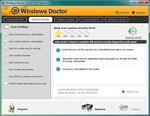 Windows Doctor - Free download and software reviews
2,127
Windows Doctor - Free download and software reviews
2,127
 Xmanager - Free download and software reviews
2,135
Xmanager - Free download and software reviews
2,135
 Sharp World Clock - Free download and software reviews
2,024
Sharp World Clock - Free download and software reviews
2,024
 Live Wallpaper Creator - Free download and software reviews
2,129
Live Wallpaper Creator - Free download and software reviews
2,129
 Potatoshare Android Data Recovery - Free download and software reviews
2,355
Potatoshare Android Data Recovery - Free download and software reviews
2,355
 Windows 10 Firewall Control (64-bit) - Free download and software reviews
2,300
Windows 10 Firewall Control (64-bit) - Free download and software reviews
2,300
 PC Optimizer - Free download and software reviews
2,213
PC Optimizer - Free download and software reviews
2,213
 Advanced File Lock - Free download and software reviews
1,978
Advanced File Lock - Free download and software reviews
1,978
 Google Chrome Free...
166888
Google Chrome Free...
166888
 MathType 6.9a -...
79671
MathType 6.9a -...
79671
 Zalo for PC
29606
Zalo for PC
29606
 Beach Head 2002 -...
25779
Beach Head 2002 -...
25779
 iBackupBot - Free...
22639
iBackupBot - Free...
22639
 AnonymoX 2.0.2 -...
22223
AnonymoX 2.0.2 -...
22223
 Snipping Tool++...
20921
Snipping Tool++...
20921
 Age of Empires 1.0
17092
Age of Empires 1.0
17092
 Realtek AC97 Audio...
16549
Realtek AC97 Audio...
16549
 Citrio...
14589
Citrio...
14589