BLUESTACKS 2 - ANDROID GAMING ON PCS IN THE FORM OF TAB
In version 2.0 BlueStacks redesigned interface smoother, a lot nicer. In particular, you can run applications, gaming in the form of tab-like web browser, you click on an advertisement in the application, will appear a new card so that users can see the ad after without being circuit breaker game. And nothing better than playing a computer game on a large screen just relaxed chat with friends on the Zalo , Viber , Skype ...

BlueStacks 2 - Run applications, gaming under like tabbed web browser.
BlueStacks Android emulator software on the computer absolutely free! BlueStacks helps users to comfortably access and use any application on the Android app store giant on his personal computer. This is the number one choice for those who love the cult games on the Android platform.
BlueStacks support the Mac platform, if you're using a Mac, then rest assured download BlueStacks App Player for free to experience Android applications. BlueStacks App Player BlueStacks integrated AppCast for, allowing users to sync between your computer applications and Android to experience everything that the operating system Android. The biggest advantage of this application is that the user hardly configuration and setup Android SDK.

Download BlueStacks - Comfortable Android on PC gaming.
This program displays a preset number when the application is started activation, and allows users to download applications directly from the Android app store Google Play . So now you delight playing games Temple Run , Boom Beach, Hay day ... on the computer already.
From the main interface to the application, as well as how to install just like on Android devices. If Kemulator the game emulator Java applications on your computer, be regarded as software BlueStacks Android emulator on your PC more excellent, is very much loved and choose. Currently BlueStacks version 2 was released, which gives users many new features more attractive.
NEW FEATURES IN THE EMULATOR BLUESTACKS 2
- Support for running Android applications and games on your computer in the form of tabs.
- Redesigned interface more beautiful.
- Ability to run multiple applications simultaneously.
THE STANDOUT FEATURE OF THE BLUESTACKS ANDROID EMULATOR
- Run applications and games on the computer.
- Supports full-screen mode.
- Transfer applications from Android devices to the computer.
- No installation of software development tools on Android.
- Compatible with all Windows operating systems and tablets.
- All free.
- Support for multi-touch.
- Support Windows-native graphics.
- Support the developer testing.
- Integrated Mera.
- Running applications on 32-bit platforms.
- Integrated microphone.
- Integrated mouse and keyboard.
- Easy sync between your phone and desktop.
- Double-click to open the APK file from the desktop.
System requirements:
- RAM: At least 2 GB.
- Hard Drive Space: 4 GB.
- It should update the graphics driver to a compatible PC with BlueStacks.
- Administrator rights.
BLUESTACKS APP PLAYER REVIEW - ANDROID EMULATOR FREE
Overall, the BlueStacks App Player is the Android emulator software extremely useful, allowing users to comfortably experience Android applications on their computers.
BlueStacks App Player Advantages:
- Enjoy the game, Android applications on Windows operating systems.
- Support for full-screen view.
- Install and use the Android application directly.
BlueStacks App Player downside of:
- Limitations on the number of applications available.
- Not compatible with all applications.
More About BlueStacks 2
HOW TO FIX BLACK SCREEN WHEN USING BLUESTACKS

When encountering a black screen as shown above, then you go to change the settings of the Nvidia Control Panel 3D follow the steps below:
Step 1: From the main screen interface, you right-click the desktop and select the item NVIDIA Control Panel.

Step 2: Window NVIDIA Control Panel appears, choose to Manage 3D settings. In the right-hand window, click on the tab Program Settings , select Add .

Step 3: A small box appears allowing you to add any application, select BlueStacks .

Step 4: Return to interface Manage 3D Settings , you drag the mouse down and check the option Threaded Optimization . In the box Use global settings , you click on the arrow pointing down and select Off to disable this mode.

If you're new in the installation process, you can refer to how to install BlueStacks, but during installation the user BlueStacks error was 25,000, making the installation process is interrupted and automatic ended, please refer to how to fix the error 25000 on BlueStacks fastest.


 Snipping Tool Win 10
2,111
Snipping Tool Win 10
2,111
 Sandboxie 5.45.0
2,058
Sandboxie 5.45.0
2,058
 Acrobat Pro 11
1,884
Acrobat Pro 11
1,884
 Adobe Flash Player 32.0.0.465
2,834
Adobe Flash Player 32.0.0.465
2,834
 7 Zip 21.00 Alpha 64bit
2,018
7 Zip 21.00 Alpha 64bit
2,018
 Malwarebytes Anti Malware 4.3.0.206
1,877
Malwarebytes Anti Malware 4.3.0.206
1,877
 WinRAR download for PC win 32 bit, 64 bit
3,134
WinRAR download for PC win 32 bit, 64 bit
3,134
 WinRAR 64bit
2,407
WinRAR 64bit
2,407
 Google Earth Pro 7.3.2.5776 EN
4,436
Google Earth Pro 7.3.2.5776 EN
4,436
 Recuva 1.53.1087 - Recuva file recovery, data recovery free download
42
Recuva 1.53.1087 - Recuva file recovery, data recovery free download
42
 Adobe Flash Player 21.0.0.242
2,615
Adobe Flash Player 21.0.0.242
2,615
 Setup from USB - Free download and software reviews
2,162
Setup from USB - Free download and software reviews
2,162
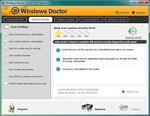 Windows Doctor - Free download and software reviews
2,125
Windows Doctor - Free download and software reviews
2,125
 Xmanager - Free download and software reviews
2,133
Xmanager - Free download and software reviews
2,133
 Sharp World Clock - Free download and software reviews
2,023
Sharp World Clock - Free download and software reviews
2,023
 Live Wallpaper Creator - Free download and software reviews
2,128
Live Wallpaper Creator - Free download and software reviews
2,128
 Potatoshare Android Data Recovery - Free download and software reviews
2,353
Potatoshare Android Data Recovery - Free download and software reviews
2,353
 Windows 10 Firewall Control (64-bit) - Free download and software reviews
2,297
Windows 10 Firewall Control (64-bit) - Free download and software reviews
2,297
 PC Optimizer - Free download and software reviews
2,213
PC Optimizer - Free download and software reviews
2,213
 Advanced File Lock - Free download and software reviews
1,976
Advanced File Lock - Free download and software reviews
1,976
 Google Chrome Free...
166876
Google Chrome Free...
166876
 MathType 6.9a -...
79653
MathType 6.9a -...
79653
 Zalo for PC
29595
Zalo for PC
29595
 Beach Head 2002 -...
25769
Beach Head 2002 -...
25769
 iBackupBot - Free...
22628
iBackupBot - Free...
22628
 AnonymoX 2.0.2 -...
22213
AnonymoX 2.0.2 -...
22213
 Snipping Tool++...
20908
Snipping Tool++...
20908
 Age of Empires 1.0
17082
Age of Empires 1.0
17082
 Realtek AC97 Audio...
16544
Realtek AC97 Audio...
16544
 Citrio...
14581
Citrio...
14581