BLUESTACKS APP PLAYER - ANDROID EMULATOR ON YOUR PC
BlueStacks App Player Android emulator software is completely free, allowing users to comfortably access and use any application on the Android app store giant. This is the number one choice for those who love the cult games on the Android platform.
BlueStacks App Player supports both Mac platform, if you're using a Mac, then rest assured download BlueStacks App Playerfor free to experience Android applications.
BlueStacks App Player integrates BlueStacks Cloud Connect , allowing users to sync between your computer applications and Android to experience everything that the operating system Android. The biggest advantage of this application is that the user hardly configuration and setup Android SDK. This program will show you 16 pre-installed applications when starting enabled, and lets users download Android applications directly from the app store Google Play . So now you delight playing games Temple Run , Boom Beach, Hay day ... on the computer already.
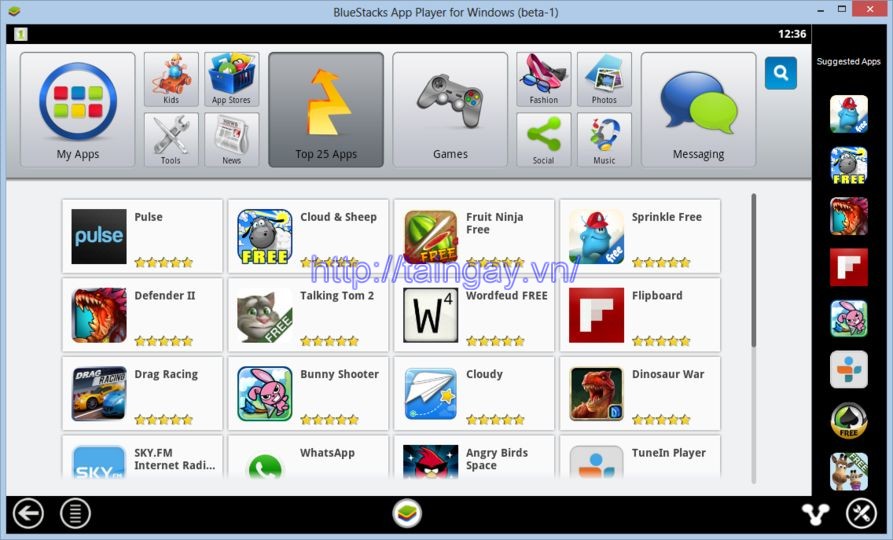
BlueStacks App Player Download - Apps Android emulator free
From the main interface to the application, as well as how to install just like on Android devices. If Kemulator the game emulator Java applications on your computer, be regarded as software BlueStacks Android emulator on your PC more excellent, is very much loved and choose.
SOME SALIENT FEATURES OF BLUESTACKS
- Run applications and games on the computer.
- Supports full-screen mode.
- Transfer applications from Android devices to the computer.
- No installation of software development tools on Android.
- Compatible with Windows XP, Vista, 7 and even tablets.
- Absolutely free.
HOW TO FIX BLACK SCREEN WHEN USING BLUESTACKS
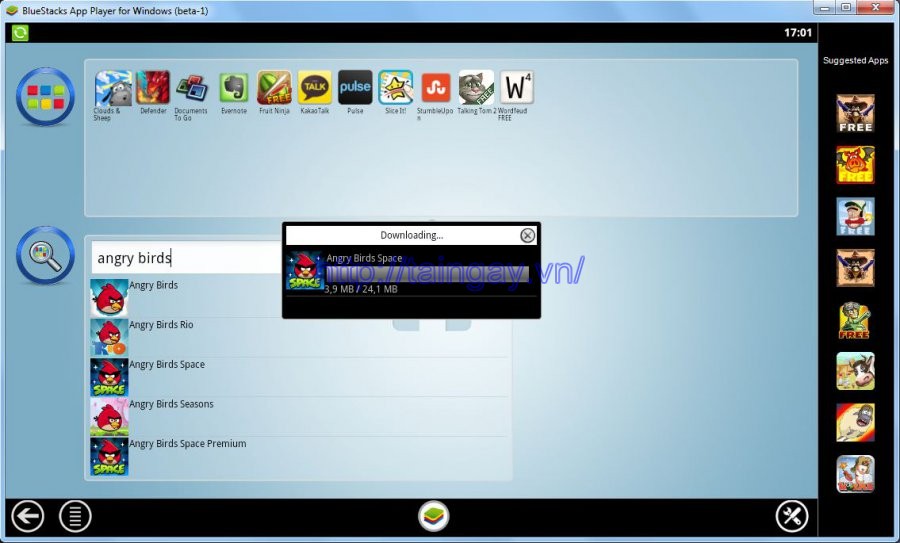
download install games
When encountering a black screen as shown above, then you go to change the settings of the Nvidia Control Panel 3D follow the steps below:
Step 1: From the main screen interface, you right-click the desktop and select the item NVIDIA Control Panel.
Step 2: Window NVIDIA Control Panel appears, choose to Manage 3D settings. In the right-hand window, click on the tab Program Settings , select Add .
Step 3: A small box appears allowing you to add any application, select BlueStacks .
Step 4: Return to interface Manage 3D Settings , you drag the mouse down and check the option Threaded Optimization . In the box Use global settings , you click on the arrow pointing down and select Off to disable this mode.


 Snipping Tool Win 10
2,105
Snipping Tool Win 10
2,105
 Sandboxie 5.45.0
2,055
Sandboxie 5.45.0
2,055
 Acrobat Pro 11
1,883
Acrobat Pro 11
1,883
 Adobe Flash Player 32.0.0.465
2,831
Adobe Flash Player 32.0.0.465
2,831
 7 Zip 21.00 Alpha 64bit
2,014
7 Zip 21.00 Alpha 64bit
2,014
 Malwarebytes Anti Malware 4.3.0.206
1,874
Malwarebytes Anti Malware 4.3.0.206
1,874
 WinRAR download for PC win 32 bit, 64 bit
3,128
WinRAR download for PC win 32 bit, 64 bit
3,128
 WinRAR 64bit
2,405
WinRAR 64bit
2,405
 Google Earth Pro 7.3.2.5776 EN
4,434
Google Earth Pro 7.3.2.5776 EN
4,434
 Recuva 1.53.1087 - Recuva file recovery,...
42
Recuva 1.53.1087 - Recuva file recovery,...
42
 Adobe Flash Player 21.0.0.242
2,613
Adobe Flash Player 21.0.0.242
2,613
 Setup from USB - Free download and software...
2,160
Setup from USB - Free download and software...
2,160
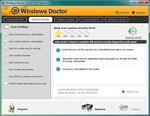 Windows Doctor - Free download and software...
2,123
Windows Doctor - Free download and software...
2,123
 Xmanager - Free download and software reviews
2,132
Xmanager - Free download and software reviews
2,132
 Sharp World Clock - Free download and...
2,022
Sharp World Clock - Free download and...
2,022
 Live Wallpaper Creator - Free download and...
2,123
Live Wallpaper Creator - Free download and...
2,123
 Potatoshare Android Data Recovery - Free...
2,352
Potatoshare Android Data Recovery - Free...
2,352
 Windows 10 Firewall Control (64-bit) - Free...
2,293
Windows 10 Firewall Control (64-bit) - Free...
2,293
 PC Optimizer - Free download and software...
2,212
PC Optimizer - Free download and software...
2,212
 Advanced File Lock - Free download and...
1,974
Advanced File Lock - Free download and...
1,974
 Google Chrome Free Download
166863
Google Chrome Free Download
166863
 MathType 6.9a - Software to create...
79641
MathType 6.9a - Software to create...
79641
 Zalo for PC
29580
Zalo for PC
29580
 Beach Head 2002 - Game shoot tank attractive...
25761
Beach Head 2002 - Game shoot tank attractive...
25761
 iBackupBot - Free download and software...
22620
iBackupBot - Free download and software...
22620
 AnonymoX 2.0.2 - Add-on supports access...
22209
AnonymoX 2.0.2 - Add-on supports access...
22209
 Snipping Tool++ online - Free download...
20894
Snipping Tool++ online - Free download...
20894
 Age of Empires 1.0
17071
Age of Empires 1.0
17071
 Realtek AC97 Audio Codec Driver A4.06 -...
16535
Realtek AC97 Audio Codec Driver A4.06 -...
16535
 Citrio 50.0.2661.271 - Smart Web Browser -...
14574
Citrio 50.0.2661.271 - Smart Web Browser -...
14574