CSM CLICK - SOFTWARE AUTOMATIC GAME UPDATES
CSM Click the software automatically updates the latest source game down the workstation. Especially do not need to open the tape when used regularly synchronized with icing Disk Protection software in the package of CSM.
Allows you to select the server or workstation as any machine containing game, making the task containing all source game machine room.
NEW IN VERSION 1.8 CLICK CSM
For servers:
- Automatic updates when off CSM game Click Server: With the current version, only CSM Click to update the game when ECR is open. The new version when the machine off CSM Server room (ECR) system has automatic game update ...
- Source Game Sync between machines contain game: This feature lets just all updated game engine room on a main machine, the machine left side will automatically sync source game without updating from VNG server anymore, saving time and connection to the engine room.
- Manage backup data offline gamer's game: Allows customized engine room master on / off backup function corresponding to each of gamer ZingID.
- Backup and Restore screen Game Offline: This function allows Gamer backup / restore offline gameplay screen at the computer when logged in ZingID Gamer.
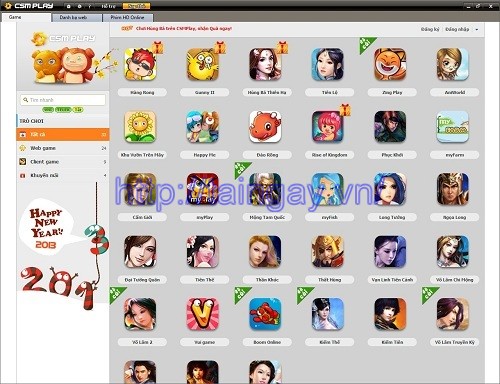
Download CSM Click - Software automatically updates the game directly from the game contains.
For workstations:
- Statistics plays: Allows the machine room view detailed statistics of the game is played more in the machine room to the present time.
- Additional tab web browser: Click the icon at the top right of the screen. The system will open the tab "Web Browsing"default laban.vn page loads.
- Diary updated game: Each game failed to updating gameupdater will retain downloaded. The next time will only download updates to the rest, not even download files from the first material.
- Search for games by word, phrase, acronym name game: CSM Server in version 5.6.0 in the tab "Account" have separated the list of members and staff separate the master suite to easily manage human machine their members.
SALIENT FEATURES OF CSM CLICK
- Every time the game on the list have downloaded the new update, the program will automatically update to the latest version contains the game machine automatically delivers the operational ease and convenience for all engine room.
- When players hit game in workstations, the latest source game will be updated regularly ice (frozen Disk protection using, without opening band) from the machine containing game down, secured the engine room always has the latest game updates .
More information about CSM Click
INSTALLATION INSTRUCTIONS CSM CLICK
Step 1: Run the installation file CSMNodeService-setup-v1.8.0.0. Just then a dialog box installation guide, click Continue.
Step 2: Select the installation directory and press CSM Windows NodeService Continue.
Step 3: Select the Start Menu folder and click Continue.
Step 4: Select the boxes of CSM NodeService Create Windows icon and placed outside the screen (if necessary). Then clickContinue.
Step 6: Click Install to proceed with the installation. Wait a moment to complete the installation process.
Step 7: Click Finish to finish the installation.
MANUAL CSM CLICK
Step 1: After installation, the icon appears CSM NodeService Windows system tray. Press the right select line "Open Interface".
Step 2: Appear console table: In the communication CSM Click Server, our IP configuration CSM Click Server machine as usual.Also, in this 1.8.0.0 interface, see appear more part Click Proxy Information CSM machine , allowing the machine to use a proxy from outside.
Please Check the box Use Proxy Click CSM . Enter the information as shown:
- IP máy CSM Click Proxy.
- Port.
Then, click OK to see a dialog box appears successfully updated.
Step 3: Click Restart to NodeService to use Proxy. In case not to use the proxy, I just dropped the check "Use CSM Click Proxy"and restart the NodeService by pressing Restart.
Step 4: Remove nodeservice: Go to Start / All Programs / VNG / NodeService / Uninstall NodeSerVice.
Step 5: Select machine containing game on CSM Click Server:
In section Configuration => General Settings => Phone contains game => click on Edit => Select to contain gaming machines.


 ZOOM Cloud Meetings 5.5.4 (13142.0301)
6,080
ZOOM Cloud Meetings 5.5.4 (13142.0301)
6,080
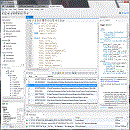 How to Install MySQL
4,606
How to Install MySQL
4,606
 How to Install PIP on Windows
4,506
How to Install PIP on Windows
4,506
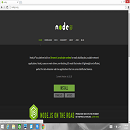 How to Install Node.js® and NPM on Windows
84
How to Install Node.js® and NPM on Windows
84
 Windows Live Messenger 2012 16.4.3505 - 2software.net
2,891
Windows Live Messenger 2012 16.4.3505 - 2software.net
2,891
 Bandicam 3.1.0.1064 - Software video screen free games for PC
3,051
Bandicam 3.1.0.1064 - Software video screen free games for PC
3,051
 PortraitPad for Windows 10 - Application free portraiture
3,991
PortraitPad for Windows 10 - Application free portraiture
3,991
 Free Invoice Template - Free download and software reviews
2,079
Free Invoice Template - Free download and software reviews
2,079
 WebcamMax - Free download and software reviews
3,092
WebcamMax - Free download and software reviews
3,092
 IP Camera Viewer - Free download and software reviews
2,992
IP Camera Viewer - Free download and software reviews
2,992
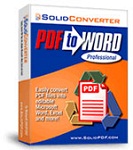 Solid Converter PDF to Word 8.0 ( build 18 ) - Convert PDF to Word file from the PC
2,311
Solid Converter PDF to Word 8.0 ( build 18 ) - Convert PDF to Word file from the PC
2,311
 Estimates F1 1:25 - Software estimation efficiency projects
2,434
Estimates F1 1:25 - Software estimation efficiency projects
2,434
 Delta 8.0 - Software estimation
2,610
Delta 8.0 - Software estimation
2,610
 Cyber Station Manager (CSM) 5.5.1 - Management software engine room
1,060
Cyber Station Manager (CSM) 5.5.1 - Management software engine room
1,060
 3TSoft - Accounting Software Free
2,497
3TSoft - Accounting Software Free
2,497
 Vietnam AccNetiZ Lac - Cheap Accounting Software
2,192
Vietnam AccNetiZ Lac - Cheap Accounting Software
2,192
 Fast Accounting 11 - Accounting Software
2,428
Fast Accounting 11 - Accounting Software
2,428
 MISA SME.NET 2012 R52 - Accounting Software for small and medium enterprises
2,796
MISA SME.NET 2012 R52 - Accounting Software for small and medium enterprises
2,796
 iBHXH - social support network declaration
2,619
iBHXH - social support network declaration
2,619
 Reinforced statistical software TIP - Statistics kinds of rebar, steel
2,284
Reinforced statistical software TIP - Statistics kinds of rebar, steel
2,284
 Google Chrome Free...
166784
Google Chrome Free...
166784
 MathType 6.9a -...
79588
MathType 6.9a -...
79588
 Zalo for PC
29529
Zalo for PC
29529
 Beach Head 2002 -...
25718
Beach Head 2002 -...
25718
 iBackupBot - Free...
22576
iBackupBot - Free...
22576
 AnonymoX 2.0.2 -...
22163
AnonymoX 2.0.2 -...
22163
 Snipping Tool++...
20827
Snipping Tool++...
20827
 Age of Empires 1.0
17023
Age of Empires 1.0
17023
 Realtek AC97 Audio...
16501
Realtek AC97 Audio...
16501
 Citrio...
14544
Citrio...
14544