Windows 7 USB / DVD Download Tool - Create a bootable Windows 7 USB thumbdrive
When choosing download most software from the Microsoft Store, you have the option to use the Download Manager or downloaded from the browser. However, when Microsoft bought Windows 7 from Microsoft Store, you have more choices is: should download the archive or download an ISO file. In it, an ISO file will combine all the files installed Windows 7 into a single compressed file.
When you choose to download the ISO file (to create files can boot from USB flash drives or DVDs), copy the Windows 7 ISO file on the storage device and run the Windows 7 USB / DVD Download Tool. Then, you can install Windows 7 on a computer directly from a USB flash drive or DVD there. Windows 7 USB / DVD Download Tool allows you to use a USB drive to install Windows 7 instead of having to use the DVD as usual.
Note : When you download the ISO file, you must copy the file to the USB flash drive or DVD to install Windows 7. After you are ready to install Windows 7, go to the USB flash drive into the USB port or DVD into your DVD drive you, and then run setup.exe from the root folder on the drive.
System requirements:
- Processor: Pentium 233 MHz or higher (300 MHz recommended).
- Hard drive space: 50 MB.
- DVD-R or USB flash drive 4 GB removable.
MORE INFORMATION ABOUT THE WINDOWS 7 USB / DVD DOWNLOAD TOOL
How to install Windows 7 USB / DVD Download tool
1. Click to open the file to install the Windows 7 USB / DVD Download tool.
2. When prompted store files to disk or run it, choose Run.
3. Follow the steps in the installation dialog. You'll see the option to determine the location to install the Windows 7 USB / DVD Download Tool.
Note: You must have administrator rights on the computer you are installing the Windows 7 USB / DVD Download tool. Tool requires Microsoft .NET Framework version 2.0 or higher.
When you purchase Windows 7 from Microsoft Store, you have the option to download an ISO file or compressed files. The Windows 7 USB/DVD Download tool allows you to create a copy of your Windows 7 ISO file on a USB flash drive or a DVD. To create a bootable DVD or USB flash drive, download the ISO file and then run the Windows 7 USB/DVD Download tool. Once this is done, you can install Windows 7 directly from the USB flash drive or DVD.
The ISO file contains all the Windows 7 installation files combined into a single uncompressed file. When you download the ISO file, you need to copy it to some medium in order to install Windows 7. This tool allows you to create a copy of the ISO file to a USB flash drive or a DVD. To install Windows 7 from your USB flash drive or DVD, all you need to do is insert the USB flash drive into your USB port or insert your DVD into your DVD drive and run Setup.exe from the root folder on the drive.
Note: You cannot install Windows 7 from the ISO file until you copy it to a USB flash drive or DVD with the Windows 7 USB/DVD Download tool and install from there.
The copy of the ISO file that the Windows 7 USB/DVD Download tool creates is bootable. Bootable media allows you to install Windows 7 without having to first run an existing operating system on your machine. If you change the boot order of drives in your computer's BIOS, you can run the Windows 7 installation directly from your USB flash drive or DVD when you turn on your computer. Please see the documentation for your computer for information on how to change the BIOS boot order of drives.
You may make one copy of the ISO file on a disc, USB flash drive or other media in order to install the software on a computer. Once you have installed the software on a computer, the license terms that accompany the software apply to your use of the software and replace these terms. The license terms for Windows 7, once accepted, permit you to make one copy of the software as a back-up copy for reinstallation on the licensed computer. If you do not delete the copy of the ISO file you made to install the software on your computer, then the copy of the ISO file constitutes your back-up copy.
How to use the Windows 7 USB / DVD Download tool
Before running the Windows 7 USB / DVD Download Tool, make sure that you have purchased Windows 7 ISO from Microsoft Store and have downloaded the Windows 7 ISO file on your hard drive. If you have purchased Windows 7 but have not downloaded the ISO file, you can download the file from your Microsoft Store account.
To create a copy of Windows 7 ISO file
1. Click the Windows START , and click Windows 7 USB / DVD Download Tool All Programs list to open the Windows 7 USB / DVD Download Tool.
2. SOURCE FILE box, enter the name and path of your Windows 7 ISO file, or click Browse and choose the file from the OPEN dialog box. Click NEXT.
3. Select USB DEVICE to create a copy on a USB flash drive or DVD drive selected to create a copy on DVD.
4. If you copy files to a USB flash drive, select your USB device in the list and click BEGIN COPYING. If you copy files to a DVD, click BEGIN BURNING.
When your Windows 7 ISO file that you copied to the device selection, install Winodws 7 by switching to the root folder of the USB flash drive or DVD, and then double-click setup.exe.



 Snipping Tool Win 10
2,121
Snipping Tool Win 10
2,121
 Sandboxie 5.45.0
2,069
Sandboxie 5.45.0
2,069
 Acrobat Pro 11
1,890
Acrobat Pro 11
1,890
 Adobe Flash Player 32.0.0.465
2,850
Adobe Flash Player 32.0.0.465
2,850
 7 Zip 21.00 Alpha 64bit
2,024
7 Zip 21.00 Alpha 64bit
2,024
 Malwarebytes Anti Malware 4.3.0.206
1,887
Malwarebytes Anti Malware 4.3.0.206
1,887
 WinRAR download for PC win 32 bit, 64 bit
3,151
WinRAR download for PC win 32 bit, 64 bit
3,151
 WinRAR 64bit
2,417
WinRAR 64bit
2,417
 Google Earth Pro 7.3.2.5776 EN
4,454
Google Earth Pro 7.3.2.5776 EN
4,454
 Recuva 1.53.1087 - Recuva file recovery,...
42
Recuva 1.53.1087 - Recuva file recovery,...
42
 Adobe Flash Player 21.0.0.242
2,619
Adobe Flash Player 21.0.0.242
2,619
 Setup from USB - Free download and software...
2,171
Setup from USB - Free download and software...
2,171
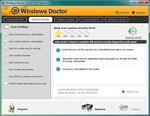 Windows Doctor - Free download and software...
2,129
Windows Doctor - Free download and software...
2,129
 Xmanager - Free download and software reviews
2,138
Xmanager - Free download and software reviews
2,138
 Sharp World Clock - Free download and...
2,034
Sharp World Clock - Free download and...
2,034
 Live Wallpaper Creator - Free download and...
2,132
Live Wallpaper Creator - Free download and...
2,132
 Potatoshare Android Data Recovery - Free...
2,360
Potatoshare Android Data Recovery - Free...
2,360
 Windows 10 Firewall Control (64-bit) - Free...
2,307
Windows 10 Firewall Control (64-bit) - Free...
2,307
 PC Optimizer - Free download and software...
2,217
PC Optimizer - Free download and software...
2,217
 Advanced File Lock - Free download and...
1,980
Advanced File Lock - Free download and...
1,980
 Google Chrome Free Download
166913
Google Chrome Free Download
166913
 MathType 6.9a - Software to create...
79694
MathType 6.9a - Software to create...
79694
 Zalo for PC
29628
Zalo for PC
29628
 Beach Head 2002 - Game shoot tank attractive...
25795
Beach Head 2002 - Game shoot tank attractive...
25795
 iBackupBot - Free download and software...
22650
iBackupBot - Free download and software...
22650
 AnonymoX 2.0.2 - Add-on supports access...
22239
AnonymoX 2.0.2 - Add-on supports access...
22239
 Snipping Tool++ online - Free download...
20939
Snipping Tool++ online - Free download...
20939
 Age of Empires 1.0
17110
Age of Empires 1.0
17110
 Realtek AC97 Audio Codec Driver A4.06 -...
16564
Realtek AC97 Audio Codec Driver A4.06 -...
16564
 Citrio 50.0.2661.271 - Smart Web Browser -...
14598
Citrio 50.0.2661.271 - Smart Web Browser -...
14598