SCREEN GRAB PRO - SCREEN CAPTURE PROGRAM
Screen Grab Pro is a screen capture program easy to use that allows you to quickly capture full screen, active window or any region on the screen with just one click of the mouse.
Screen image after shooting can be viewed immediately as a bitmap (.bmp) or JPEG (.jpg) image viewer Windows Picture and Fax Viewer, copied to the clipboard for pasting caching in image processing or immediately save the File bmp, jpg, ico (icon) or pdf.

More information about Screen Grab Pro
Once downloaded, decompress the file you ScreenGrabPro.zip and click duvao file setup.exe to install and activate the program.
NEXT STEPS USING THE FOLLOWING SUGGESTIONS:
- Select a color depth for photo : click menu Bit Resolution and then select 8 or 32 values, greater value will give a better image but its capacity will be greater.
- Capture Full Screen : click menu Capture Type and select Desktop Window , click the button Next Click here to Grab Screen press F9 or print the screen to grab you wish to capture, can press G or F9 .
- Photographed active window : click menu also Capture Type and choose Active Window , click the button Next Click here to Grab Screen press F9 or print the screen to grab you wish to capture.
- Photographing an area on the screen : clicking the button Grab Region Press F8 (can press R or F8 ) and then drag from top left to bottom right corner on the screen to identify your subject area.
- View photos just taken : click menu View and select View Last Captured Bitmap Image in Editor to see in the form of bitmapor jpeg View Last Captured Image in Editor to see in the form of JPEG .
- Copy snapshot to the clipboard : click menu Clipboard and then choose Copy image to clipboard .
- Save the snapshot is : click the menu File and select Save to BMP As to save the image file format is bmp, JPG to Save As to save the image file into .jpg format, to ICO Save As to save the image into the specified file ico format, Save to PDF As to save the image into a PDF file.


 IrfanView 4.56
1,925
IrfanView 4.56
1,925
 Paint.NET 4.2.15 Build 7690 Beta
1,850
Paint.NET 4.2.15 Build 7690 Beta
1,850
 RivaTuner - Free download and software reviews
4,430
RivaTuner - Free download and software reviews
4,430
 DoubleCAD XT - Free download and software reviews
4,530
DoubleCAD XT - Free download and software reviews
4,530
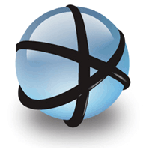 Free DWG Viewer - Free download and software reviews
4,466
Free DWG Viewer - Free download and software reviews
4,466
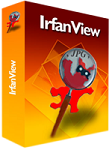 IrfanView - Free download
3,847
IrfanView - Free download
3,847
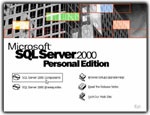 Microsoft SQL Server 2000 Service Pack 4 - Management System database for PC
3,485
Microsoft SQL Server 2000 Service Pack 4 - Management System database for PC
3,485
 Ashampoo Photo Optimizer 6.0.14.121 - Edit and optimize images for PC
3,365
Ashampoo Photo Optimizer 6.0.14.121 - Edit and optimize images for PC
3,365
 Wondershare Photo Collage Studio 2.4.16 - Create digital photo frame for your PC
4,573
Wondershare Photo Collage Studio 2.4.16 - Create digital photo frame for your PC
4,573
 Adobe Photoshop Lightroom 5.7.1 - Applications powerful RAW image processing for PC
3,721
Adobe Photoshop Lightroom 5.7.1 - Applications powerful RAW image processing for PC
3,721
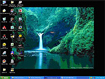 Fun4desktop - Effect on the PC Desktop
2,242
Fun4desktop - Effect on the PC Desktop
2,242
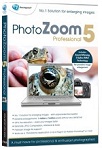 PhotoZoom Pro 5.0.6 - Tools professional zoom for PC
2,542
PhotoZoom Pro 5.0.6 - Tools professional zoom for PC
2,542
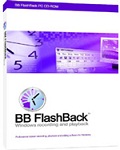 BB FlashBack Professional Edition - Screen recorder for PC
2,003
BB FlashBack Professional Edition - Screen recorder for PC
2,003
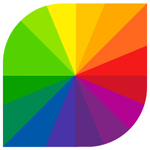 Fotor 2.0.3 - The free photo editing software for PC
2,722
Fotor 2.0.3 - The free photo editing software for PC
2,722
 CorelDRAW Graphics Suite X7 - painted art toolkit for PC
2,124
CorelDRAW Graphics Suite X7 - painted art toolkit for PC
2,124
 Easy GIF Animator 6.1 - Create GIF easy for PC
2,046
Easy GIF Animator 6.1 - Create GIF easy for PC
2,046
 AutoCAD 2011 - Graphic Design Tools free for PC
2,132
AutoCAD 2011 - Graphic Design Tools free for PC
2,132
 Photo Collage Platinum 3:02 - Collage Software for PC
1,943
Photo Collage Platinum 3:02 - Collage Software for PC
1,943
 PhotoJoy 7.0.0.1649 - unique embellishment and desktop images
1,957
PhotoJoy 7.0.0.1649 - unique embellishment and desktop images
1,957
 PhotoScenery - Support for PC Collage
1,804
PhotoScenery - Support for PC Collage
1,804
 Google Chrome Free...
166890
Google Chrome Free...
166890
 MathType 6.9a -...
79672
MathType 6.9a -...
79672
 Zalo for PC
29607
Zalo for PC
29607
 Beach Head 2002 -...
25783
Beach Head 2002 -...
25783
 iBackupBot - Free...
22640
iBackupBot - Free...
22640
 AnonymoX 2.0.2 -...
22224
AnonymoX 2.0.2 -...
22224
 Snipping Tool++...
20923
Snipping Tool++...
20923
 Age of Empires 1.0
17093
Age of Empires 1.0
17093
 Realtek AC97 Audio...
16551
Realtek AC97 Audio...
16551
 Citrio...
14590
Citrio...
14590