MICROSOFT SQL SERVER 2000 SERVICE PACK 4 - MANAGEMENT SYSTEM DATABASE
SQL Server 2000 is a management system databases (Relational Database Management System (RDBMS)) using Transact-SQL for data exchange between the client computer and the SQL Server computer. An RDBMS include databases, database engine and the Applications used to manage data and the different parts of the RDBMS. SQL Server 2000 is optimized to run on environmentally very large database (Very Large Database Environment) Tera-Byte up to and can serves simultaneously to thousands of users. SQL Server 2000 may incorporate "food ideas" with other servers like Microsoft Internet Information Server (IIS), E-Commerce Server, Proxy Server .... SQL Server 7 editions: - Enterprise: Contains fully featured SQL Server and can run well on systems with up to 64 GB of RAM and 32 PUS. Plus it has services to help analyze the data very efficiently (Analysis Services) - Standard: It is suitable for medium and small companies because the price is cheaper than the Enterprise Edition, but is presented limit some executive functions (advanced features) other, this edition can run well on systems up to 4 CPU and 2 GB RAM. - Personal: optimized to run on a PC so can be installed on most Windows versions including Windows 98. It is recommended that you use this SQL Server. - Developer: Sufficient Features Enterprise Edition but is made; Specially as limit the number of people connected to the server at once .... - Desktop Engine (MSDE): This is just one engine running on the desktop and no user interface (UI). Suitable for deployment in the client application. Database size is limited around 2 GB. - Win CE: For applications that run on Windows CE. - Trial: Having the features of Enterprise Edition, but limited time of use.

More information on Microsoft SQL Server 2000 Service Pack 4
On the first screen after running the install, select SQL Server 2000 Components for installation.

In the second screen Install Components , select Install Database Server .

On the screen Computer Name , select Local Computer.

? màn hình Installation Selection, ch?n Create a new instance of SQL Server, or install Client Tools.

On the screen User Information , enter your name and company.

On Screen Software License Agreement , select Yes .

In screen Definition Install, you choose Client and Server tolls .

On the screen Setup Type , select Typical .

On Screen Service Accounts , select the Local System account Use .

On screen Authentication Mode instead choose Mixed Mode .

The following steps, you just select Next to install. After the install you will see an icon located in the lower right corner of the screen, this is the Service Manager. You can Start , Stop the SQL Server services easily by double-click on this icon. Note that the Start Service Manager must be implemented as programs related to SQL Server. If Service Manager icon not appear in the corner of the screen, we choose Start - Programs - Microsoft SQL Server - Service Manager and you can Start, Stop the SQL Server Service.

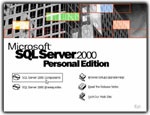
 IrfanView 4.56
1,925
IrfanView 4.56
1,925
 Paint.NET 4.2.15 Build 7690 Beta
1,850
Paint.NET 4.2.15 Build 7690 Beta
1,850
 RivaTuner - Free download and software...
4,430
RivaTuner - Free download and software...
4,430
 DoubleCAD XT - Free download and software...
4,530
DoubleCAD XT - Free download and software...
4,530
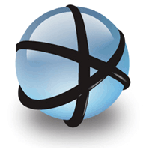 Free DWG Viewer - Free download and software...
4,466
Free DWG Viewer - Free download and software...
4,466
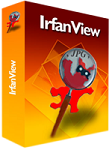 IrfanView - Free download
3,847
IrfanView - Free download
3,847
 Ashampoo Photo Optimizer 6.0.14.121 - Edit...
3,365
Ashampoo Photo Optimizer 6.0.14.121 - Edit...
3,365
 Wondershare Photo Collage Studio 2.4.16 -...
4,573
Wondershare Photo Collage Studio 2.4.16 -...
4,573
 Adobe Photoshop Lightroom 5.7.1 -...
3,721
Adobe Photoshop Lightroom 5.7.1 -...
3,721
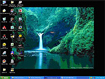 Fun4desktop - Effect on the PC Desktop
2,242
Fun4desktop - Effect on the PC Desktop
2,242
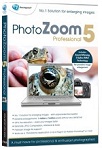 PhotoZoom Pro 5.0.6 - Tools professional...
2,540
PhotoZoom Pro 5.0.6 - Tools professional...
2,540
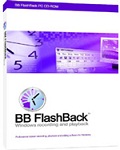 BB FlashBack Professional Edition - Screen...
2,003
BB FlashBack Professional Edition - Screen...
2,003
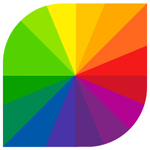 Fotor 2.0.3 - The free photo editing...
2,721
Fotor 2.0.3 - The free photo editing...
2,721
 CorelDRAW Graphics Suite X7 - painted art...
2,124
CorelDRAW Graphics Suite X7 - painted art...
2,124
 Easy GIF Animator 6.1 - Create GIF easy for...
2,046
Easy GIF Animator 6.1 - Create GIF easy for...
2,046
 AutoCAD 2011 - Graphic Design Tools free for...
2,131
AutoCAD 2011 - Graphic Design Tools free for...
2,131
 Photo Collage Platinum 3:02 - Collage...
1,943
Photo Collage Platinum 3:02 - Collage...
1,943
 Screen Grab Pro 1.7 - screen capture program...
2,085
Screen Grab Pro 1.7 - screen capture program...
2,085
 PhotoJoy 7.0.0.1649 - unique embellishment...
1,957
PhotoJoy 7.0.0.1649 - unique embellishment...
1,957
 PhotoScenery - Support for PC Collage
1,804
PhotoScenery - Support for PC Collage
1,804
 Google Chrome Free Download
166889
Google Chrome Free Download
166889
 MathType 6.9a - Software to create...
79672
MathType 6.9a - Software to create...
79672
 Zalo for PC
29606
Zalo for PC
29606
 Beach Head 2002 - Game shoot tank attractive...
25782
Beach Head 2002 - Game shoot tank attractive...
25782
 iBackupBot - Free download and software...
22639
iBackupBot - Free download and software...
22639
 AnonymoX 2.0.2 - Add-on supports access...
22224
AnonymoX 2.0.2 - Add-on supports access...
22224
 Snipping Tool++ online - Free download...
20921
Snipping Tool++ online - Free download...
20921
 Age of Empires 1.0
17093
Age of Empires 1.0
17093
 Realtek AC97 Audio Codec Driver A4.06 -...
16550
Realtek AC97 Audio Codec Driver A4.06 -...
16550
 Citrio 50.0.2661.271 - Smart Web Browser -...
14590
Citrio 50.0.2661.271 - Smart Web Browser -...
14590