COOL EDIT PRO - DIY RADIO ONLINE
Have you ever heard of the program Radio Online yet? You can also do a show like to send gifts friends and relatives via Cool Edit Pro.
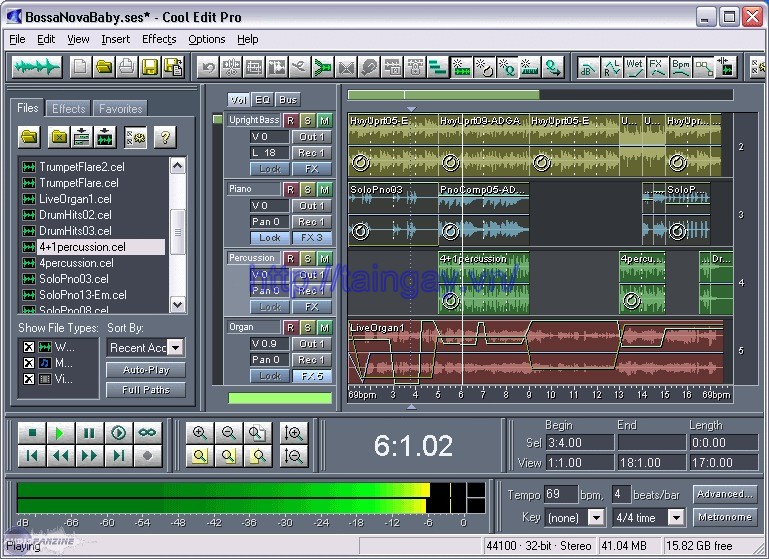
Cool Edit Pro will provide you with tools to eliminate noise during audio saved as: breathing, noise ... So that sound over and the audience will not be affected by This background noise when monitoring.
Not only that, Cool Edit Pro also enables you to adjust the sound to match with the background music. Tools in this software will help you to increase or decrease the desired voice his radio programs are most attractive.
With Cool Edit Pro you can create radio programs for their own professional online content and audio as desired.
MAIN FEATURES OF COOL EDIT PRO:
- Provide tools to implement Track perfect stage program. Track 1 support save soundtrack, Track 2 saves voice and Track 3 is where the saved vocal
- Support tools remove noise.
- Volume control features to best fit with the background music.
More information about Cool Edit Pro
After downloading the program Cool Edit Pro to your computer, you install the same as other commonly used software. Cool Edit Pro Program with a simple interface, the left is the toolbar for you to work, and the right of expression and dialogue tracks. For Radio Online, in addition to Cool Edit Pro software, you must also prepare a microphone (select both headphone and microphone). Also microphone, you also need a number of instrumental music and some songs to musical gifts ahead.
START RECORDING
After having prepared the tools, now we start making Radio Online. In the main interface to the right of Cool Edit Pro, you can see there are so many tracks, however, to make a simple Radio Online, we just interested in track 1, track 2 and track 3 only. With track 1 is where the background music is used to store, track 2 is where to store the voice, while track 3 is the repository vocal.
In this article I will guide you to do a radio segment with the first part is a prose article or a story with background music, a song later was consistent with that prose poems. After this, you make yourself fluently and will be the longer Radio, with many more interesting tips offline.
In track 1, you right click select Insert -> Wave From File , the dialog Open a Waveform out, you choose where to store the audio file for background music without words. Then, you click to select the Adjust Volume Wave block , slider down to about -20 (which is used to make smaller soundtrack your voice).
On track 2, you also enable to select Adjust Volume Wave block but this time around +15 to bigger your voice above the background music. Now, you look into the box with the word track 2 R (red), you click on it.
That is it, now you just click on the button Record (red circle button below) to record his voice, after the recording is finished you continue to click the button Record again to end the dentist.
You listen to it by clicking the button, the Play , to trim the background music you select text and use the extra redundancy and then click to select Cut .
Finally, in track 3 you to proceed at the end of the voices in track 2, click to select Insert -> Wave From File , then select a song matching content Radio theme. That's it, now I just sound a little editing is success.
SOUND EDITING
To voice or more, have inspired it requires us to use sound. The first is the elimination of background noise such as breathing, wind noise in the receiver cage. You double-click the track 2, select toolbar Effect -> Noise Reduction -> Noise Reduction , we have windows Noise Reduction . Click the Get Profile from Selection, at the bar Noise Reduction Level you set parameters of 45%.
Now you adjust the sound accordingly voice with background music by double clicking on the track 2, select toolbar Effect ->Amplitude -> Amplifi scroll Amplification increased or decreased at will. You press the F12 key to toggle the main interface andPlay to listen to offline.
In the toolbar Effect is still very much different tricks, you learn or read more from manual of the software.


 Real Guitar Free - Beginners guide to playing guitar
4,550
Real Guitar Free - Beginners guide to playing guitar
4,550
 AIMP Free Download
4,772
AIMP Free Download
4,772
 Spotify 1.1.53.608
2,521
Spotify 1.1.53.608
2,521
 Daum PotPlayer - Essential software for Media Player
3,154
Daum PotPlayer - Essential software for Media Player
3,154
 QuickTime qtmoviewin
2,361
QuickTime qtmoviewin
2,361
 VLC Media Player Dowload Free - Full Version 32 bit, 64 bit
2,750
VLC Media Player Dowload Free - Full Version 32 bit, 64 bit
2,750
 iTunes 12.11.0.26 64bit
3,461
iTunes 12.11.0.26 64bit
3,461
 Zoom Player is a free media player
3,951
Zoom Player is a free media player
3,951
 Movies & TV Applications for watching movies, Microsoft TV
3,478
Movies & TV Applications for watching movies, Microsoft TV
3,478
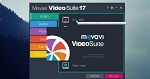 Download free Movavi Video Suite 17 full carck online for PC
3,324
Download free Movavi Video Suite 17 full carck online for PC
3,324
 MiniLyrics full is a plugin for a variety of different music players for PC
11
MiniLyrics full is a plugin for a variety of different music players for PC
11
 MiniLyrics full is a plugin for a variety of different music players for window
10
MiniLyrics full is a plugin for a variety of different music players for window
10
 Dowload plex server version - plex media server
4,067
Dowload plex server version - plex media server
4,067
 FLV Media Player 2.0.3.2532 - Utility music and watch videos for free
2,496
FLV Media Player 2.0.3.2532 - Utility music and watch videos for free
2,496
 VLC Media Player 2.2.4 - Applications listen to music, watch movies for free
3,448
VLC Media Player 2.2.4 - Applications listen to music, watch movies for free
3,448
 SopCast 4.2.0 - Watch football, TV, online K +
3,489
SopCast 4.2.0 - Watch football, TV, online K +
3,489
 iDeer Blu ray Player - Free download and software reviews
2,226
iDeer Blu ray Player - Free download and software reviews
2,226
 MediaMonkey - Free download and software reviews
2,378
MediaMonkey - Free download and software reviews
2,378
 Free YouTube to MP3 Converter - Free download and software reviews
2,542
Free YouTube to MP3 Converter - Free download and software reviews
2,542
 JetAudio Basic - Free download and software reviews
2,614
JetAudio Basic - Free download and software reviews
2,614
 Google Chrome Free...
166913
Google Chrome Free...
166913
 MathType 6.9a -...
79697
MathType 6.9a -...
79697
 Zalo for PC
29629
Zalo for PC
29629
 Beach Head 2002 -...
25796
Beach Head 2002 -...
25796
 iBackupBot - Free...
22650
iBackupBot - Free...
22650
 AnonymoX 2.0.2 -...
22239
AnonymoX 2.0.2 -...
22239
 Snipping Tool++...
20941
Snipping Tool++...
20941
 Age of Empires 1.0
17111
Age of Empires 1.0
17111
 Realtek AC97 Audio...
16564
Realtek AC97 Audio...
16564
 Citrio...
14599
Citrio...
14599