DRIVER GENIUS PROFESSIONAL - BACKUP AND RESTORE DRIVER
Driver Genius Professional supports backup and restore driver, and update or remove them through a simple interface, easy to use. Driver Genius software extremely useful for those who often have to reinstall the operating system!
Driver Genius integrates the ability to update the latest drivers via an Internet connection, thanks to the online update feature is that users save a lot of time and effort in finding the appropriate hardware drivers for your computer.
In addition, this tool has the ability to automatically remove the unnecessary drivers or diagnostic accuracy, helping users easily handled promptly. So Driver Genius Professional Edition download to automatically update the necessary drivers for your computer!

Download Driver Genius Professional - Backup and restore drivers quickly.
THE NEW FEATURES OF DRIVER GENIUS 15.0.0.1038:
- Fixed some too old driver still appear in the list of driver updates.
- Fixed some hidden when updating drivers.
- Support more Windows 8.1 Preview.
- Optimized loading speed server connectivity.
- Improves compatibility for Apple computers.
- Hardware information:
- Add the ability to detect USB hardware information.
- H? tr? NVIDIA GeForce GPU (NVIDIA GeForce GTX 775M/770/780) và AMD Radeon GPU (AMD Radeon HD 7730/7990).
- Fixed some minor bugs.
SOME KEY FEATURES OF DRIVER GENIUS
Downgrade Windows version : You do not like Windows 8? Driver Genius can help you downgrade the version of Windows 8 to Windows 7 or Windows XP with ease.
Drivers Backup: Driver Genius can search and quickly backup drivers installed in system. It can compress the backup drivers to a zip file, self extracting file, ...
Drivers Restore: You do not need to install each driver after reinstalling the operating system. Just click that you can set automatic backups all drivers.
Drivers Update: Driver Genius can search all drivers are required to be updated on your computer, and completely overcome the issues related to compatibility.
Drivers Uninstall: Driver Genius can quickly search unused drivers and remove them.
LiveUpdate: You can synchronize the database with the following download server to get the latest drivers.
Request:
Internet connection (to update the driver).
More information about Driver Genius Professional
HOW TO BACK UP DRIVER
You should back up your drivers before installing the operating system or update the driver.
For backup drivers, you can follow these steps :
Step 1 : Click on the icon Drivers Backup , the program will search for all the drivers are installed in the current system.
Step 2 : List the installed drivers will appear in the right pane. To view the details of a device driver, click the device in the list. Details are displayed in the window.
Driver is used today : Are the drivers being used on your computer, they need to be backed up.
Original Windows Driver : The driver installation CD and is installed automatically during the Windows installation. We often do not need to backup.
Disconnection Device Driver : The driver is currently not connected to the computer. If you want to use the device in the future, a device driver must be installed on the computer. So you need to back them up, which is very important when installing drivers on an operating system installed new.
Step 3 : Select the driver that you want backed up and click Next . By default, all drivers will be backed up. This process will take some time and disk space, so you can only back up the driver being used.

Step 4 : Select the type of backup. Driver Genius can backup drivers to a zip file, self-extracting or Auto-Installer (automatic settings).Click on the dropdown menu -> select the type of backup from four options provided. If you want to install the driver on multiple computers with the same configuration, you should back up drivers under option Auto-Installer to install the driver on the new system quickly without Driver Genius. Therefore, users can save valuable time period.

Step 5 : Choose the location for saving backup files driver and click on Next to start the backup process.
HOW TO RESTORE DRIVER
If you need install drivers on multiple PC with the same hardware configuration, Driver Genius can help you save a lot of time when reinstalling the system.
Here are the steps to restore the driver was backing up :
Step 1 : Click on the icon Restore Drivers .
Step 2 : Select the backup record that you want to restore from the list of records, then click Next .
Step 3 : You can restore drivers from the backup file specified. Click on " Browse my computer for backup drivers "and then select the type of source. If your backup type is Default , select the option Folder . If your backup type is' zip file ', or' self-extracting file ", choose the option File .

Step 4 : Click on Browse to select the location for the backup file, and then click Next .
Step 5 : File Backup and details of the file will appear in the list. Choose the driver you want to recover and click Next to begin the restoration.
Note : You must close all applications before restoring to avoid conflict. Do not carry out any action in the recovery process driver.You will be prompted to restart your computer after you complete the recovery process. All drivers will be installed and work correctly after the system restart.
Auto-Installer rehabilitation
If you have backup drivers to an Auto-Installer , all you need to do is launch the file .exe and select the driver in the list. Then, click on the Start Restore to start the installation. You can also perform automatic installation using the command line mode. Using the automatic installation, you can reinstall the driver on multiple computers with the same configuration simultaneously.

HOW TO UPDATE DRIVER
Driver Genius can recognize over 80,000 devices and offer the latest version of the driver for them. Tool can identify the devices even if you do not know their type.
For driver updates, you can follow these steps :
Step 1 : Click on the icon Update drivers . The program will display all supported operating systems, existing OS that you are using will be selected as the default. You can also choose a different operating system to update the driver. This function can help you prepare drivers before installing the operating system version different. This function is useful if some network card driver lost or no OS targets.

Step 2 : Click Next to automatically find the appropriate driver for your system. To see the driver vendor, date, version, digital signatures and other information, please right click on the driver and select View Details .
Step 3 : Choose the driver you want to update and click Fix Now . The driver updates will be added to the Driver Download Manager.


Status task download:
 Driver updates are installed.
Driver updates are installed.
 Task download.
Task download.
 Task download.
Task download.
 Unfinished download task.
Unfinished download task.
 Download failure.
Download failure.
UNINSTALL DRIVER
Have some leftover drivers in your system because of changing hardware or updating drivers. Driver Genius can find these drivers no longer in use and quickly uninstall them.
To uninstall the driver, you can follow these steps :
Step 1 : Click on Uninstall Drivers , the program will search for all the drivers are installed on your system.
Loaded driver : Driver was loaded by the system and are working properly.
Stopped Driver : Driver has been stopped by the system. Driver will not be automatically removed only by eliminating the hardware device. The remaining drivers will stay in the system and slow down the performance of the system.
Invalid Drivers : Driver is not installed correctly, you should remove them before, then reinstall the correct driver.
Step 2 : Choose the driver you want to uninstall and click Next to uninstall them.

Warning : You can not remove the driver IDE Controller or device driver system by the system can be "collapsed".

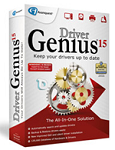
 Amd driver install and amd radeon driver install
3,245
Amd driver install and amd radeon driver install
3,245
 Nvidia geforce update driver - graphics card gtx autumatic
4,199
Nvidia geforce update driver - graphics card gtx autumatic
4,199
 Dowload 3dp chip net
6,039
Dowload 3dp chip net
6,039
 MP Navigator for Windows - Free download and software reviews
3,339
MP Navigator for Windows - Free download and software reviews
3,339
 For Acer Aspire 3680 Driver for XP - The Acer Aspire 3680 Driver
3,100
For Acer Aspire 3680 Driver for XP - The Acer Aspire 3680 Driver
3,100
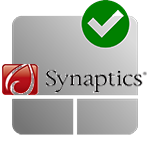 Synaptics Touchpad Driver 17.0.19 - Driver Synaptics touchpad for laptops
3,408
Synaptics Touchpad Driver 17.0.19 - Driver Synaptics touchpad for laptops
3,408
 DELL Inspiron N4110 Windows 7 Drivers - Driver DELL Inspiron N4110 Laptop
3,317
DELL Inspiron N4110 Windows 7 Drivers - Driver DELL Inspiron N4110 Laptop
3,317
 nVidia Omega Drivers 1.169.25 - Graphics for PC
3,736
nVidia Omega Drivers 1.169.25 - Graphics for PC
3,736
 Intel PROSet Network Adapter Driver Set 14 - Update network drivers for PC
3,150
Intel PROSet Network Adapter Driver Set 14 - Update network drivers for PC
3,150
 Driver Epson Stylus T60 Printer - Printer Driver Epson Stylus T60
2,760
Driver Epson Stylus T60 Printer - Printer Driver Epson Stylus T60
2,760
 Gigabyte GA - G41M motherboard Driver - COMBO rev . 1.3 - Driver for Gigabyte GA - G41M - COMBO
3,309
Gigabyte GA - G41M motherboard Driver - COMBO rev . 1.3 - Driver for Gigabyte GA - G41M - COMBO
3,309
 Microsoft UAA Bus Driver for High Definition Audio - Support for sound card driver installation for PC
2,289
Microsoft UAA Bus Driver for High Definition Audio - Support for sound card driver installation for PC
2,289
 8.12.0.351 DriverMax - Backup , restore and update driver
2,710
8.12.0.351 DriverMax - Backup , restore and update driver
2,710
 HP LaserJet 1018 / 1018s v20060721.000 - Driver HP
2,569
HP LaserJet 1018 / 1018s v20060721.000 - Driver HP
2,569
 DELL Inspiron N5110 Windows 7 Drivers - Dell Inspiron N5110 Laptop Ministry Driver
2,680
DELL Inspiron N5110 Windows 7 Drivers - Dell Inspiron N5110 Laptop Ministry Driver
2,680
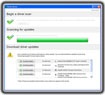 Device Doctor 1.0.0.1 - Automatically updates PC drivers
2,574
Device Doctor 1.0.0.1 - Automatically updates PC drivers
2,574
 Logitech QuickCam 11.8 32-bit Driver - Logitech QuickCam webcam driver
2,613
Logitech QuickCam 11.8 32-bit Driver - Logitech QuickCam webcam driver
2,613
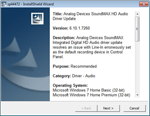 SoundMax Integrated Digital Audio Driver 5.12.01.4070 - Audio Driver for SoundMax
3,929
SoundMax Integrated Digital Audio Driver 5.12.01.4070 - Audio Driver for SoundMax
3,929
 Realtek AC97 Audio Codecs Drivers for Windows 7 ver . 6305 - Sound Card for PC
2,826
Realtek AC97 Audio Codecs Drivers for Windows 7 ver . 6305 - Sound Card for PC
2,826
 LaserJet P2015D Printer for XP 61.074.561.43 - Driver for LaserJet printer P2015D
1,887
LaserJet P2015D Printer for XP 61.074.561.43 - Driver for LaserJet printer P2015D
1,887
 Google Chrome Free...
166864
Google Chrome Free...
166864
 MathType 6.9a -...
79643
MathType 6.9a -...
79643
 Zalo for PC
29582
Zalo for PC
29582
 Beach Head 2002 -...
25762
Beach Head 2002 -...
25762
 iBackupBot - Free...
22621
iBackupBot - Free...
22621
 AnonymoX 2.0.2 -...
22210
AnonymoX 2.0.2 -...
22210
 Snipping Tool++...
20894
Snipping Tool++...
20894
 Age of Empires 1.0
17074
Age of Empires 1.0
17074
 Realtek AC97 Audio...
16536
Realtek AC97 Audio...
16536
 Citrio...
14575
Citrio...
14575