MAKEIPHONERINGTONE FOR MAC - CONVERT MUSIC FILES INTO IPHONE RINGTONES
If you have an iPhone and you want to use your favorite songs as ring tones for their own, but you do not want to pay any money for the song that you owned when converting them into iPhone ringtone, MakeiPhoneRingtone easy to do so.
This program can quickly convert your favorite songs into ringtones compatible with iPhone. However, there is a limit to this feature: you can only use the AAC and ringtones confined within 40 seconds. Set preparation is a priority need for the transition.But do not be afraid that you can do everything with the use of iTunes.
More information about MakeiPhoneRingtone for Mac
- The first step is to convert the MP3 into AAC song from. Open menu iTunes - Preferences or use Command + Comma .
- Open the tab General and click on Import Settings
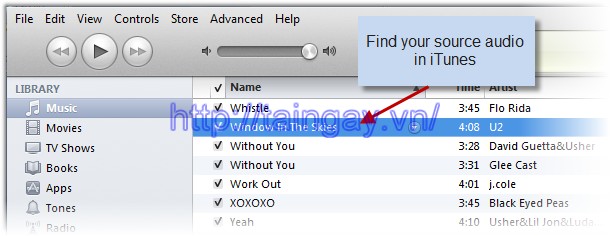
- Choose AAC Encoder from Section Import Using , and choose quality "iTunes Plus" from Setting to get the best quality
- Find the song you want to use into a ringtone for your iPhone, select and right-click the version Create AAC drag menu.
- You can also access this option from the menu Advanced - Create AAC Version
- The song will be converted by iTunes to AAC, and this process will take a few seconds for each song. Then select Right from the song and choose Get Info from the menu drag.
- Select the tab Options and set Start and Stop Time interval matching 40s. For simplicity you can set the start and 0:00 to 0:39 to the end
You can set start time and end to get part of your favorite songs. Play the song and the notes to the amount of time necessary.
Even you can adjust accurate to 1/1000 of a second to get a perfect time if you want, in my experience, the precision 1/10 is appropriate. For example, you can set the time from 1: 12.5 to 3: 42.73
Then return to the Create AAC Version to adjust the song to get the smaller segments 40s
How to create ringtones
- After obtaining a satisfactory union, and right click it and select Show in Finder .
- Open MakeiPhoneRingtone and drag the music AAC (.m4a extension) on application
- If the track is longer than 40 seconds you will get warnings
- If you do everything right, you will get a ringtone in iTunes ringtone folder
- Redo this process for the other songs
Sync and use ringtones
- To make sure that the new iPhone ringtones can be found in the iPhone, go to the tab Ringtones and check boxes Ringtones Sync before you synchronize your device.
- Then click Sync .
- In the iPhone, you can use different ringtones for different people. You can also use the custom ringtone to alert music.
- Go to assign ringtones to contacts, select a person and getting connected to the ringtone selection. Select one of the Customand click Save .
- Do the same to assign ringtones to alerts. Open Edit and slide to the right. In Tap Sound, and select your favorite ringtone.


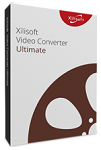 Xilisoft Video Converter Ultimate for Mac - Free download and software reviews
2,877
Xilisoft Video Converter Ultimate for Mac - Free download and software reviews
2,877
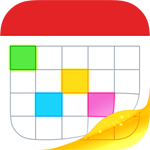 Apple Final Cut Pro for Mac - Free download and software reviews
2,816
Apple Final Cut Pro for Mac - Free download and software reviews
2,816
 Bigasoft FLAC Converter for Mac - Free download and software reviews
1,960
Bigasoft FLAC Converter for Mac - Free download and software reviews
1,960
 SopCast for Mac for Mac - Free download and software reviews
2,390
SopCast for Mac for Mac - Free download and software reviews
2,390
 Flip Player for Mac - Free download and software reviews
1,626
Flip Player for Mac - Free download and software reviews
1,626
 MacTubes for Mac - Free download and software reviews
1,651
MacTubes for Mac - Free download and software reviews
1,651
 Wimpy FLV Player for Mac 3.0 - Watch video FLV files for MAC
2,505
Wimpy FLV Player for Mac 3.0 - Watch video FLV files for MAC
2,505
 Metadata Hootenanny - Edit metadata in QuickTime for MAC
1,655
Metadata Hootenanny - Edit metadata in QuickTime for MAC
1,655
 VirtualDJ Home for Mac 8.0.2522 - professional mixing software
1,746
VirtualDJ Home for Mac 8.0.2522 - professional mixing software
1,746
 Time Lapse Assembler for Mac 1.5.3 - Create video from image
2,069
Time Lapse Assembler for Mac 1.5.3 - Create video from image
2,069
 DJ Mixer Express for Mac 2.0.3 - Software for Mac DJ
1,865
DJ Mixer Express for Mac 2.0.3 - Software for Mac DJ
1,865
 Macvide Flash Player 1.8 - Software watch flash files
1,844
Macvide Flash Player 1.8 - Software watch flash files
1,844
 Total Video Converter for Mac 3.5.5 - Applications convert video formats for Mac
1,826
Total Video Converter for Mac 3.5.5 - Applications convert video formats for Mac
1,826
 YTD Video Downloader for Mac 1.9 - Software to download and convert video formats
4,041
YTD Video Downloader for Mac 1.9 - Software to download and convert video formats
4,041
 Adobe Audition for Mac CS6 - Tools professional audio editing free
2,040
Adobe Audition for Mac CS6 - Tools professional audio editing free
2,040
 MP3 Cutter for Mac 1.0.1 Ainsoft - Convert audio files for Mac
1,989
MP3 Cutter for Mac 1.0.1 Ainsoft - Convert audio files for Mac
1,989
 VirtualDJ Home for Mac 7.4.1 - Software professional mixing
2,135
VirtualDJ Home for Mac 7.4.1 - Software professional mixing
2,135
 Synthesia for Mac 9.0 - Software to play the piano
2,031
Synthesia for Mac 9.0 - Software to play the piano
2,031
 XIX Music Player for Mac 0.39b - Software player for Mac
1,947
XIX Music Player for Mac 0.39b - Software player for Mac
1,947
 VLC Media Player for Mac 2.1.5 - free media player for Mac
1,969
VLC Media Player for Mac 2.1.5 - free media player for Mac
1,969
 Zalo for Mac -...
11755
Zalo for Mac -...
11755
 Viber for Mac 3.0 -...
7025
Viber for Mac 3.0 -...
7025
 Coc Coc for Mac -...
6828
Coc Coc for Mac -...
6828
 Wormux - Worm on...
5609
Wormux - Worm on...
5609
 Warcraft III: The...
5428
Warcraft III: The...
5428
 Coowon Browser for...
5411
Coowon Browser for...
5411
 Open Broadcaster...
5375
Open Broadcaster...
5375
 Skype for Mac...
5358
Skype for Mac...
5358
 LINE download for...
5213
LINE download for...
5213