Windows Live Family Safety 2011
With Windows Live Family Safety tools will help you monitor your child the safest way.
More information about Windows Live Family Safety 2011
First you need a Windows Live ID from the address, by accessing https://accountservices.passport.net/reg.srf?sl=1&lc=1066 address to login.
On each Windows machine you can use to create a single user account for them. To do this, open the Control Panel, then click Add (Add) or remove user accounts, and then click Create a new account (Create a new account). Enter your account name and hold the button to use the standard markup, and then click Create Account (Create Account).
As soon as you've done that, set up parental controls using the link below the list of users. Click on your account name you will use. Then you should set time limits, game ratings, and program limits. Any of these can be changed later.
Some people might stop here, this will provide a level of protection of your child with the minimum of time. If you want to monitor your child's activities more closely, you'll need to make sure that the Windows Live Family Safety installed on all computers of the children will use. An easy way to check is to press the Windows button at the bottom left of the screen, then select All Programs, and open the folder Windows Live.
Once it is running, you need to use Windows Live ID to sign in.
You will see a list of users, including your children. Click Monitor account dialog box, then click Next.
Now you need to link the Windows account with a family member. This is quite simple. Click Save (Save) and wait for its work program.
Now, you can check on the activities of children from any computer (even at work or on the road), just visit family Safety (Family Safety) and login with ID your Windows Live.




 Private Tunnel 2.5 - Network Security Software
3,196
Private Tunnel 2.5 - Network Security Software
3,196
 NordVPN 5:56 - Software secure web access - 2software.net
5,157
NordVPN 5:56 - Software secure web access - 2software.net
5,157
 Bkav 2015 5020 Home - Free antivirus software Vietnam
3,914
Bkav 2015 5020 Home - Free antivirus software Vietnam
3,914
 VenkaSure Antivirus + Internet Security 10.0.2.0
3,176
VenkaSure Antivirus + Internet Security 10.0.2.0
3,176
 AVG Internet Security 2016.71.7598 - Security software comprehensive system
2,858
AVG Internet Security 2016.71.7598 - Security software comprehensive system
2,858
 OneLocker for Windows 10 - Apply strong password management
3,020
OneLocker for Windows 10 - Apply strong password management
3,020
 RoboForm 9.7.19 - Software professional password manager
2,956
RoboForm 9.7.19 - Software professional password manager
2,956
 Norton 360 2014 21.0.0.100 Final - Secure and manage a comprehensive computer
2,844
Norton 360 2014 21.0.0.100 Final - Secure and manage a comprehensive computer
2,844
 USB Disk Security 6.5.0 - Data security from the USB connection
2,982
USB Disk Security 6.5.0 - Data security from the USB connection
2,982
 Rising Antivirus Free Edition - Free download and software reviews
2,856
Rising Antivirus Free Edition - Free download and software reviews
2,856
 PC Tools Firewall Plus Free Edition - Free download and software reviews
1,805
PC Tools Firewall Plus Free Edition - Free download and software reviews
1,805
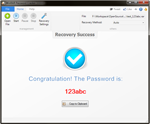 WinRAR Password Cracker - Free download and software reviews
1,846
WinRAR Password Cracker - Free download and software reviews
1,846
 File Shredder - Free download and software reviews
1,803
File Shredder - Free download and software reviews
1,803
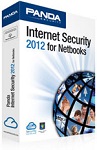 Panda Internet Security - Free download and software reviews
1,761
Panda Internet Security - Free download and software reviews
1,761
 Lazesoft Recover My Password Home - Free download and software reviews
1,802
Lazesoft Recover My Password Home - Free download and software reviews
1,802
 Spotflux - Free download and software reviews
1,764
Spotflux - Free download and software reviews
1,764
 ZoneAlarm Free Antivirus + Firewall - Free download and software reviews
1,809
ZoneAlarm Free Antivirus + Firewall - Free download and software reviews
1,809
 Password Cracker - Free download and software reviews
1,745
Password Cracker - Free download and software reviews
1,745
 Trend Micro HijackThis - Free download and software reviews
1,785
Trend Micro HijackThis - Free download and software reviews
1,785
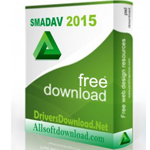 SmadAV 2016 - Free download and software reviews
2,036
SmadAV 2016 - Free download and software reviews
2,036
 Google Chrome Free...
166915
Google Chrome Free...
166915
 MathType 6.9a -...
79699
MathType 6.9a -...
79699
 Zalo for PC
29633
Zalo for PC
29633
 Beach Head 2002 -...
25798
Beach Head 2002 -...
25798
 iBackupBot - Free...
22653
iBackupBot - Free...
22653
 AnonymoX 2.0.2 -...
22241
AnonymoX 2.0.2 -...
22241
 Snipping Tool++...
20944
Snipping Tool++...
20944
 Age of Empires 1.0
17113
Age of Empires 1.0
17113
 Realtek AC97 Audio...
16566
Realtek AC97 Audio...
16566
 Citrio...
14602
Citrio...
14602