Wise Video Converter - Convert videos quickly
Wise Video Converter is a software to convert video to the format run on all other devices quickly, simply.
The software supports devices including phones, Pad and PC. The main interface of the software simple, friendly. At the same time, the conversion process takes place videos simple and quick.
Main function:
- Easy and fast: Users simply double-click or drag the files you want to transfer and format conversion process will occur quickly.
- Supports all formats of devices: This tool can convert video to the format you want is compatible with all brands phone, Pad and PC.
- Support batch conversion mode: With just one click the user can convert many video formats simultaneously.
Few users will find fault with the easy-to-master approach WiseCleaner's Wise Video Converter takes to converting all kinds of videos to play on all kinds of devices (like your phone) since streamlined really is better, not to mention quicker.
WiseCleaner boils the video conversion process down to an almost effortless process with little to no knowledge required, other than knowing if you want to watch your videos on a PC, tablet, or mobile phone.
Wise Video Converter couldn't be easier to set up or use; It's elementary and free to try, though the trial version only converts videos up to 30 minutes in length and displays the odd nag screen. Video Converter comes with a few extras like the ability to add watermarks and a fully portable version that lets you take the program with you. The latest release of Wise Video Converter will run on Windows XP all the way to 8.
While installing Wise Video Converter, the program provides visual cues with unquestionable direction toward educating us on how to use it. It insists on holding your hands through the process from beginning to end, but thankfully without trying to bog you down with too much hassle or fuss. WiseCleaner's concentration on useability is also apparent in the interface, which prompted us to drag and drop files directly into images of each type of device: mobile phone, tablet, or PC. Wise Video Converter automatically queued up our added files and displayed each with a preview thumbnail. All we had to do was click the Settings icon to specify our Audio, Video, and Output options for each file (or batch) and then press "Convert." Wise Video Converter then processed each task with an expected speed of conversion to MP4 and MKV videos. Converted videos played normally and looked great on our PCs and tablets, though with smartphones becoming more and more powerful, we found the default phone videos to be underwhelming. If your phone was purchased in 2011 or later, chances are it should support the tablet-level conversions just as well.
The 30-minute limit that applies to the free version is well within most users' day-to-day needs, while the registered version can handle full movies. Either way, Wise Video Converter makes it easy, and we recommend this app for anyone who wants to convert and watch their videos on multiple devices.
Supported language versions:
- Arabic
- Azerbaijan
- Belarus
- Bengal (India)
- Chinese (simplified)
- Czech
- Denmark
- Netherlands
- Brother
- Finland
- France
- Georgia
- Virtue
- Greek
- Hungary
- Italy
- Japan
- Korea
- Kurdish
- Poland
- Portugal
- Fall
- Serbia
- Slovakia
- Slovenia
- Spain
- Turkey
- Ukraine
Limitations of the trial version:
Only convert videos longer than 30 minutes
Updated in the new version:
- Improving the efficiency of the conversion process.
- Upgrade user interface and usability.
- Fixed some other minor bugs during operation.
MORE INFORMATION ABOUT WISE VIDEO CONVERTER
Manual instruction:
Step 1 : Download and install the software according to the program guide. Once installed, click on the program icon.
Step 2 : On the main interface are three buttons: Device Cellphone , Pad Device and PC Device . Select your device.
Step 3 : After selecting the device, a dialog box will appear to create a path open to transfer video.
Method 1 : Double-click the video, the video will appear in the list of Convert List.
Method 2 : Drag and drop videos into one of the three buttons select the device.
The selected videos will appear in the list of the Convert list . This tool will automatically select the video output format according to the device, but users can also customize the settings of video quality, audio codec, video codec, audio codec output video by pressing icon on the right of the video set.
Step 4 : Click Convert to convert.
The conversion process will take place immediately, users can choose to pause, continue or turn off the switch.
After the conversion is complete, the output video will appear in the list of Completed .
Besides, users can select and convert multiple videos at the same time with just one button press.
Creating Portable version:
Step 1 : Click on the icon Menu at the top right of the interface, select Settings .
Step 2 : Click on the button Generate a portable version .
Now you already have a version of Portable Wise Video Converter to use whenever.








 Karaoke Voice Application for karaoke, free audio recording
2,704
Karaoke Voice Application for karaoke, free audio recording
2,704
 iTunes 12.4.1 - Management, listen to music and watch videos for free
3,079
iTunes 12.4.1 - Management, listen to music and watch videos for free
3,079
 Pavtube Video Converter Ultimate - Free download and software reviews
5,692
Pavtube Video Converter Ultimate - Free download and software reviews
5,692
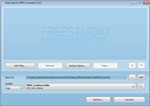 Free MOV to MP3 Converter - Free download and software reviews
2,116
Free MOV to MP3 Converter - Free download and software reviews
2,116
 Audio Editor Pro - Free download and software reviews
2,237
Audio Editor Pro - Free download and software reviews
2,237
 Recool SWF to Video Converter - Free download and software reviews
2,190
Recool SWF to Video Converter - Free download and software reviews
2,190
 Tenorshare Video Converter - Free download and software reviews
2,385
Tenorshare Video Converter - Free download and software reviews
2,385
 Combined Community Codec Pack - Free download and software reviews
3,060
Combined Community Codec Pack - Free download and software reviews
3,060
 CDBurnerXP - Free download and software reviews
2,946
CDBurnerXP - Free download and software reviews
2,946
 CopyTrans Manager - Free download and software reviews
3,061
CopyTrans Manager - Free download and software reviews
3,061
 FreeRip MP3 Converter - Free download and software reviews
2,238
FreeRip MP3 Converter - Free download and software reviews
2,238
 Nero Burning ROM - Free download and software reviews
2,223
Nero Burning ROM - Free download and software reviews
2,223
 CyberLink PowerDVD - Free download and software reviews
2,176
CyberLink PowerDVD - Free download and software reviews
2,176
 Free Convert to DIVX AVI WMV MP4 MPEG Converter - Free download and software reviews
2,198
Free Convert to DIVX AVI WMV MP4 MPEG Converter - Free download and software reviews
2,198
 Sothink Free Movie DVD Maker - Free download and software reviews
2,129
Sothink Free Movie DVD Maker - Free download and software reviews
2,129
 MorphVOX Pro - Free download and software reviews
2,001
MorphVOX Pro - Free download and software reviews
2,001
 Ashampoo Burning Studio Free - Free download and software reviews
2,139
Ashampoo Burning Studio Free - Free download and software reviews
2,139
 Free MKV Player - Free download and software reviews
2,008
Free MKV Player - Free download and software reviews
2,008
 Vegas Pro 13 (64-bit) - Free download and software reviews
2,100
Vegas Pro 13 (64-bit) - Free download and software reviews
2,100
 VSDC Free Video Editor - Free download and software reviews
2,120
VSDC Free Video Editor - Free download and software reviews
2,120
 Google Chrome Free...
166845
Google Chrome Free...
166845
 MathType 6.9a -...
79630
MathType 6.9a -...
79630
 Zalo for PC
29568
Zalo for PC
29568
 Beach Head 2002 -...
25753
Beach Head 2002 -...
25753
 iBackupBot - Free...
22611
iBackupBot - Free...
22611
 AnonymoX 2.0.2 -...
22197
AnonymoX 2.0.2 -...
22197
 Snipping Tool++...
20881
Snipping Tool++...
20881
 Age of Empires 1.0
17062
Age of Empires 1.0
17062
 Realtek AC97 Audio...
16526
Realtek AC97 Audio...
16526
 Citrio...
14568
Citrio...
14568