WONDER PHOTO STUDIO - TOOL TO CREATE PROFESSIONAL COLLAGES
Wonder Photo Studio is a tool that helps you create photo collage, electronic guestbook quickly and easily with your usual image. With this tool, you can easily design gifts or memorable keepsakes, create greeting cards and gorgeous calendars.Just choose a design template like, drag and drop in your photos, customize text, add backgrounds, frames, and click. Beautiful work can be printed, saved, and shared via email any time.

NEW FEATURES IN WONDER PHOTO STUDIO 2.89:
Applying technology 32-bit image processing
With technology 32-bit image processing, you can easily blend your photo into the perfect setting and not have any border problems.
The more professional pattern
With many professional paint samples provided, just a few mouse clicks, you can design a collage of pictures of their own immediately.
Set shadow
You can easily set up shaders for creating collage images with rich effects.
Adjust the opacity
Using a simple slider, you can adjust the transparency of the image to easily get the perfect mix between collage images and wallpaper.
Providing a number of different output
You can save artwork and display it on the screen, or printed through your printer. Even Wonder Photo Studio also lets you turn your masterpiece into Windows wallpaper with just a few mouse clicks.
Consistent with the large frame and small frame
You not only can add frames to be integrated into the collage but also turn one photograph into a collage.
KEY FEATURES:
Template Collage
Wonder Photo Studio includes many designs and layouts professional collage. The pattern associated with significant topics such as family, holidays, weddings, movies, greeting cards, ... All you need to do is add your photos in full color theme pages color, personalize them with notes. Also, you can start with the pages completely blank to freely express their individuality.
Wordart, cliparts and more
Wonder Photo Studio offers you many ornaments to transplant into his work. With just a few mouse clicks, you can add photo frames, background, beautiful Wordart than in photos.
Edit and add effects to your photos
You can use image editing features to easily enhance their images. Engine provides you options like cut, edit, rotate, add shadows, ... so your photos become more attractive.
Print and share from anywhere
When you've finished your masterpiece, can print at home with a custom size, or even print multiple images on one page, as wallpaper or save in popular graphic formats, send to friends, family or anyone. You can also use photos as wallpaper paste to mobile phone, upload to web, blog, ... without any limit.
More information about Wonder Photo Studio
HOW TO CREATE A NEW COLLAGE
When booting Wonder Photo Studio, you will see the following screen:

You can choose Create a blank Collage or Create From Template .
Option 1: Click on " Create Blank Collage ", you will create a collage empty. Width and height default is 1024 * 768 and modify it by clicking on the " Settings "on the main window.
Option 2: Click on the " Create From Template ", you will see a window template follows:

There are 3 types of templates as Free, Film and Collage . Click on one of the form template, then all of that type will appear in the window with thumbnails template. You just double-click the image to the right to form load this form.
ADD PHOTOS
Wonder Photo Studio offers two ways to add images to the collage:

Method 1: Click the " Add Photo ", you may see a file browser in the left pane. In the window Browse , find the folder where the photo you need in it, the photo will be displayed in thumbnails below this window. Double click the image to add collage.
Method 2: Double click on the image on the collage, then select the image from the pop-up window as shown below:

Select a photo, then click on the " open ", the photo will be added to the assigned frame.
ADD TEXT
You can easily add captions, titles, label vivid and keywords in your collage.
Click on the " Add Text "on the toolbar, you will see the text input box on the left. Enter the text you want in the text box, click on the " Insert Text "to add text, click on the" Modify Text "to edit the text.

Tool enables users to set text type, font, font size, text color, and choose to apply bold, italic, and underlined text.
CROP
When your image does not fit the frame, you can crop the photo to fit it better. Click on the " Crop "on the toolbar to display the crop window as follows:

Move or adjust the size of the selection box to set the area where you want the image to be displayed. Click on " Cut "to cut the image.
ADD FRAMES
Click the " Frame "small toolbar, you will see the browser panel on the right frame. You can select a frame from the drop-down list box. There are 2 types of integrated framework is Cartoon and Normal . Select a frame and all the frames will be displayed in the window frame. Double-click a frame to apply it to the current image.

Note: If you want to remove the frame, simply click on " Del Frame "on the small toolbar.
INSTALLATION
Click on " Settings "to adjust the collage size, direction and load a new wallpaper.

Preset size collage: Choose size paper collage, if you select Customize you can save up size paper by entering values ??width and height.
Direction: Select Portrait (vertical) or Landscape (horizontal) direction of the collage.
Background: transparent Choose a color or image from your hard disk as background collage. If the selected image, click on Load to add an image from your hard disk as wallpaper. You can choose Tile, Center or Stretch to supplement the background image in the collage.


 IrfanView 4.56
1,924
IrfanView 4.56
1,924
 Paint.NET 4.2.15 Build 7690 Beta
1,850
Paint.NET 4.2.15 Build 7690 Beta
1,850
 RivaTuner - Free download and software...
4,430
RivaTuner - Free download and software...
4,430
 DoubleCAD XT - Free download and software...
4,529
DoubleCAD XT - Free download and software...
4,529
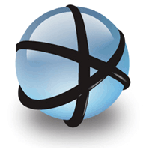 Free DWG Viewer - Free download and software...
4,466
Free DWG Viewer - Free download and software...
4,466
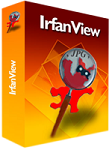 IrfanView - Free download
3,846
IrfanView - Free download
3,846
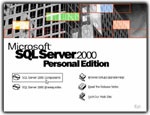 Microsoft SQL Server 2000 Service Pack 4 -...
3,484
Microsoft SQL Server 2000 Service Pack 4 -...
3,484
 Ashampoo Photo Optimizer 6.0.14.121 - Edit...
3,365
Ashampoo Photo Optimizer 6.0.14.121 - Edit...
3,365
 Wondershare Photo Collage Studio 2.4.16 -...
4,573
Wondershare Photo Collage Studio 2.4.16 -...
4,573
 Adobe Photoshop Lightroom 5.7.1 -...
3,720
Adobe Photoshop Lightroom 5.7.1 -...
3,720
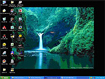 Fun4desktop - Effect on the PC Desktop
2,242
Fun4desktop - Effect on the PC Desktop
2,242
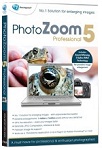 PhotoZoom Pro 5.0.6 - Tools professional...
2,540
PhotoZoom Pro 5.0.6 - Tools professional...
2,540
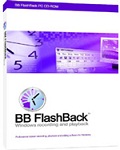 BB FlashBack Professional Edition - Screen...
2,003
BB FlashBack Professional Edition - Screen...
2,003
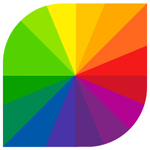 Fotor 2.0.3 - The free photo editing...
2,721
Fotor 2.0.3 - The free photo editing...
2,721
 CorelDRAW Graphics Suite X7 - painted art...
2,124
CorelDRAW Graphics Suite X7 - painted art...
2,124
 Easy GIF Animator 6.1 - Create GIF easy for...
2,046
Easy GIF Animator 6.1 - Create GIF easy for...
2,046
 AutoCAD 2011 - Graphic Design Tools free for...
2,131
AutoCAD 2011 - Graphic Design Tools free for...
2,131
 Photo Collage Platinum 3:02 - Collage...
1,943
Photo Collage Platinum 3:02 - Collage...
1,943
 Screen Grab Pro 1.7 - screen capture program...
2,085
Screen Grab Pro 1.7 - screen capture program...
2,085
 PhotoJoy 7.0.0.1649 - unique embellishment...
1,957
PhotoJoy 7.0.0.1649 - unique embellishment...
1,957
 Google Chrome Free Download
166888
Google Chrome Free Download
166888
 MathType 6.9a - Software to create...
79671
MathType 6.9a - Software to create...
79671
 Zalo for PC
29606
Zalo for PC
29606
 Beach Head 2002 - Game shoot tank attractive...
25779
Beach Head 2002 - Game shoot tank attractive...
25779
 iBackupBot - Free download and software...
22639
iBackupBot - Free download and software...
22639
 AnonymoX 2.0.2 - Add-on supports access...
22223
AnonymoX 2.0.2 - Add-on supports access...
22223
 Snipping Tool++ online - Free download...
20921
Snipping Tool++ online - Free download...
20921
 Age of Empires 1.0
17092
Age of Empires 1.0
17092
 Realtek AC97 Audio Codec Driver A4.06 -...
16549
Realtek AC97 Audio Codec Driver A4.06 -...
16549
 Citrio 50.0.2661.271 - Smart Web Browser -...
14589
Citrio 50.0.2661.271 - Smart Web Browser -...
14589