CUTEPDF WRITER - CONVERT TEXT DOCUMENTS TO PDF
CutePDF Writer is a free tool that allows users to quickly and Windows computers easily create PDF documents with just a few simple steps. The result, help them to easily share and exchange it with your friends.

In addition, it also acts as a virtual printer that supports PDF files. Complete the installation program takes only a few seconds and it will automatically configure as a virtual printer that is found in the " Printers "under the name CutePDF Writer.
With it, users can convert the document text to the format: Doc, TXT, Docx, XLS, etc. to PDF quickly. In addition, after completing the conversion process, the elements in the original document remains the same, such as: font size, color, pictures, etc. Moreover, this program also has a compact size and ease of use.
More information about CutePDF Writer
Once downloaded, unzip the file and activate CuteWriter.exe to proceed with the installation. In the last step of the installation, the program requires a computer connected to the Internet to install additional 1 extra utilities (ps2pdf converter). If your computer does not connect to the Internet, you click NO in the dialog requires an Internet connection, then enable converter.exe extract files above to install ps2pdf Converter without an Internet connection. (In case the computer is connected to the Internet, select Yes to programs that download and install).

Note: You must install this application for all 2, the new program might work. A key feature of CutePDF Writer which is ... this program is absolutely no user interface. To proceed with converting files to PDF documents, you open the file to be converted by the program by default (eg .doc files open in Word, Excel or xls file open with open txt file with Wordpad ...). Next, at program window you use to open the file the original document, choose the command to carry out printing (Print). For example, if you are using Microsoft Office to open the file, press Ctrl + P or select Print from the menu. Note: You can select this command regardless of your computer is connected to a printer or not. In the dialog box Print out subsequently, the item Name in frames Printer , select CutePDF Writer and click OK .

Wait a few seconds, the dialog box Save As appears, allowing you to select the location to save the file on your hard drive and name the PDF that CutePDF Writer creates.

Finally, navigate to the location you selected above 1 PDF file format and file name you set will appear, containing the entire contents of the original file before.


 Powerpoint 2016 Pro 64bit
1,535
Powerpoint 2016 Pro 64bit
1,535
 Excel 2016 (Pro 64bit)
1,628
Excel 2016 (Pro 64bit)
1,628
 Word 2016 (Pro 64bit)
2,478
Word 2016 (Pro 64bit)
2,478
 Adobe Reader 11.0.23
4,234
Adobe Reader 11.0.23
4,234
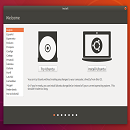 Beginners Guide: How To Install Ubuntu
5,029
Beginners Guide: How To Install Ubuntu
5,029
 Debut Video Capture Software free downlad online full version
3,414
Debut Video Capture Software free downlad online full version
3,414
 Free online slideshow maker with music and effects dowload free
4,196
Free online slideshow maker with music and effects dowload free
4,196
 Dowload microsoft office 2010 professional product key full crack
6,885
Dowload microsoft office 2010 professional product key full crack
6,885
 Snipping Tool++ online - Free download snipping tool windows 10, 7, 8
20,913
Snipping Tool++ online - Free download snipping tool windows 10, 7, 8
20,913
 PDF Reader allows you to open and view any pdf file
3,055
PDF Reader allows you to open and view any pdf file
3,055
 Microsoft word 2010 is installes on virtually every computer
2,790
Microsoft word 2010 is installes on virtually every computer
2,790
 Microsoft office 2010 debuted a collection of web-based versions
4,882
Microsoft office 2010 debuted a collection of web-based versions
4,882
 Microsoft Office 2011 home, business installation instructions
4,794
Microsoft Office 2011 home, business installation instructions
4,794
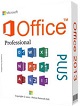 Microsoft Office 2013 Professional Plus 15.0.4454.1002
6,464
Microsoft Office 2013 Professional Plus 15.0.4454.1002
6,464
 Foxit Reader 7.3.4.0311 - Read, edit and create PDF files for free
2,983
Foxit Reader 7.3.4.0311 - Read, edit and create PDF files for free
2,983
 Adobe Reader XI 11.0.10 - Tools best PDF reading
3,448
Adobe Reader XI 11.0.10 - Tools best PDF reading
3,448
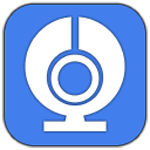 Free Webcam Recorder - Free download and software reviews
2,529
Free Webcam Recorder - Free download and software reviews
2,529
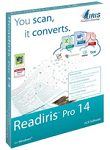 Readiris Pro - Free download and software reviews
2,900
Readiris Pro - Free download and software reviews
2,900
 Gantt Chart Template for Excel - Free download and software reviews
3,961
Gantt Chart Template for Excel - Free download and software reviews
3,961
 Universal Document Converter - Free download and software reviews
2,761
Universal Document Converter - Free download and software reviews
2,761
 Google Chrome Free...
166881
Google Chrome Free...
166881
 MathType 6.9a -...
79664
MathType 6.9a -...
79664
 Zalo for PC
29600
Zalo for PC
29600
 Beach Head 2002 -...
25774
Beach Head 2002 -...
25774
 iBackupBot - Free...
22635
iBackupBot - Free...
22635
 AnonymoX 2.0.2 -...
22217
AnonymoX 2.0.2 -...
22217
 Age of Empires 1.0
17087
Age of Empires 1.0
17087
 Realtek AC97 Audio...
16546
Realtek AC97 Audio...
16546
 Citrio...
14584
Citrio...
14584