DNS JUMPER - TOOL CHANGES THE COMPUTER'S DNS
Besides OpenDNS and Google Public DNS, DNS Jumper DNS also supports transfer of multiple ISP's DNS server to another DNS that you may not know. With just a click was able web faster and more securely.

The main interface of the DNS Jumper
CHANGES IN VERSION 2.0 DNS JUMPER
Fixes
- Dns Jumper can not ping a DNS server (instead of Resolve ping method is used).
- DNS Jumper buttons too small and some small changes in the user interface.
- Sometimes the update function is not working.
More new
- Menu System.
- Turbo resolve features significantly reduce overall test time DNS.
- Launch DNS Jumper system startup and application parameters at startup.
- Add parameters to support DNS test Run fastest boot time and apply it automatically.
- Features Import, Export DNS list.
Optimizing the time required to access the web address is desired by many people. One of the application can find the best DNS to shorten the loading time for all sites is DNS Jumper. This compact utility pack with a great feature set is accessed and used through the user-friendly interface.
DNS (Domain Name System) protocol on the Internet can transform the website name that people understand the address the understandable for machines in other words, is the IP address machine readable. In some cases, users can speed up web browsing, improved security by replacing the DNS is provided.

Select DNS want to change and click Apply DNS
THE REASONS TO USE DNS JUMPER
- DNS Jumper provide access, access blocked sites.
- Improves security by using secure DNS servers.
- Protecting children from inappropriate websites, certain other porn sites.
- Speed ??up browsing by moving to a faster DNS.
- Change the settings quite easily with just one click.
Undeniably the benefits of the use of a DNS DNS Server DNS intermediary instead of ISP (Internet service provider) as improved browsing speed and control embedded malicious websites, easily accessible difficult access sites. However, remember the exact value and Alternate DNS server Preferred DNS server for your network configuration is sometimes a problem for many people.DNS Jumper will help you solve this problem in the most compact way.
DNS Jumper many free DNS service, users can select a DNS from the drop down list. The software also supports users who want to manually enter the address of a similar service. Adding a new item to the list only takes a few seconds, all you have to do is write the IP address, host name.
DNS Jumper IPv6 support and dozens of enhancements, such as the user can easily create their own DNS group, can see the current DNS.
With a simple interface, ease of use comes with many useful features, DNS Jumper is definitely one of the best tools DNS changes.
More information about DNS Jumper
Once downloaded, you simply activate file to launch DNS Jumper DnsJumper_v1.0.6.exe. In the main interface of the DNS Jumper appear, click on Choose a DNS Server you will see a list of DNS can replace your ISP's DNS, including Google Dns (DNS Google Public DNS), Open DNS ( OpenDNS DNS), Comodo Dns (Comodo Secure DNS DNS), Advantage (DNS DNS Advantage), Ultra Dns (of UltraDNS DNS), Level 3 (Level 3 DNS DNS), Open NIC (OpenNIC Public DNS DNS) .

List of DNS DNS Jumper
Want to use DNS services, you just click on the corresponding DNS name and choose Apply DNS . For IPv6 you should tick the checkbox IPv6 . It's that simple! To restore your DNS settings or use the ISP's default DNS has two ways:
Option 1: Click on the button Quick configuration with the star icon, and click on what you want to do.
Method 2: When you click on Choose a DNS Server select Restore or Default and click Apply DNS.

The options of DNS Jumper
When comparing OpenDNS, Google Public DNS and UltraDNS, the diagnosis of engine Namebench said UltraDNS DNS capable of improving the best browsing speed, second is OpenDNS, Google Public DNS before coming.


 Tweeten 2.0 - desktop application for...
3,095
Tweeten 2.0 - desktop application for...
3,095
 TeamViewer 11.0.59518 - control and remote...
3,285
TeamViewer 11.0.59518 - control and remote...
3,285
 StumbleUpon for Windows 8 - Social...
2,121
StumbleUpon for Windows 8 - Social...
2,121
 StumbleUpon for Chrome 6.2.27.2 - Discover...
2,574
StumbleUpon for Chrome 6.2.27.2 - Discover...
2,574
 Wireless Wizard - Free download and software...
3,049
Wireless Wizard - Free download and software...
3,049
 Wireshark ( 32- bit) 2.0.0 - Analysis of the...
3,266
Wireshark ( 32- bit) 2.0.0 - Analysis of the...
3,266
 Bluetooth Remote Control 2.0 Mobilewitch -...
3,079
Bluetooth Remote Control 2.0 Mobilewitch -...
3,079
 Virtual GPS - Global Positioning System...
3,370
Virtual GPS - Global Positioning System...
3,370
 inSSIDer 4 - Searching for Wi- fi - Search...
2,367
inSSIDer 4 - Searching for Wi- fi - Search...
2,367
 .NETSpeedBoost Professional Edition 6.50 -...
3,207
.NETSpeedBoost Professional Edition 6.50 -...
3,207
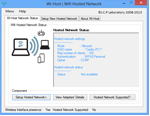 Wi - Host 1.0.0 - Turn your laptop into a...
2,309
Wi - Host 1.0.0 - Turn your laptop into a...
2,309
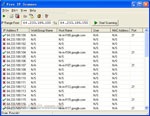 Free IP Scanner - scans IP addresses apps...
2,216
Free IP Scanner - scans IP addresses apps...
2,216
 Virtual Router 1.0 - Play WiFi from laptop
2,335
Virtual Router 1.0 - Play WiFi from laptop
2,335
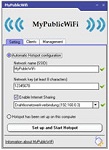 MyPublicWiFi 5.1 - Turn your laptop into a...
2,138
MyPublicWiFi 5.1 - Turn your laptop into a...
2,138
 LogMeIn Hamachi 2.2.0.410 - Create virtual...
2,339
LogMeIn Hamachi 2.2.0.410 - Create virtual...
2,339
 mHotspot 6.4 - Turn your laptop into a Wi -...
2,318
mHotspot 6.4 - Turn your laptop into a Wi -...
2,318
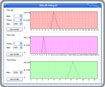 VietBandwidth 4.1 - Track speed Internet...
2,011
VietBandwidth 4.1 - Track speed Internet...
2,011
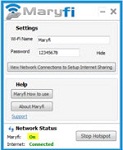 Maryfi - Turn your laptop into a Wi-Fi base...
2,104
Maryfi - Turn your laptop into a Wi-Fi base...
2,104
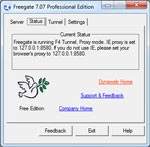 7:53 Freegate Professional Edition -...
2,440
7:53 Freegate Professional Edition -...
2,440
 TeamViewer QuickSupport 10.0.47484 - The...
1,992
TeamViewer QuickSupport 10.0.47484 - The...
1,992
 Google Chrome Free Download
166913
Google Chrome Free Download
166913
 MathType 6.9a - Software to create...
79697
MathType 6.9a - Software to create...
79697
 Zalo for PC
29628
Zalo for PC
29628
 Beach Head 2002 - Game shoot tank attractive...
25796
Beach Head 2002 - Game shoot tank attractive...
25796
 iBackupBot - Free download and software...
22650
iBackupBot - Free download and software...
22650
 AnonymoX 2.0.2 - Add-on supports access...
22239
AnonymoX 2.0.2 - Add-on supports access...
22239
 Snipping Tool++ online - Free download...
20941
Snipping Tool++ online - Free download...
20941
 Age of Empires 1.0
17111
Age of Empires 1.0
17111
 Realtek AC97 Audio Codec Driver A4.06 -...
16564
Realtek AC97 Audio Codec Driver A4.06 -...
16564
 Citrio 50.0.2661.271 - Smart Web Browser -...
14599
Citrio 50.0.2661.271 - Smart Web Browser -...
14599