EAGLEGET - ACCELERATE DOWNLOADS AND VIDEO FILES
EagleGet software supports high download speed, allowing users to load multiple formats of text, video, audio from different sources easily, safely and quickly. EagleGet fully compatible with the communication HTTP, HTTPS, FTP, MMS and RTSP.
EagleGet is freeware but the feature is not inferior to a charge of software like Internet Download Manager . EagleGet unlimited number of concurrent tasks and multithreaded tool for download acceleration is divided files several parts, then convert them all at once. You will not encounter any problems when downloading MP3 or applications, EagleGet will take advantage of your high-speed network.
EagleGet unlimited number of files to download at once, using multi-threaded engine to accelerate the download, the file is divided into small pieces so the download speed is significantly improved. So now, you freely download your favorite movies to enjoy without worrying about file download speeds anymore!
SOME NEW FEATURES IN VERSION 2.0.4.4 EAGLEGET
Optimization:
- Optimizes the start of mass download link.
- Optimizing data transfer tools to get faster download speeds.
- Optimized user interface for some language categories.
- Extensions on Firefox and Chrome.
- Embedding YouTube videos or Facebook.
- Portfolio management and timer feature to download the file (preferably preloaded files, download files later).
- Enter batch download link from the clipboard.
New features:
- Custom EagleGet for compatibility with different DPI.
- Set features Import / Export.
Fixes:
- Error crash after running Malwarebytes as a virus checker.
- Error conflict with some other driver.
- Some other minor bugs.
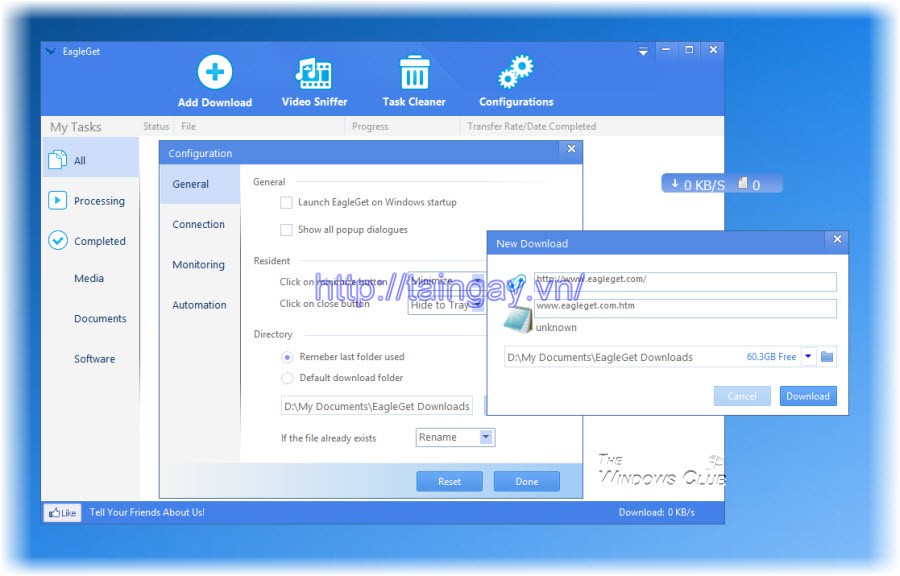
Download EagleGet - acceleration software free downloader
EagleGet not only gives you high downloading speed, rich functionality, but also completely free and without any additional conditions. Unlimited features or time, does not contain spyware or malware.
With its intuitive interface EagleGet, you can add and manage the download tasks with ease. Navigation panel on the left allows you to easily filter out the files needed. For errors in the queue tasks download, you can move the mouse over the icon "i" for more information. Also, you can find commonly used functions from the shortcut menu.
EagleGet can be integrated into the browser Chrome , IE and Firefox . Simply click on the download link in a browser (or select "Download with EagleGet "in the shortcut menu), and then EagleGet will automatically download the entire process.
To download YouTube or other online video, just point to the video player and click on " Download ", the video will be downloaded directly to your hard disk. Not having any problems with the browser you're using, you can enjoy maximum download speed without any restrictions.
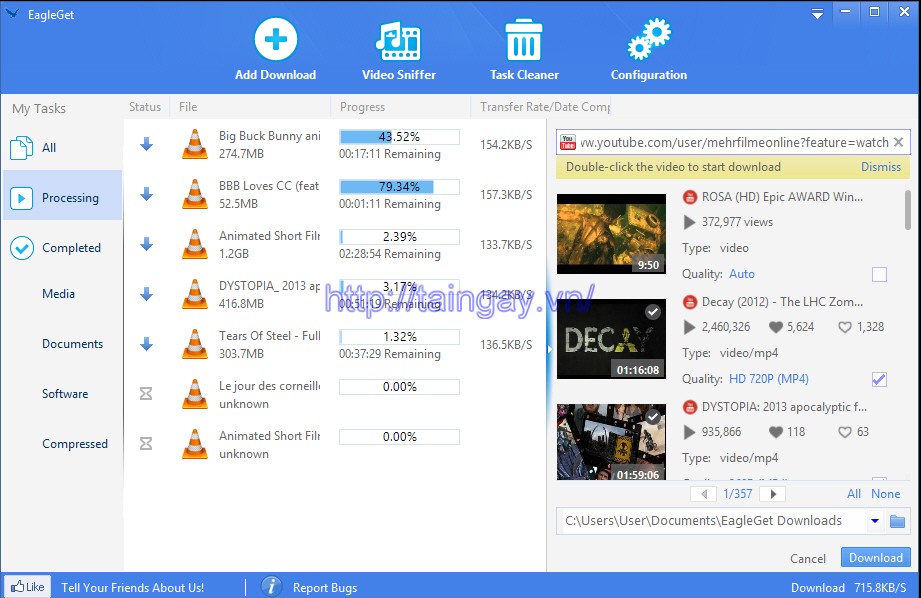
During the download, you can access the tasks in the task of running immediately using floating window. Double-click a file name, then EagleGet will show you the task in the download queue.
After the download is complete, EagleGet will display a pop-up and sound to notify you. You can also open the file download immediately, or in the corresponding folder.
THE MAIN FEATURE OF EAGLEGET
High download speed
You tired of the tools supports download speeds too slow? You need a way to speed up the download? EagleGet is an effective tool for your download, multithreading technology can optimize the use of network bandwidth. EagleGet can help you minimize download time, not having any kind of problems of the network environment that you use (at home, coffee shop or public Wi-Fi), and restore the interrupted task download because disconnected segments, having trouble.
Download YouTube video intelligence
You feel helpless because there is no way to download YouTube videos? EagleGet will help you. Tool can download video from any website with just a few clicks, especially optimized for 1080p YouTube video, 720p HD and HTML5. Now you can download all your favorite video clips and easily share them with your friends.
Multi-language interface
EagleGet supports Arabic, Chinese, English, Indonesian, Portuguese, Russian, Spanish. You can switch the interface language through the main menu in the upper right corner.
Safety and free
High download speed, rich functionality. Tools are not limited features or time, does not contain spyware or malware.
Some new features in EagleGet
- Fixed extensions Opera browser can not operate in a certain number of conditions.
- Fixed failed to load some HTTPS links.
- Improved data transfer tool to speed faster download occurred.
- Fix can automatically download these large files.
- Fixed can not connect to the proxy server.
- Fixed some other minor bugs.
- Additional context menu for the task list.
- Improve the function "Add Download" to be able to remember the user profile last.
- Improved EagleGet extensions on Chrome.
- Improved function automatically detects and install extensions for Comodo Dragon browser, Opera, Slimjet.
- Supports multiple browsers, including 64 bit.
- Add Pre-Download feature to speed up downloads.
- More schedule downloads.
- Can edit all items.
- Add feature classification for the task list.
- Video Sniffer now available.
- Add drag and drop to rearrange attributes download task.
- Improved function integrated Chrome browser, Firefox, IE and Opera.
- Improve the speed and stability of HTTPS connection.
- Fixed a bug related to Chinese characters.
- Fixed unresponsive when the server crashes.
- Raise logging functions in the attribute table task.
- Add integrated automated functions of the Opera .
- Add a horizontal scroll bar for the task list.
- Add notification function links changed during download.
- Optimized interface Russian, Poland.
- Fixed serious errors can make integrated browser to crash.
System Requirements
- RAM 64 MB.
- Hard drive space: 6 MB.
- Microsoft Windows XP/Vista/7/8
- Chrome, FireFox, Opera, IE 8 or higher.
More information about EagleGet
GUIDE TO DOWNLOAD YOUTUBE VIDEOS BY EAGLEGET
Step 1: After installation is complete you will see eagles icon appears below the system tray and browser restart, require users to activate the extension as shown below:
Step 2: Do EagleGet no option to download YouTube video when you click (or drag the video angle like IDM), should you turn windowEagleGet up, check out the Media Grabber as shown below:
Step 3: Windows Media Grabber appear allowing you to choose:
- 1: Paste a YouTube video link to download into.
- 2: Click Search to EagleGet accurately identify video.
- 3: Preferences folder for storing video files you want.
- 4: Click Download to start the download.
Step 4: The download process is taking place, you can easily find one small window showing the right of the screen, informing the average download speed, number of files. While the main window displays the information in more detail: video name, file format ...
The image above is taken from the version Beta EagleGet latest version, also for those who are using the Stable is a little different. More specifically:
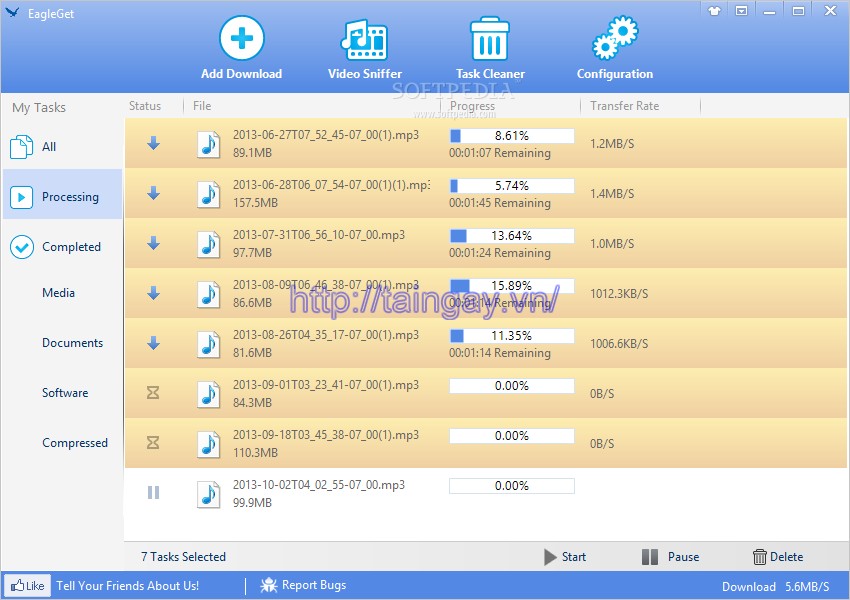
T
What other ways do not download, paste YouTube video link into the box Address, then press the key with the arrow that is:


 Download free
1,564
Download free
1,564
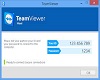 Teamviewer for Windows Xp published in the systems ratings
2,910
Teamviewer for Windows Xp published in the systems ratings
2,910
 uTorrent - Free download for PC
3,567
uTorrent - Free download for PC
3,567
 Free YouTube Downloader - Free download and software reviews
2,594
Free YouTube Downloader - Free download and software reviews
2,594
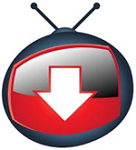 YTD Video Downloader - Free download and software
3,130
YTD Video Downloader - Free download and software
3,130
 Save2pc Ultimate - Download videos from over 30 websites share for PC
2,624
Save2pc Ultimate - Download videos from over 30 websites share for PC
2,624
 FlashGot for Firefox - download free software for PC
2,584
FlashGot for Firefox - download free software for PC
2,584
 GotCLIP Downloader 1.0 - Support for download for PC
2,774
GotCLIP Downloader 1.0 - Support for download for PC
2,774
 Fresh Download - Accelerate file downloads for PC
2,487
Fresh Download - Accelerate file downloads for PC
2,487
 WinSCP 5.7.4 Build 5553 - Support for downloading data onto high-speed server
2,601
WinSCP 5.7.4 Build 5553 - Support for downloading data onto high-speed server
2,601
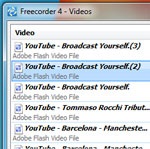 Vixy Freecorder - Download and convert video to MP3 for PC
2,470
Vixy Freecorder - Download and convert video to MP3 for PC
2,470
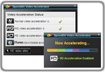 SpeedBit Video Accelerator - Accelerates PC video downloads
2,087
SpeedBit Video Accelerator - Accelerates PC video downloads
2,087
 Google Maps Downloader 6:15 - Take photos from Google Maps
2,367
Google Maps Downloader 6:15 - Take photos from Google Maps
2,367
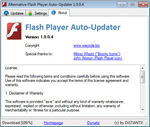 Alternative Flash Player Auto - Updater 1.1.0.3 - Download and install Flash Player automatically
2,049
Alternative Flash Player Auto - Updater 1.1.0.3 - Download and install Flash Player automatically
2,049
 Manga Download - Automatic comics for PC
2,485
Manga Download - Automatic comics for PC
2,485
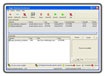 Magic Download Accelerator 2.1 - Speed Download to PC
206
Magic Download Accelerator 2.1 - Speed Download to PC
206
 U Torrent Portable 3.3.0.29342 - fast downloading free applications for PC
2,363
U Torrent Portable 3.3.0.29342 - fast downloading free applications for PC
2,363
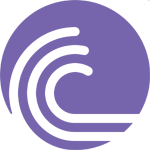 BitTorrent 7.9.5 Build 41203 - torrent download free software for PC
2,213
BitTorrent 7.9.5 Build 41203 - torrent download free software for PC
2,213
 FlashGet 3.7.0.1220 - Helper download speed for PC
1,862
FlashGet 3.7.0.1220 - Helper download speed for PC
1,862
 Orbit Downloader 4.1.1.18 - Software support for free download for PC
1,845
Orbit Downloader 4.1.1.18 - Software support for free download for PC
1,845
 Google Chrome Free...
166871
Google Chrome Free...
166871
 MathType 6.9a -...
79650
MathType 6.9a -...
79650
 Zalo for PC
29592
Zalo for PC
29592
 Beach Head 2002 -...
25769
Beach Head 2002 -...
25769
 iBackupBot - Free...
22625
iBackupBot - Free...
22625
 AnonymoX 2.0.2 -...
22212
AnonymoX 2.0.2 -...
22212
 Snipping Tool++...
20902
Snipping Tool++...
20902
 Age of Empires 1.0
17079
Age of Empires 1.0
17079
 Realtek AC97 Audio...
16538
Realtek AC97 Audio...
16538
 Citrio...
14576
Citrio...
14576