FVIK - VIETNAMESE MINISTRY SUPPORTS TYPING SIMPLE, EFFECTIVE
Percussion FVIK ( F - Vietnamese Input Keyboard ) was created with one idea: simple, easy to use, no frills, not pretty but effective ... Software allows typing Vietnamese new style for everyone Windows operating systems.
FVIK not only integrate two tying VNI and Telex, complete encoding, feature table shortcut editor, spell checker, FVIK 1.2.4 is also equipped with 3 more cool new features:
- AutoComplete: Automatically display a list of suggestions, help speed up typing text.
- Automatically identify the source font, makes transcoding quick simple and more
- Configure input methods, encoding for each application separately.
Before using FVIK, you need to close other Vietnamese percussion running to avoid the "conflict" when typing. When enabled, the icon will appear on FVIK system tray.

To configure the features of FVIK, simply click the system tray icon and choose the features you need. If you need more detailed configuration you select the section advanced configuration ...

You may recall that this is a Vietnamese version of the most special type, the whole source was redesigned to ensure that the memory at least - makes up less than 1MB of RAM.
Scores of FVIK inconvenience is required to preset Windows .NET Framework 2.0.
More information about FVIK
BASIC
Use AutoComplete
Introduction: This feature lets users type faster style or use the editor like VS2005.
How to use:
- Enable autocomplete up
- If you are a first time user, you just type one phrase any examples:
- Type "organization".
- Press the down arrow keys select from the organization.
- Press tab or enter your custom configuration.
- Next time you encounter this word just type: "tc" + tab or enter it to "hold"; "Tc" + tab or enter it the "Organization"; "TC" + tab or enter it the "Organization"
- Suppose you define the word "financial" until then, if you type "tc" it will place 2. But it will pick you from the nearest behalf of your choice.
- You can type "hold" to "hold"
Using Auto spellcheck
Introduction: This feature lets you perform spell check mode even while typing. There are two levels of options: accurate and relatively
How to use:
- For Precision mode: misspelled words are words not in dictionary Vietnamese. Example: Dum, tease, ...
- For Relative mode: misspellings are not readable by the Vietnamese. Example: BAIC, gnhia.
- Note: No need to type in the English double for the program will automatically turn into English immediately after the wrong chhhh see description.
Use Font
Introduction: This feature allows you to select the appropriate mode for font applications are typing.
How to use: Select the corresponding font.
Using Typing
Introduction: This feature allows you to select one of two tying the Telex and VNI.
How to use: Select the appropriate input method.
Using Automatic font identification
Introduction: This feature allows the program automatically recognizes what you're using fonts in applications (somewhat limited)
How to use: turn it up.
Using clipboard
Introduction: This feature allows you to choose how to accent with Clipboard (compatible with Win 64-bit limit, not recommended)
How to use: turn it up.
Start with Windows
ADVANCED
There are two items selected for enhanced usage. Include:
Virtual Percussion
Introduction: As a special feature of the program allows you to type comfortably in different applications with different settings.
Using:
- Add a virtual percussion:
- Select the item "[the new program]".
- Type any part of the name you want to set up window. Example: "vnexpress". Maybe vacant. Or
- Select the application name should be established. Example: "WINWORD". Can click [...] to select applications.
- Edit the application-specific options such as using the menu. You can even turn off the tap in the selected application.
- Click Save
- Update a virtual percussion : you simply choose an item any.
Note: The application name and the name of the window are combined operations "and" so if you want the entire MS Word are using virtual keyboards same name just vacated part of the window.
Optional offline
Description: Allows you to adjust the program depending on demand.
How to use:
- Load data for AutoComplete: This option allows switching the boot loader dictionary program.
- Refresh AutoComplete data (abbreviated): This option allows switching the load dictionary abbreviated startup program.
- Using virtual keyboards: This option allows switching features virtual percussion.
- Type space clears your cache: If you enable this feature of FVIK it means you just put in one of the closest point, can not go back and forth from it.
- Just check your spelling when pressed garment han space or punctuation: If enable this feature, the spell check only occurs when you press the space or punctuation, suitable for double knock you familiar in English.
- Note: remember to click the confirmation FVIK.


 Powerpoint 2016 Pro 64bit
1,538
Powerpoint 2016 Pro 64bit
1,538
 Excel 2016 (Pro 64bit)
1,634
Excel 2016 (Pro 64bit)
1,634
 Word 2016 (Pro 64bit)
2,482
Word 2016 (Pro 64bit)
2,482
 Adobe Reader 11.0.23
4,238
Adobe Reader 11.0.23
4,238
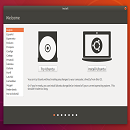 Beginners Guide: How To Install Ubuntu
5,038
Beginners Guide: How To Install Ubuntu
5,038
 Debut Video Capture Software free downlad online full version
3,416
Debut Video Capture Software free downlad online full version
3,416
 Free online slideshow maker with music and effects dowload free
4,199
Free online slideshow maker with music and effects dowload free
4,199
 Dowload microsoft office 2010 professional product key full crack
6,890
Dowload microsoft office 2010 professional product key full crack
6,890
 Snipping Tool++ online - Free download snipping tool windows 10, 7, 8
20,925
Snipping Tool++ online - Free download snipping tool windows 10, 7, 8
20,925
 PDF Reader allows you to open and view any pdf file
3,060
PDF Reader allows you to open and view any pdf file
3,060
 Microsoft word 2010 is installes on virtually every computer
2,797
Microsoft word 2010 is installes on virtually every computer
2,797
 Microsoft office 2010 debuted a collection of web-based versions
4,886
Microsoft office 2010 debuted a collection of web-based versions
4,886
 Microsoft Office 2011 home, business installation instructions
4,797
Microsoft Office 2011 home, business installation instructions
4,797
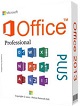 Microsoft Office 2013 Professional Plus 15.0.4454.1002
6,469
Microsoft Office 2013 Professional Plus 15.0.4454.1002
6,469
 Foxit Reader 7.3.4.0311 - Read, edit and create PDF files for free
2,991
Foxit Reader 7.3.4.0311 - Read, edit and create PDF files for free
2,991
 Adobe Reader XI 11.0.10 - Tools best PDF reading
3,453
Adobe Reader XI 11.0.10 - Tools best PDF reading
3,453
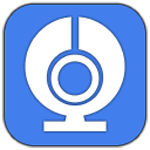 Free Webcam Recorder - Free download and software reviews
2,531
Free Webcam Recorder - Free download and software reviews
2,531
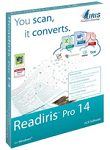 Readiris Pro - Free download and software reviews
2,906
Readiris Pro - Free download and software reviews
2,906
 Gantt Chart Template for Excel - Free download and software reviews
3,964
Gantt Chart Template for Excel - Free download and software reviews
3,964
 Universal Document Converter - Free download and software reviews
2,766
Universal Document Converter - Free download and software reviews
2,766
 Google Chrome Free...
166901
Google Chrome Free...
166901
 MathType 6.9a -...
79674
MathType 6.9a -...
79674
 Zalo for PC
29622
Zalo for PC
29622
 Beach Head 2002 -...
25788
Beach Head 2002 -...
25788
 iBackupBot - Free...
22641
iBackupBot - Free...
22641
 AnonymoX 2.0.2 -...
22227
AnonymoX 2.0.2 -...
22227
 Age of Empires 1.0
17097
Age of Empires 1.0
17097
 Realtek AC97 Audio...
16557
Realtek AC97 Audio...
16557
 Citrio...
14592
Citrio...
14592