OUTLOOK EXPRESS BACKUP - MANAGE, BACKUP EMAIL
Although Outlook Express (OE) is the e-mail program is widely used one, but "strange" that very few people know how to back up email or my settings (complex and hard to remember) to be able to recovered as a problem . Perhaps Microsoft did not provide any effective tool to help users to do this.

Outlook Express Backup Software (OEB) of Genie-Soft Corporation (latest version 6.5) is the "savior" of those who use e-mail as the means of their intimate work. Overall this software is the easiest to use and most effective in the backup, recovery and the establishment correspondence of OE.
With OEB, you can backup / restore data, set on each machine you use OE (multiple Identities), such as mail filters ( message Rules ), e-mail accounts ( accounts ), communication Some activities ( preferences ), signature ( signatures ), e-mail patterns (stationery ). In addition, the OEB allows backup Favorites, Internet Explorer Settings, Windows Address Book and any file you specify.
OEB also has the capability: Allows you to select multiple file compression level, depending on the speed of the machine. Splitting the backup file to fit where storage capacity information. Can burn the backup files directly to a CD recorder (CDR drive if the machine / RW). Protect backup files with passwords and 128-bit encryption. Lets see what files to backup and restore can choose any item in this file. Enable automatic backup scheduler.

More information about Outlook Express Backup
Set up backup
- Run the program, open the menu Tools / Preferences .
- In the dialog box Preferences , select Backup Settings (left window) and specify the degree of compression in the box Backup Compression Level (right window). Note : The stronger compression level, the slower the speed backup.
- Select Automatically verify backup my to OEB automatically check files after backup results, avoid the resulting file gets corrupted due to program failures.
- Mark selected item without closing Outlook Express Backup if not shut OE conducted each backup.
Backup Steps
- Run the program, choose Backup Now .
- In the dialog box The Backup Job , you made ??the following declaration and then click Next.
- Backup Job Name : Name the backup time, the backup file name in the box Backup File Name will change accordingly.
- Backup File Name : Name the backup file (named tail is .boe). If not apply compressed mode, this name will be the name of the folder containing the backup file.
- Linkup job name with file name : Select, when you want to name File Backup and Backup Job will automatically change the same when repairing one of two categories.
- Timestamps Settings : Specifies the date and time format to automatically insert the name of the backup file.
- Load a Previous Backup Job / Backup Job Name : Select the backup file has to retrieve its establishment apply to new files.
- In the dialog box Backup Media Type , select the drive where private reserves PCs / intranet (Local / LAN), FTP server (Internet), split into multiple disk (Multiple Disks) or burn onto CD / DVD. If you select Local / LAN, you declare the items:
- Backup to Local / LAN location : Specify the folder storing the backup file.
- Backup data as an executable EXE file : Create backup file is compressed file autorun (.exe), you can restore the data in the file even if no OE.
- Advanced Settings : Specifies the maximum size for compressed backup files (from 500MB to 2GB), over-capacity, the program will automatically split into multiple files.
- In the dialog box Backup Items , choose the components you need backup. You can specify a backup each mailbox and each data set in OE. To add other files into the delivery of backup, you select the My Files and specify the path to the file.
The recovery steps
- Run the program, select Restore Now .
- In the dialog box Selecting A File To Restore , click Select file to restore to a backup file has been selected. Click Next .
- In the dialog box Choosing what data to restore , click Select Identity , select a user name and then select Back to Restore when you want to restore the entire e-mail as old or select Synchronize my e-mails when he only wants to add the e old mail into the new mailbox. Finally, select the components you want to restore and then click Next .
- In particular, you can restore individual e-mail arbitrary by the following:
- Open dialog box to restore Choosing mà data in Outlook Express Data section selected users (mail identity).
- Select the mailbox (folder) contains mail to recover and click View Folder emails
- Choose a letter -> press Save e-mail as .ml to restore the file name extension .eml.
Note : In the case of compressed backup file itself runs out, you can "cure" by opening the menu Tools choose From File .boe Extracting .exe file to switch to compressed file format often, then you yourself recover better information. If you restore from backup files split into multiple disks, you must take the final disc containing files with the extension name is .oeb in advance.

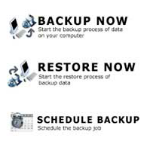
 VinaCIS Antispam Standard - Anti-Spam Software for PC
2,972
VinaCIS Antispam Standard - Anti-Spam Software for PC
2,972
 1and1Mail 3.4 - free email marketing software for PC
3,056
1and1Mail 3.4 - free email marketing software for PC
3,056
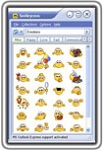 Smileycons 6:01 - The software supports smileys
2,038
Smileycons 6:01 - The software supports smileys
2,038
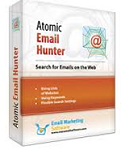 Atomic Email Hunter - Software quickly scan email address for PC
3,064
Atomic Email Hunter - Software quickly scan email address for PC
3,064
 Zimbra Desktop 7.2.7 - email management software for PC
3,040
Zimbra Desktop 7.2.7 - email management software for PC
3,040
 6:29 IncrediMail Build 5188 - Create a free email for PC
2,903
6:29 IncrediMail Build 5188 - Create a free email for PC
2,903
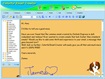 Colorful Email Creator 1.8 - Insert images, icons for email for PC
2,792
Colorful Email Creator 1.8 - Insert images, icons for email for PC
2,792
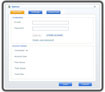 Sendago 1.2 - The software Email send large capacity for PC
2,842
Sendago 1.2 - The software Email send large capacity for PC
2,842
 Gmail Notifier - Mail app handy solution for PC
2,884
Gmail Notifier - Mail app handy solution for PC
2,884
 Windows Live Mail 2012 16.4.3508 - email client application functionality on Windows
1,847
Windows Live Mail 2012 16.4.3508 - email client application functionality on Windows
1,847
 Mozilla Thunderbird Download Free
2,260
Mozilla Thunderbird Download Free
2,260
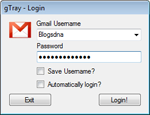 gTray Beta 1.0 - Application test Gmail mailbox for PC
1,863
gTray Beta 1.0 - Application test Gmail mailbox for PC
1,863
 Signature Creator 1:12 - Create handwritten signature on the computer for PC
1,729
Signature Creator 1:12 - Create handwritten signature on the computer for PC
1,729
 Iasec Toolbar 4.5.117
2,735
Iasec Toolbar 4.5.117
2,735
 Yahoo! Mail Notifier
3,123
Yahoo! Mail Notifier
3,123
 Email Remover 3.0
2,823
Email Remover 3.0
2,823
 JDVoiceMail
2,952
JDVoiceMail
2,952
 Google Chrome Free...
166832
Google Chrome Free...
166832
 MathType 6.9a -...
79621
MathType 6.9a -...
79621
 Zalo for PC
29558
Zalo for PC
29558
 Beach Head 2002 -...
25747
Beach Head 2002 -...
25747
 iBackupBot - Free...
22605
iBackupBot - Free...
22605
 AnonymoX 2.0.2 -...
22191
AnonymoX 2.0.2 -...
22191
 Snipping Tool++...
20866
Snipping Tool++...
20866
 Age of Empires 1.0
17054
Age of Empires 1.0
17054
 Realtek AC97 Audio...
16523
Realtek AC97 Audio...
16523
 Citrio...
14561
Citrio...
14561