SENDAGO 1.2
Email today has become too familiar to the user. But weakness that most webmail services that encounter it only allows you to send an attached file size under 10MB range. So how to you can send e-mails that are larger than that even is up to 10GB. This will become very easy with software Sendago.
How does this work of Sendago
Sendago operation based on the shipping method of attachment to sever Sendago even have high capacity to include many free after you take the time to spend some time waiting is done, then it will be processed and sent to the email recipient. Because of this reason, the download speed is very fast attachment because it has been downloaded directly from the Sendago sever. This is also the reason many webmail services suffer when users want to download attachments.

More information about Sendago 1.2
After installation, to use the software, the first thing you need to do is create an account to login. How to perform the following:
+ You right-click the icon in the system tray Sendago, here you click select Account , select Create account to register for an account.
+ In the window that appears you complete the necessary information required by the program, such as log 2 times email, password, full name, country, enter verification ... in the boxes above, respectively. Fill done, you proceed to click Send to send the request to register on the homepage. Immediately a confirmation dialog box appears press registration information you succeed (of course if mail name used then you must repeat). End you click OK to accept and complete the account registration.
+ After registration is complete you log into your mail box and click on the registration link sent by the program to activate your account.
+ Done all the above process you can now proceed Sendago login account on your computer already. At Card Account you just declare your email address, then enter the password log into the appropriate boxes and click Sign in to sign.

After logging in to the account on Sendago, working in the main window of the software you click the Upload File to locate the file should proceed to send you wait awhile to conduct programs upload files to servers of Sendago ( fast slow depending on your connection), special support programs for you both resume mode when you pause to many causes.
The process of uploading the file to sever finished, right-click on the file and choose Send this file . In the next window that appears, you just enter the recipients email name, title and content of the letter in the corresponding field and click Send to start sending is finished.
+ When a message is sent to the recipient, they simply click on the link enclosed in the letter. A window appears and click Download File to start downloading attachments on (of course it supports the current download speed to be improved).
Some experience using Sendago
+ Default Sendago only allow attachments to be saved on the server of Sendago within 7 days after you upload. Therefore, when done you should set the drag "longevity" of the file to the maximum (14 days) by going to the Settings , select the Default the expirationand then adjust it.
+ You should copy the link of Sendago back in service by the following: right-click on the corresponding file on the server of Sendago, choose Copy Link is finished. If you see a message box appears offensive to you, then you can tick the Do not show again to not want any more trouble later.
+ In addition, you can delete the file on the server of Sendago if not for it to automatically delete your files. You can observe the file size and file was uploaded to the Files and Used Space 2 items easily.

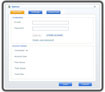
 VinaCIS Antispam Standard - Anti-Spam Software for PC
2,982
VinaCIS Antispam Standard - Anti-Spam Software for PC
2,982
 1and1Mail 3.4 - free email marketing software for PC
3,064
1and1Mail 3.4 - free email marketing software for PC
3,064
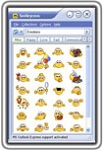 Smileycons 6:01 - The software supports smileys
2,049
Smileycons 6:01 - The software supports smileys
2,049
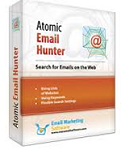 Atomic Email Hunter - Software quickly scan email address for PC
3,074
Atomic Email Hunter - Software quickly scan email address for PC
3,074
 Zimbra Desktop 7.2.7 - email management software for PC
3,047
Zimbra Desktop 7.2.7 - email management software for PC
3,047
 6:29 IncrediMail Build 5188 - Create a free email for PC
2,912
6:29 IncrediMail Build 5188 - Create a free email for PC
2,912
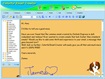 Colorful Email Creator 1.8 - Insert images, icons for email for PC
2,802
Colorful Email Creator 1.8 - Insert images, icons for email for PC
2,802
 Gmail Notifier - Mail app handy solution for PC
2,896
Gmail Notifier - Mail app handy solution for PC
2,896
 Windows Live Mail 2012 16.4.3508 - email client application functionality on Windows
1,855
Windows Live Mail 2012 16.4.3508 - email client application functionality on Windows
1,855
 Mozilla Thunderbird Download Free
2,273
Mozilla Thunderbird Download Free
2,273
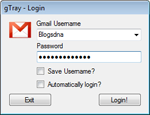 gTray Beta 1.0 - Application test Gmail mailbox for PC
1,874
gTray Beta 1.0 - Application test Gmail mailbox for PC
1,874
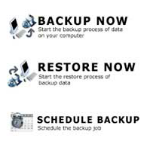 Outlook Express Backup 6.5.121 - Manage email backup for PC
1,882
Outlook Express Backup 6.5.121 - Manage email backup for PC
1,882
 Signature Creator 1:12 - Create handwritten signature on the computer for PC
1,747
Signature Creator 1:12 - Create handwritten signature on the computer for PC
1,747
 Iasec Toolbar 4.5.117
2,755
Iasec Toolbar 4.5.117
2,755
 Yahoo! Mail Notifier
3,147
Yahoo! Mail Notifier
3,147
 Email Remover 3.0
2,843
Email Remover 3.0
2,843
 JDVoiceMail
2,975
JDVoiceMail
2,975
 Google Chrome Free...
166888
Google Chrome Free...
166888
 MathType 6.9a -...
79671
MathType 6.9a -...
79671
 Zalo for PC
29606
Zalo for PC
29606
 Beach Head 2002 -...
25779
Beach Head 2002 -...
25779
 iBackupBot - Free...
22639
iBackupBot - Free...
22639
 AnonymoX 2.0.2 -...
22223
AnonymoX 2.0.2 -...
22223
 Snipping Tool++...
20921
Snipping Tool++...
20921
 Age of Empires 1.0
17091
Age of Empires 1.0
17091
 Realtek AC97 Audio...
16549
Realtek AC97 Audio...
16549
 Citrio...
14589
Citrio...
14589