Todoist, If you are still looking for a useful application to help organize your study plan, and organize your work, Todoist is a perfect choice. Up to now, more than 6 million people trust and have a peaceful and "tidy" life thanks to Todoist.
Todoist app not only brings the functions of regular calendar applications, allowing creating events/tasks and reminders, and also supports users to manage and organize tasks systematically, with features. Collaboration is extremely convenient when working in groups. More importantly, Todoist supports many platforms, I have installed the Todoist app for mobile phones (Todoist for IOS, Todoist for android) and used it on laptops (Todoist for windows) as well. These platforms sync with each other through an account, so you can be reminded and access your to-do list anytime, anywhere.
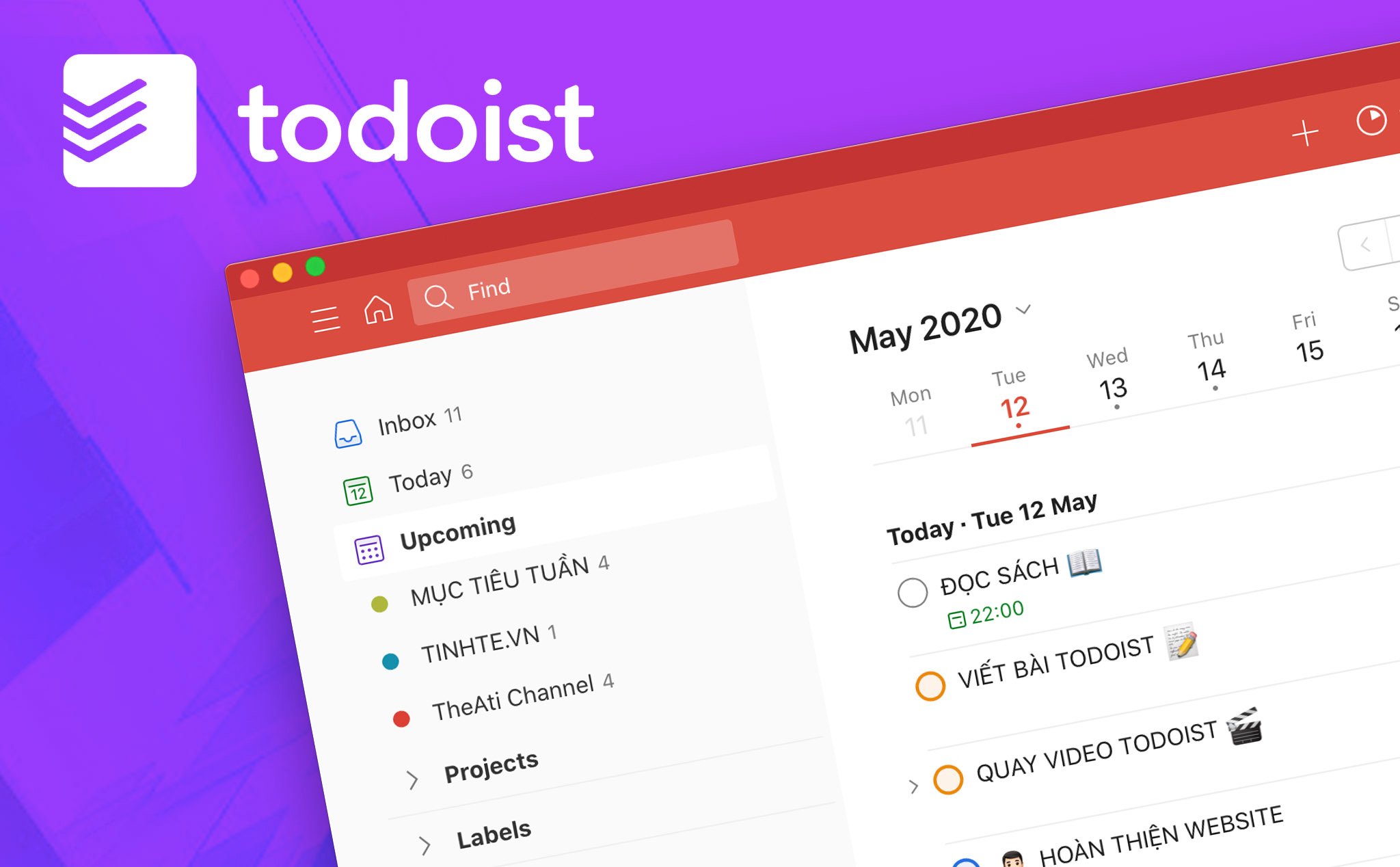
How to use Todoist to schedule and organize work:
1. Create Projects to plan work
Categorize tasks into specific groups, so that you can allocate and arrange time to perform more reasonably: Section “Projects” in the left navigation pane of the main interface Todoist. To complete the class, I need to attend the class, schedule time for essays and presentations. List the full list, some things are simply memorized like "getting points", some important things to remind will have a specific deadline and schedule to do.
2. Add Task to detail the timetable
After creating a project, you will step into the detailing of that project by setting up "Sections" - groups of work containing "Tasks" - each specific task. The name of the Task can be the name of the job, or a brief description of the job. Below are some of the management and organization features:
Schedule: Specify the deadline of the job. You will choose the date to do/complete the work on the calendar that Todoist displays.
Label: Tag the job.
Priority: Select the priority level for the job.
Reminder(s): Set up reminders. You can set reminders to do tasks for each specific milestone.
Comments: Add comments, detailed job description. In this section, you can insert image, audio or clip files to serve your work.
3. Set deadlines so you don't miss out on important things
You can set a schedule with the “Schedule” calendar icon and set a reminder timer with the “Reminder(s)” clock icon for each Task.


 TickTick - Todo list, checklist easily and effectively
5,607
TickTick - Todo list, checklist easily and effectively
5,607
 GTask - Todo List & Task List
5,782
GTask - Todo List & Task List
5,782
 Google Keep - Make a schedule to study and work effectively
4,073
Google Keep - Make a schedule to study and work effectively
4,073
 Any.do - Time planner app & study schedule
4,122
Any.do - Time planner app & study schedule
4,122
 Kindle 1.26.55076
2,247
Kindle 1.26.55076
2,247
 Software for Learning English Grammar improve level for you
3,176
Software for Learning English Grammar improve level for you
3,176
 Pronounce coach will show to improve pronounciation skills
3,025
Pronounce coach will show to improve pronounciation skills
3,025
 Calibre 2:59 - Manage e-book library - 2software.net
3,313
Calibre 2:59 - Manage e-book library - 2software.net
3,313
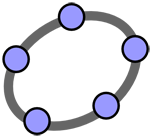 GeoGebra 5.0.248.0
3,596
GeoGebra 5.0.248.0
3,596
 PDF Creator for Windows 7 - Free download and software reviews
4,500
PDF Creator for Windows 7 - Free download and software reviews
4,500
 English To Hindi and Hindi To English Converter Software - Free download and software reviews
12,053
English To Hindi and Hindi To English Converter Software - Free download and software reviews
12,053
 Desktop iCalendar Lite - Free download and software reviews
4,481
Desktop iCalendar Lite - Free download and software reviews
4,481
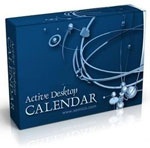 Active Desktop Calendar - Free download and software reviews
4,531
Active Desktop Calendar - Free download and software reviews
4,531
 Google Toolbar for Internet Explorer - Free download and software reviews
4,338
Google Toolbar for Internet Explorer - Free download and software reviews
4,338
 Client for Google Translate - Free download and software reviews
4,510
Client for Google Translate - Free download and software reviews
4,510
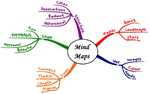 Edraw Mind Map - Free download and software reviews
4,531
Edraw Mind Map - Free download and software reviews
4,531
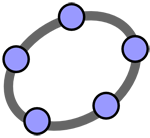 GeoGebra - Free download and software reviews
4,574
GeoGebra - Free download and software reviews
4,574
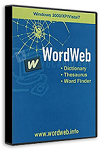 WordWeb - The fastest English Vietnamese dictionary
3,302
WordWeb - The fastest English Vietnamese dictionary
3,302
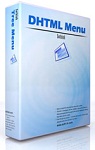 Sothink DHTML Menu - The software for free programmable for PC
2,822
Sothink DHTML Menu - The software for free programmable for PC
2,822
 NetBean IDE 6.5 - Java Developer Tools for PC
2,577
NetBean IDE 6.5 - Java Developer Tools for PC
2,577
 Google Chrome Free...
166868
Google Chrome Free...
166868
 MathType 6.9a -...
79643
MathType 6.9a -...
79643
 Zalo for PC
29590
Zalo for PC
29590
 Beach Head 2002 -...
25767
Beach Head 2002 -...
25767
 iBackupBot - Free...
22622
iBackupBot - Free...
22622
 AnonymoX 2.0.2 -...
22210
AnonymoX 2.0.2 -...
22210
 Snipping Tool++...
20897
Snipping Tool++...
20897
 Age of Empires 1.0
17076
Age of Empires 1.0
17076
 Realtek AC97 Audio...
16538
Realtek AC97 Audio...
16538
 Citrio...
14576
Citrio...
14576