TOUCHCOPY - TRANSFER DATA FROM IPHONE / IPAD TO PC
TouchCopy is a useful tool to help users to iPhone, iPad and iPod Touch retrieve lost data stored on it, and support restore iTunes library.

MAIN FUNCTION:
Transfer music and video from iPhone to PC
- TouchCopy will allow you to copy music files in the iPhone, iPod and iPad to PC hard drives.
- Even, you can transfer the playlist, video directly to iTunes, including: data tracks, ratings, play counts and album name.
- Besides, TouchCopy also allows moving all the other audio content on your iPhone, iPad or iPod, such as: podcasts, audio books and iPhone ringtones.
- Also, only one button, you can back up data in the hard drive iOS devices PC, external hard drive or in iTunes.
Import photos from iPhone, iPad and iPod to PC
- Now you can transfer image is added to the device using iTunes as well as photos and video was recorded using the camera's built-in iPhone, iPad and iPod.
- Click Photos in the program interface, you will see all the images are added to the device's photo library using iTunes.
- The program allows to browse photos and copy some photos or entire album very easily.
- You'll find photos and videos recorded with the camera's built-in devices in the Camera Roll entry.
Transfer applications for the iPhone and iPad to iTunes
TouchCopy will allow you to choose exactly which applications you want to copy into iTunes. Simultaneously, it also supports data transfer related to the application from your iPhone, iPad, iPod touch to iTunes.
Back up messages on iPhone
With TouchCopy, you can restore all the data from the iDevice, including the iPhone SMS, iMessage, WhatsApp chats on and Voice Mail.
Backup iPhone contacts
Similarly, TouchCopy also enables you to back up your contacts, calendar and notes from the device to your PC. Simple, just start the program, and then connect your iPhone to your computer and click Contacts in the toolbar of TouchCopy. Then, all your contacts stored in the phone is displayed. Next, drag and drop them into Outlook.
Remove books from iPhone, iPad and iPod Touch
With TouchCopy, you can transfer the books to be downloaded using the iBooks app from Apple App iOS device directly into iTunes. Besides, the program can handle the ebook in PDF and ePub formats. Furthermore, you can look at the ebook in PDF format through the interface of the program.
Rapid file management
Now, the program also allows you to copy files to and from devices iPhone, iPad or iPod Touch - the results turn this device into an external hard drive. Besides, TouchCopy also enable disk mode on the device and Enable Disk Use box replaces missing from iTunes.
To turn your iOS device into an external hard drive, simply connect it to your computer, then click on " Files "in TouchCopy. The program will allow the file system browser in iOS devices. Also, you can add or delete files and folders from the device if desired.
View and export your bookmarks and browsing history on the Internet
TouchCopy can display Internet browsing history on your iOS device. It also allows to display and export the bookmarks.
So, if you've ever bookmark or access a website on the iPhone, you can use the website TouchCopy to copy it into your browser on your computer.
Backup call log and voicemail
TouchCopy lets you play and copy voice messages that you receive on your iPhone easily.
SYSTEM REQUIREMENTS:
- Microsoft .NET Framework Runtime
- Apple iTunes 10 or higher
More information about TouchCopy
1. Copy data to PC and iTunes
After the installation, you plug the device into the computer so that clicking Continule Running Demo Version if you want to run a trial, even if there were key, click on Activate TouchCopy and do follow the instruction. Finished, the next program will automatically detect your device.

Once the device was found (article using iPod Touch running iOS 4.1), will present the program interface very intuitive, this time you can instantly access the music library, your video on equipment and easily perform tasks such as copying onto iTunes library, play music in the music player or create playlists ...

If you want to copy all the data on the PC in the program interface, you can click on the icon Copy to PC toolbar:

The next window that appears, in the Browse you point the path to the folder to save then click Continue to start the copying process. Time copying will take place very fast, so you peace of mind because not have to wait long. After doing so, the windowCopy Complete appears you click OK to confirm you are done.


Also want to copy data into the iTunes library on the toolbar, you click on the icon Copy to iTunes:

If no error message appears, it means then you need to change some settings on iTunes.

At the iTunes interface, you click on Preferences > Advanced and then checked before the line Copy files to iTunes Media folder to library khi adding and then click OK to confirm.

This time you press the icon Copy to iTunes on the toolbar will easily make the transition data into your iTunes library.

2. Use the devices running iOS as external hard drives
One of the notable features of TouchCopy is able to take advantage of large memory capacity of devices such as the iPhone, iPod Touch or iPod to turn them into external hard drives are equipped loi.De do this on your toolbar click Files and then click the space, select Create New Folder to create a new folder to store the file.

Unlike audio and video files, TouchCopy not support the file format read word, excel, Pdf ... so once stored the documents on the device, you have to put them on the machine, the new look by clicking on the white space and select Copy To PC . 3. Access to other content via TouchCopy can also access other features on your iOS device, such as contacts, calendar, notes, pictures you click the icon contacts, calendars, Notes, and corresponding photos on the toolbar.

Examples: Feature Calendars, you can schedule work at the interface TouchCopy.


 Download best hotel app of Hotel Tonight
2,729
Download best hotel app of Hotel Tonight
2,729
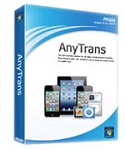 AnyTrans - Free download and software reviews
4,147
AnyTrans - Free download and software reviews
4,147
 iBackupBot - Free download and software reviews
22,639
iBackupBot - Free download and software reviews
22,639
 RecBoot - Free download and software reviews
4,491
RecBoot - Free download and software reviews
4,491
 Mobizen PC - Free download and software reviews
5,365
Mobizen PC - Free download and software reviews
5,365
 Nokia Suite - Connect your mobile device to your computer
2,817
Nokia Suite - Connect your mobile device to your computer
2,817
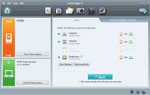 LG PC Suite - Data management computer LG
2,738
LG PC Suite - Data management computer LG
2,738
 Smart Record - The call recording software for PC
2,701
Smart Record - The call recording software for PC
2,701
 Moborobo 2.1.5.856 - Managing Android devices, iOS from PC
3,089
Moborobo 2.1.5.856 - Managing Android devices, iOS from PC
3,089
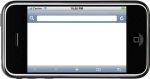 iPhone Simulator 4.2 - Application iPhone simulator on PC
3,286
iPhone Simulator 4.2 - Application iPhone simulator on PC
3,286
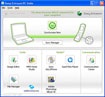 Sony Ericsson PC Suite - Connect your phone to the PC
2,784
Sony Ericsson PC Suite - Connect your phone to the PC
2,784
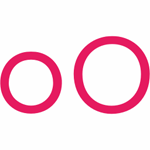 Genymotion 2.5.4 - Run Android apps on your PC
3,354
Genymotion 2.5.4 - Run Android apps on your PC
3,354
 Samsung Kies 3.2.15072_2 - Synchronize data between your computer and phone Samsung
3,280
Samsung Kies 3.2.15072_2 - Synchronize data between your computer and phone Samsung
3,280
 Unlock Root for Android 4.1.1 - Access the highest jurisdiction of Android
4,192
Unlock Root for Android 4.1.1 - Access the highest jurisdiction of Android
4,192
 Cool RingTone Maker 4.1.1 - Create ringtones for your phone
3,919
Cool RingTone Maker 4.1.1 - Create ringtones for your phone
3,919
 iRinger 4.2.0 - The software professional design for iphone
4,048
iRinger 4.2.0 - The software professional design for iphone
4,048
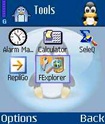 FExplorer - Recover deleted SMS on phone
4,304
FExplorer - Recover deleted SMS on phone
4,304
 Nokia Software Updater 3.0.156 - software that helps you update your Nokia PC
2,058
Nokia Software Updater 3.0.156 - software that helps you update your Nokia PC
2,058
 MP3 To Ringtone Gold 7:27 - ringtone converter
2,652
MP3 To Ringtone Gold 7:27 - ringtone converter
2,652
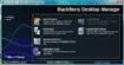 BlackBerry Desktop Manager 7.1.0.33 B34 - BlackBerry sync software
2,571
BlackBerry Desktop Manager 7.1.0.33 B34 - BlackBerry sync software
2,571
 Google Chrome Free...
166889
Google Chrome Free...
166889
 MathType 6.9a -...
79672
MathType 6.9a -...
79672
 Zalo for PC
29606
Zalo for PC
29606
 Beach Head 2002 -...
25782
Beach Head 2002 -...
25782
 AnonymoX 2.0.2 -...
22224
AnonymoX 2.0.2 -...
22224
 Snipping Tool++...
20921
Snipping Tool++...
20921
 Age of Empires 1.0
17093
Age of Empires 1.0
17093
 Realtek AC97 Audio...
16550
Realtek AC97 Audio...
16550
 Citrio...
14590
Citrio...
14590