ULTRASURF - FACEBOOK FASTER ACCESS
Ultrasurf allows access to Facebook is blocked, as well as other blocked sites easily. Through algorithms hide your IP address, firewall traversal, you can change proxy comfortable accessing their sites without having wanted barriers.

Ultrasurf help easily access Facebook.
UltraSurf does not require installation, just download the application, unzip and run the file. Then open up your web browser and log in to Facebook alone. It's simple is not it?
Basically, UltraSurf is a software used for IP fake, anonymous surfing and beyond the firewall to access blocked websites very effectively. Currently on the site is not for the IP from Vietnam access or web sites are the Internet service providers in Vietnam (ISP) access is forbidden Ultrasurf is a great solution. The software runs a very small program files, no need to install on your computer.
DOWNLOAD ULTRASURF - ACCESS SIMPLE AND QUICK FACEBOOK
You can download the latest version of Ultrasurf compatible on all Windows operating systems and web browsers like Chrome , IE , Firefox . With very light volume of just over 1Mb no need to install Ultrasurf help you access any blocked sites like Facebook, Blogger (Blogspot) ....
Not only can you access the blocked sites Ultrasurf also improve speed surfing, anonymous web surfing from hackers, tracking information. Usually when you access or download on the Internet by default you will be censored content and save history web access on the ISP's server system VDC, VNPT, Viettel, FPT ... With the download and install Ultrasurf access all information when the Web will be encrypted, anonymous. It is wonderful for the security of personal information, bank account information from hackers and snoopers.
NEW FEATURES IN THE SOFTWARE TO ACCESS FACEBOOK ULTRASURF 15:04
- Improving access speed faster website.
- Additional compatible with different browsers.
- Add establish functional internal interfaces.
- Add function set on the default mode. This feature is particularly useful when you have installed the option settings, but work is not good, inefficient but wanted to return early this mode is not available at the old version, but the new version has been improved Ultrasurf convenient.

Download for free Ultrasurf - Facebook blocked access comfort.
However Ultrasurf many advantages such as compact, less advertising but reveal many weaknesses as stability, speed server Ultrasurf, incompatibilities on the system than Windows as MAC, Linux, iOS (iPhone , iPad), Android .... substitute comparable software and fix the restrictions on you can download Hotspot Shield Free VPN here
UltraSurf is a free software to help you overcome the blocking of the ISP to be able to see all the sites that you want in the world.The program will automatically find the proxy through its servers and make the web thanks to them. Finding proxies is done fairly quickly underground and makes the user feel like normal web browsing without delay. The proxy will be selected to ensure you always get the best proxy to use.
UltraSurf can work with all browsers and with all the functions that users need, such as Web surfing, login and posting in forums, using email, upload and download files, view and listen to music, video ...
THE MAIN FEATURE OF THE SOFTWARE BEYOND THE FIREWALL UTRASUFT
Protecting privacy
UltraSurf help protect the privacy of users while surfing by hiding your IP address and geographic location of the user, wiping surfing history, cookies and other personal information.
Strong encryption
All transmitted data is encrypted UltraSurf very high thanks to SSL encryption technology to ensure absolute security for data transmissions.
Support for all protocols
UltraSurf support all HTTP-based protocols such as Webmail, http-based online database, JavaScript and DHTML ...
Warning
Ultrasurf not be used for illegal activities. When this happens, it will help you to block pornography and illegally using a content filter built-in
Policies protect user information
To ensure safety and privacy for our users, we do not require you to provide personal information when using Ultrasurf. Just login required minimum information aims to prevent vandalism against. The information will be stored for up to 30 days and will not be shared with third parties.
Ensure safe from online risks
Ultrasurf is a valuable tool for users who want to securely access the blocked sites (like Facebook) and you want to encrypt their data browsing. However, even when using Ultrasurf, users still faced with the risks and potential consequences when access the blocked sites. Therefore, we recommend that users should understand the regulations and rules as well as censorship in her country to better understand these risks.
More information about UltraSurf
REVIEW PROS AND CONS OF ULTRASURF
Outstanding points of Ultrasurf
- No need to install on the machine that runs directly from the downloaded file
- Overcome Internet censorship in order to access the sites and content that you normally can not access
- Encrypted communication link between your computer and the proxy server Ultrasurf
- Hide IP address of the site you visited
Limitations of Ultrasurf
- Each time the system boots UltraSurf manually switch back to Internet Explorer ...
- Only support for PC and not supported by other operating systems such as Mac OS or Linux
- Just protect information on the user's web browser
- Not responsible when users voluntarily disclose personal information online, such as real names or contact information
- Communication between your computer and the server will be encrypted Ultrasurf. Communication between the server and the server of the website Ultrasurf will not be encrypted when accessing the site begins with http. Communication between user's computer and the Web server will be encrypted when accessing the site begins with https.
- 3rd Party may discover that you are using the tool Ultrasurf , although they can not encrypt the data and find out your browsing history
- Access blocked sites can be dangerous if someone sees your screen
- Is not responsible for the information security problem in Windows
- Default, Ultrasurf will automatically install the web browser proxy for Internet Explorer . In some cases, the proxy settings for Internet Explorer might be faulty
- Cookies and browsing history can not be deleted if not closed properly Ultrasoft. So when this happens, can clear cookies and history manually or rebooted Ultrasurf
- If users change the use Ultrasurf for Firefox or other browsers, Notes installed properly to ensure the information is encrypted by Ultrasurf
- Emptying the cache, cookies and browser history when using Ultrasurf with other browsers Internet Explorer
- Ultrasurf stored on flash drives or other external devices, restart Ultrasurf from the storage media instead of saving it on the computer
INSTRUCTIONS FOR INSTALLING AND USING ULTRASURF
1. Download and install:
UltraSurf does not require installation, you can start the program in a very simple as double-clicking the file u1405.exe to run.
Users can save UltraSurf flash drive or access to it from their own email. This program can be used on any computer and will not leave marks when removed.
You can change the filename to avoid the curiosity of users without facing any difficulty.
2. Launch UltraSurf:
After double click the executable file, UltraSurf will open a window interface includes the function keys and the operating status.
If UltraSurf launched reminders for proxy settings, please refer to the proxy configuration step 8. If the window does not open UltraSurf server, please refer to steps 7 to view the advanced settings.
Folder containing temporary files of UltraSurf - utmp - and file system u.ini will be placed at the same position with the .exe file.
3. Host connection and connection performance:
UltraSurf interface display of connection status and operating status of the server. On startup, UltraSurf automatically search and select a server with the highest speed currently available. Checkboxes and green indicates the server is currently using. You can select a different server by selecting another check box if the current server is working improperly.

Connection speed is the performance index of the server: 100% is the highest rate and the equivalent of a direct connection.
4. Using UltraSurf:
By using a browser (Internet Explorer or possibly Chrome), UltraSurf enables users to browse any sites. For example, if you want to log on to Facebook but some operators block currently in, just start UltraSurf, you can easily get right into Facebook.
Note : You can minimize the window when using UltraSurf interface, can not close the window as that will exit the program.
5. Exit the program UltraSurf:
You click Exit on the main interface of UltraSurf or click the close button on the window to exit the program.
After closing the program, your browser will not be protected by UltraSurf. For your safety, during the 20-second countdown, an Exit Warning alert will appear with the following options:

- Close IE and exit ( Close IE and exit ): This option lets you close all IE windows and tabs open when you exit UltraSurf.
- Keep IE and Exit ( Keep IE and exit ): If you have special needs want to keep IE window even when offline UltraSurf, you can select this option. However it will not guarantee the safety of data as UltraSurf IE windows are closed when opening the sensitive sites.
6. Function Keys on UltraSurf interface:
UltraSurf main interface is very simple, just include some main function keys below:
- Home : Open the home page
- Retry : Search for other servers
- Option : Access to the advanced settings (see step 7 for more details)
- Help : Displays the manual UltraSurf in IE.
- Exit : Close UltraSurf, the web browser automatically deleted, restore the default settings of the browser and perform a variety of other tasks before closing the program (see step 5 for more detail). Users can also click the close button (x) in the upper right corner of the interface to stop the program UltraSurf.
Shortcuts
| Ctrl + Atl + H | Hide UltraSurf interface |
| Ctrl + Atl + S | Currently UltraSurf interface |
| Ctrl + Atl + M | Miniature Interface UltraSurf |
| Ctrl + Atl + C | Close all IE windows |
| Ctrl + Atl + X | Close UltraSurf |
| Ctrl + Atl + Shift + X | Close UltraSurf immediately |
| Ctrl + Atl + D | Close UltraSurf immediately and delete folders and files utmp u.ini |
7. Advanced settings:
The default setting of UltraSurf is designed to protect the safety of users. If users have special needs need to change the default settings, such as determining whether you want to delete your browsing history, delete cookies or how to use proxies, you can go toOptions to customize.

- HotKeys Enable : When this option is selected, HotKeys will be activated. You can disable this feature if you do not want to use the shortcut because it conflicts with shortcuts to other programs.
- Hide Windows : When this option is deselected, UltraSurf will run in the background. If you want to see the look of the program, selling press Ctrl + Alt + S .
- Do not use IE : If users are using IE, you can choose this option, then UltraSurf will not manage or change any setting IE or any other options with regard to IE will be null trademark.
- Start IE ??automatically box : When you select this option, UltraSurf will automatically open with IE when launching the program. If you do not want to open IE when running the program, take away this option.
- Delete cookies upon exiting t? : With this option, UltraSurf will automatically delete cookies when you exit the program (this is the default setting). If you do not wish to delete cookies when you close it, deselect this option.
- Delete history automatically sets upon exiting : This option will automatically remove browser history when UltraSurf is closed.
- Close upon exiting ngay IE : If you choose this option, UltraSurf will close all IE windows and the website as soon as the program ends. Without this option, you can see the alert window is closed or the option to maintain IE window.
- Do not close IE upon exiting : In contrast to the previous option, this option will retain all IE windows, even when you close the program.
- Hide Golden Lock (requires UltraSurf to be kh?i ch?y ?? take effect) : By default, the yellow lock icon appears at the bottom right of the screen to indicate that you are being protected by UltraSurf. You can hide this icon by selecting this option, it will take effect the next time you launch UltraSurf.
- Button Proxy settings : In the Proxy Settings window (see step 8 for further details).
- Button Delete Cookies : delete all cookies immediately.
- Button Delete History : delete the entire browser history immediately.
- Local Listening Port (26-65535) : you can set up listening ports from 26 to 65535, which defaults to 9666.
- The button Reset to Default Settings : Restores all settings to the default value, a popup window will appear and you click Yes to determine consent, No to reject. Click to OK to establish effective and Cancel if you want to cancel.
8. Guidance proxy settings:
Typically users do not need to enter the proxy settings. Default, UltraSurf will choose the proxy settings on Internet Explorer's proxy settings. In some cases, users may need to use a separate proxy to access the Internet.

Here are the instructions to install the proxy:
- Proxy Auto-Detect : This option allows UltraSurf automatically detect proxy settings of IE.
- Manual Proxy Setting : This option allows you to set up your own proxy settings.
- Directly use UltraSurf : Default UltraSurf choose this option. It is capable of encoding that assures the safety of the user.
HOW TO FIX NOT ACCESS THE INTERNET AFTER DISABLING ULTRASURF
Step 1: Open the browser Internet Explorer up. On the toolbar click on Tools , select Internet Options.

Step 2: Windows Internet Options appear. Click on the tab Connections , pull down click LAN Settings under Local Area Network (LAN) settings.

Step 3: The window Local Area Network (LAN) Settings appear. Tick ??the box Automatically detect settings under Automatic configuration. Then click OK to save the setting.



 Tweeten 2.0 - desktop application for Twitter - Download.com.vn
3,092
Tweeten 2.0 - desktop application for Twitter - Download.com.vn
3,092
 TeamViewer 11.0.59518 - control and remote desktop connections
3,277
TeamViewer 11.0.59518 - control and remote desktop connections
3,277
 StumbleUpon for Windows 8 - Social Networking personalized preferences
2,115
StumbleUpon for Windows 8 - Social Networking personalized preferences
2,115
 StumbleUpon for Chrome 6.2.27.2 - Discover preferences web content
2,569
StumbleUpon for Chrome 6.2.27.2 - Discover preferences web content
2,569
 Wireless Wizard - Free download and software reviews
3,044
Wireless Wizard - Free download and software reviews
3,044
 Wireshark ( 32- bit) 2.0.0 - Analysis of the network protocol for PC
3,265
Wireshark ( 32- bit) 2.0.0 - Analysis of the network protocol for PC
3,265
 Bluetooth Remote Control 2.0 Mobilewitch - application control PC
3,073
Bluetooth Remote Control 2.0 Mobilewitch - application control PC
3,073
 Virtual GPS - Global Positioning System emulator for the PC
3,369
Virtual GPS - Global Positioning System emulator for the PC
3,369
 inSSIDer 4 - Searching for Wi- fi - Search engine for the computer wifi
2,364
inSSIDer 4 - Searching for Wi- fi - Search engine for the computer wifi
2,364
 .NETSpeedBoost Professional Edition 6.50 - The software speed Internet connection for PC
3,202
.NETSpeedBoost Professional Edition 6.50 - The software speed Internet connection for PC
3,202
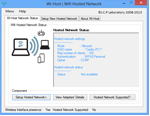 Wi - Host 1.0.0 - Turn your laptop into a Wi-Fi base station
2,304
Wi - Host 1.0.0 - Turn your laptop into a Wi-Fi base station
2,304
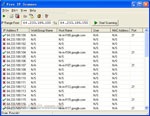 Free IP Scanner - scans IP addresses apps for PC
2,211
Free IP Scanner - scans IP addresses apps for PC
2,211
 Virtual Router 1.0 - Play WiFi from laptop
2,331
Virtual Router 1.0 - Play WiFi from laptop
2,331
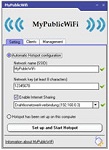 MyPublicWiFi 5.1 - Turn your laptop into a wireless access point for free for PC
2,135
MyPublicWiFi 5.1 - Turn your laptop into a wireless access point for free for PC
2,135
 LogMeIn Hamachi 2.2.0.410 - Create virtual LAN over the Internet
2,336
LogMeIn Hamachi 2.2.0.410 - Create virtual LAN over the Internet
2,336
 DNS Jumper 2.0 - Tool changes the computers DNS
2,436
DNS Jumper 2.0 - Tool changes the computers DNS
2,436
 mHotspot 6.4 - Turn your laptop into a Wi - Fi base station
2,311
mHotspot 6.4 - Turn your laptop into a Wi - Fi base station
2,311
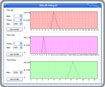 VietBandwidth 4.1 - Track speed Internet connection for PC
2,004
VietBandwidth 4.1 - Track speed Internet connection for PC
2,004
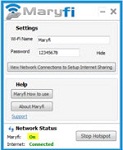 Maryfi - Turn your laptop into a Wi-Fi base station
2,101
Maryfi - Turn your laptop into a Wi-Fi base station
2,101
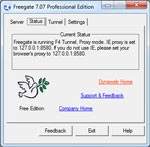 7:53 Freegate Professional Edition - Software bypass firewall for PC
2,435
7:53 Freegate Professional Edition - Software bypass firewall for PC
2,435
 Google Chrome Free...
166893
Google Chrome Free...
166893
 MathType 6.9a -...
79673
MathType 6.9a -...
79673
 Zalo for PC
29613
Zalo for PC
29613
 Beach Head 2002 -...
25783
Beach Head 2002 -...
25783
 iBackupBot - Free...
22641
iBackupBot - Free...
22641
 AnonymoX 2.0.2 -...
22224
AnonymoX 2.0.2 -...
22224
 Snipping Tool++...
20923
Snipping Tool++...
20923
 Age of Empires 1.0
17093
Age of Empires 1.0
17093
 Realtek AC97 Audio...
16552
Realtek AC97 Audio...
16552
 Citrio...
14591
Citrio...
14591