FOTOSKETCHER - APPLIED PAINTING OUTLINE
No need to take the time to understand these effects, Photoshop tips, people can create beautiful compositions from digital photos to give to friends. FotoSketcher is a totally free program helps you spoiled for turning photos a hand painting or sketch automatically.
If you want to turn a portrait, picture your house or a beautiful landscape into a painting, sketch, you do not need to search no further, FotoSketcher will do the job in seconds.
Thanks to FotoSketcher you can create stunning images make unique gifts for friends and relatives. Create birthday cards, celebrate holidays or simply print your work of art and hang on the wall.
Applications include many different styles: pencil drawings, pen ... In addition, users can improve the original photo with simple tools (like increasing the contrast, sharpness, simplify photo, increase luminosity, color saturation ...).

The latest version of FotoSketcher good support for Windows 10, improved memory management and Linear Pencil Sketch 1 Halftoning, new pop up window where you can preview effects and other bug fixes.
THE NEW FEATURES IN VERSION 3.0
- Adding effects Painting 9.
- Fixed a bug when users conduct a series of processes images - Batch processing mode will make FotoSketcher leaving the decommissioning (more specifically when applying effects).
- Fixed several typos of the Korean
- Fixed auto-update (although were Disable the file FotoSketcher.ini by varying the value True of False ).

Layout of photo editing software FotoSketcher
FotoSketcher is completely free and contains no adware, spyware or viruses. The program works on all versions of Windows.
In summary, FotoSketcher is a drawing tool effectively, not only free but also very easy to use. The only unfortunate thing is this app only works on image formats are JPG, PNG and BMP.
More information about FotoSketcher
GUIDE SOFTWARE OUTLINE DRAWING FOTOSKETCHER
After you install and activate the program, at the main interface, click on the blue folder icon (or choose File -> Open a Picture ), find and select the image you want to create a painting.
- Dialog Drawing Parameters will be displayed with the parameter allows adjusting the style, color, brightness ... of painting.
- Mark Add a frame and press the "..." button on the right to create the frame for the picture. Do the same for the Add Text to seal over the image (the text can be changed color, size and position to match the pictures):
- Click the Draw It! program to begin the process of "painting". The painting will be displayed in the right pane of the program.Users can continue to change the parameters and redraw until satisfactory.
- Click the floppy disk icon on the menu (or on the File -> Save the Drawing as ) to save the work.
FotoSketcher also supports batch conversion, a picturesque image by clicking on File and select Batch Processing . When the dialog box appears, click Add File , select multiple images simultaneously, select the location to save the file after conversion and click on Process . Click the Draw It! in the Drawing Parameters .
Besides the main function is to create controversy, FotoSketcher also provides image resizing tool useful. To use this feature, users open it and click on Edit and select Resize Image Source .
In the dialog box Resize Image Source , users can adjust at will or mark items Desktop Size to resize to fit the screen and press OK(put option in Section Keep image ratio if not kept the proportion photos old).


 TickTick - Todo list, checklist easily and effectively
5,609
TickTick - Todo list, checklist easily and effectively
5,609
 Todoist - Arrange study time, work effectively
4,570
Todoist - Arrange study time, work effectively
4,570
 GTask - Todo List & Task List
5,784
GTask - Todo List & Task List
5,784
 Google Keep - Make a schedule to study and work effectively
4,073
Google Keep - Make a schedule to study and work effectively
4,073
 Any.do - Time planner app & study schedule
4,122
Any.do - Time planner app & study schedule
4,122
 Kindle 1.26.55076
2,247
Kindle 1.26.55076
2,247
 Software for Learning English Grammar improve level for you
3,176
Software for Learning English Grammar improve level for you
3,176
 Pronounce coach will show to improve pronounciation skills
3,025
Pronounce coach will show to improve pronounciation skills
3,025
 Calibre 2:59 - Manage e-book library - 2software.net
3,313
Calibre 2:59 - Manage e-book library - 2software.net
3,313
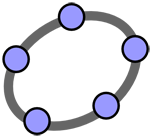 GeoGebra 5.0.248.0
3,596
GeoGebra 5.0.248.0
3,596
 PDF Creator for Windows 7 - Free download and software reviews
4,501
PDF Creator for Windows 7 - Free download and software reviews
4,501
 English To Hindi and Hindi To English Converter Software - Free download and software reviews
12,054
English To Hindi and Hindi To English Converter Software - Free download and software reviews
12,054
 Desktop iCalendar Lite - Free download and software reviews
4,481
Desktop iCalendar Lite - Free download and software reviews
4,481
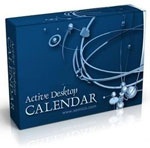 Active Desktop Calendar - Free download and software reviews
4,531
Active Desktop Calendar - Free download and software reviews
4,531
 Google Toolbar for Internet Explorer - Free download and software reviews
4,338
Google Toolbar for Internet Explorer - Free download and software reviews
4,338
 Client for Google Translate - Free download and software reviews
4,510
Client for Google Translate - Free download and software reviews
4,510
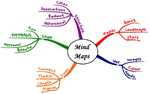 Edraw Mind Map - Free download and software reviews
4,531
Edraw Mind Map - Free download and software reviews
4,531
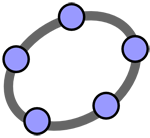 GeoGebra - Free download and software reviews
4,574
GeoGebra - Free download and software reviews
4,574
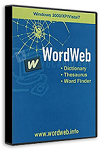 WordWeb - The fastest English Vietnamese dictionary
3,302
WordWeb - The fastest English Vietnamese dictionary
3,302
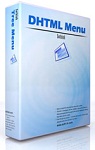 Sothink DHTML Menu - The software for free programmable for PC
2,822
Sothink DHTML Menu - The software for free programmable for PC
2,822
 Google Chrome Free...
166869
Google Chrome Free...
166869
 MathType 6.9a -...
79646
MathType 6.9a -...
79646
 Zalo for PC
29590
Zalo for PC
29590
 Beach Head 2002 -...
25768
Beach Head 2002 -...
25768
 iBackupBot - Free...
22623
iBackupBot - Free...
22623
 AnonymoX 2.0.2 -...
22210
AnonymoX 2.0.2 -...
22210
 Snipping Tool++...
20899
Snipping Tool++...
20899
 Age of Empires 1.0
17076
Age of Empires 1.0
17076
 Realtek AC97 Audio...
16538
Realtek AC97 Audio...
16538
 Citrio...
14576
Citrio...
14576