XAMPP - APPLICATIONS WEB SERVER SYSTEM SETTINGS
XAMPP is a program that creates web server (Web Server) built Apache, PHP, MySQL, FTP Server, Mail Server and tools like phpMyAdmin. With handy management program, allowing you to proactively turn off or restart the server service at any time.
XAMPP provides developers online web applications, programmers an easy way, nice to test dynamic web pages without accessing the Internet. It also includes the latest version of Mercury and Tomcat.
THE MAIN INGREDIENT IN THE LATEST XAMPP
- Apache 2.4.12
- MySQL 5.6.25
- PHP 6.5.11
- phpMyAdmin 4.4.12
- OpenSSL 1.0.1
- XAMPP Control Panel 3.2.1
- Webalizer 2.23-04
- Mercury Mail Transport System 4.63
- FileZilla FTP Server 0.9.41
- Tomcat 7.0.56 (with mod_proxy_ajp as a connection)
- Strawberry Perl 7.0.56 Portable.

XAMPP Download and install the latest version
With XAMPP for Windows you can manage databases MySQL and SQLite, create a remote server using FileZilla FTP server (also included in the application). This is useful for managing the large CMS.
In the XAMPP installation will ask you wish to install these components, you can decide later by going to the control panel to change XAMPP.

Choose the components you want to install the XAMPP
By default, all services will be disabled. Therefore, you need to start each one by hand and manage them simultaneously. In theService Settings you can choose XAMPP Control Panel to run as a service and automatically creates specific modules operate at startup. Additionally, you can set up an account and password to access safer.
XAMPP receive regular updates to keep up with the latest versions of the components included in it. The development team has been successful in its efforts to provide a server for users to date for testing and maintenance of the site.
More information about XAMPP
GUIDE TO OPEN THE APPLICATION IN XAMPP
After the installation process ends XAMPP Control Panel is launched automatically, otherwise you in c: xampp and open the filexampp-control.exe to run this driver.

XAMPP XAMPP Control Panel
You will find applications Apache, My SQL, FileZilla, Mercury, Tomcat are turned off, press the button Start of the application to launch. Apache and MySQL enable you to remember to run localhost. Eventually, the word Stop and name of the application is transformed into the image background is blue.

Open the application in XAMPP


 TickTick - Todo list, checklist easily and effectively
5,589
TickTick - Todo list, checklist easily and effectively
5,589
 Todoist - Arrange study time, work effectively
4,547
Todoist - Arrange study time, work effectively
4,547
 GTask - Todo List & Task List
5,762
GTask - Todo List & Task List
5,762
 Google Keep - Make a schedule to study and work effectively
4,052
Google Keep - Make a schedule to study and work effectively
4,052
 Any.do - Time planner app & study schedule
4,105
Any.do - Time planner app & study schedule
4,105
 Kindle 1.26.55076
2,236
Kindle 1.26.55076
2,236
 Software for Learning English Grammar improve level for you
3,162
Software for Learning English Grammar improve level for you
3,162
 Pronounce coach will show to improve pronounciation skills
3,014
Pronounce coach will show to improve pronounciation skills
3,014
 Calibre 2:59 - Manage e-book library - 2software.net
3,303
Calibre 2:59 - Manage e-book library - 2software.net
3,303
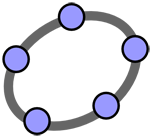 GeoGebra 5.0.248.0
3,579
GeoGebra 5.0.248.0
3,579
 PDF Creator for Windows 7 - Free download and software reviews
4,481
PDF Creator for Windows 7 - Free download and software reviews
4,481
 English To Hindi and Hindi To English Converter Software - Free download and software reviews
12,032
English To Hindi and Hindi To English Converter Software - Free download and software reviews
12,032
 Desktop iCalendar Lite - Free download and software reviews
4,468
Desktop iCalendar Lite - Free download and software reviews
4,468
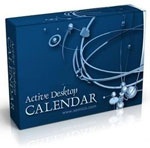 Active Desktop Calendar - Free download and software reviews
4,513
Active Desktop Calendar - Free download and software reviews
4,513
 Google Toolbar for Internet Explorer - Free download and software reviews
4,326
Google Toolbar for Internet Explorer - Free download and software reviews
4,326
 Client for Google Translate - Free download and software reviews
4,499
Client for Google Translate - Free download and software reviews
4,499
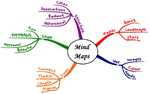 Edraw Mind Map - Free download and software reviews
4,518
Edraw Mind Map - Free download and software reviews
4,518
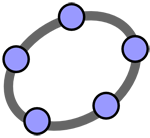 GeoGebra - Free download and software reviews
4,562
GeoGebra - Free download and software reviews
4,562
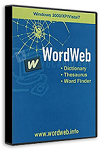 WordWeb - The fastest English Vietnamese dictionary
3,287
WordWeb - The fastest English Vietnamese dictionary
3,287
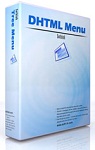 Sothink DHTML Menu - The software for free programmable for PC
2,810
Sothink DHTML Menu - The software for free programmable for PC
2,810
 Google Chrome Free...
166809
Google Chrome Free...
166809
 MathType 6.9a -...
79601
MathType 6.9a -...
79601
 Zalo for PC
29545
Zalo for PC
29545
 Beach Head 2002 -...
25729
Beach Head 2002 -...
25729
 iBackupBot - Free...
22591
iBackupBot - Free...
22591
 AnonymoX 2.0.2 -...
22174
AnonymoX 2.0.2 -...
22174
 Snipping Tool++...
20842
Snipping Tool++...
20842
 Age of Empires 1.0
17038
Age of Empires 1.0
17038
 Realtek AC97 Audio...
16513
Realtek AC97 Audio...
16513
 Citrio...
14554
Citrio...
14554