Download Accelerator Manager - Tools to manage and accelerate downloads
Download Accelerator Manager (DAM) is a tool to manage and support the ideal download. It gives users the ability to download video and audio from online sharing sites with fast speed.
In addition, it is also the perfect tool for those who are in need of collecting and downloading media files from any web browser, such as: Firefox , Internet Explorer , Safari and Opera . Besides, thanks to increased acceleration tools are integrated, you can increase the speed of downloading , resume, schedule and manage your downloads effectively.
Furthermore, DAM also has the ability to resume broken downloads due to some situations or unexpected error, such as: loss of connection, power outage or a sudden encounter network problems. It can connect to the Internet, download the file, then disconnect or shutdown computer when done. In addition, the program can get files from protected sites and support Web cookies, proxy, HTTP, HTTPS and FTP protocols.
Currently, not all websites are equipped with a function to download files that they store. Hence, Download Accelerator Manager was designed to help users to make this a simple and easy way. Therefore, download this program on your Windows computer and the experience of the great features that it brings.
The salient features of Download Accelerator Manager - Tools and increase download speeds:
Intuitive interface and easy to use
The interface of the program is intuitive design, so that helps users of all levels can manipulate it in a simple way. First, you need to add a new URL to download, then choose the output path, and write file information if desired.
Schedule download
This task can be launched immediately or later, or scheduled. Download Accelerator Manager will complete it very quickly, and users are encouraged to use this feature for large file sizes.
Supports a wide range of custom setting
Under Options , you can schedule to launch the task once or in intervals are predefined. Then, choose an accelerated mode when working with an Internet connection, triggered notification download success / failure, add sites, enable sound notifications, etc.
Automatically Shutdown Computer
The files will be classified by status (complete, incomplete, all), file type (compressed, documents, music, programs, videos).
Also, if you activate the button Shutdown in the menu bar, the computer will shut down after the current task is complete the download process.
Enrich your media file collection
Download Accelerator Manager equipped MediaGrabber - a tool that allows users to collect and upload videos & music from sites such as: MetaCafe and DailyMotion.
In addition, this software also uses low CPU and memory when completing tasks. Therefore, users can still launch it successfully.
Software that promises to speed up your download is almost invariably limited by something it can't effect, namely your Internet connection, and that's the case with Download Accelerator Manager, aka DAM. But DAM does serve as a free, browser-integrated download manager. DAM lets you schedule, pause, and resume multiple downloads, which can be a big help to users who have limited bandwidth or access time, especially when downloading large files such as movies. For instance, you can schedule DAM to download files at night, when local traffic is lighter (or rates lower). To that end, DAM offers features specifically designed to make downloads easier, such as dial-up options. Many folks around the world still access the Web that way, only now they're trying to download broadband-choking files over phone lines, byte by tiny byte. For them, DAM picks up where ordinary browser-integrated download managers leave off.
DAM's setup includes the option to integrate the program with most current browsers. DAM's main points of contact consist of the user interface, which offers an interesting tree view that sorts unfinished and finished downloads by category; the optional Drop Target in the notification area; and a System Tray icon that shows quick counters when you hover the cursor, and a menu of commands and options when you right-click it. It's fairly simple to add or schedule downloads, which starts by pasting or entering the URL of a download target. Files are listed in the main view with column headings such as Time Left, Transfer Rate, and Last Try Date, and the Scheduler appears on the toolbar as well as the options menu. We clicked "Add" to initiate a download, copied and pasted a YouTube URL, selected a destination and category, and added some file info. From there we could schedule or start the download. We could also enter a user name and password for sites requiring authorization.
While DAM did a good job, in general, some of our downloads failed, though that's sometimes the case with scheduled automatic downloads. But for those users squeezing modern media through old-fashioned wires, DAM is darn handy to have around.



 OneDrive for PC
2,204
OneDrive for PC
2,204
 iCloud for Windows
2,663
iCloud for Windows
2,663
 MP3 Search Premium 3:28 - 2software.net
2,212
MP3 Search Premium 3:28 - 2software.net
2,212
 Box Sync 3.4.25.0 - Software free cloud storage - 2software.net
3,184
Box Sync 3.4.25.0 - Software free cloud storage - 2software.net
3,184
 LyricsGetter 1.0 - Utility find lyrics - 2software.net
3,033
LyricsGetter 1.0 - Utility find lyrics - 2software.net
3,033
 Webshots Desktop 3.1.5.7619 - photo sharing service for free
3,332
Webshots Desktop 3.1.5.7619 - photo sharing service for free
3,332
 SHAREit - Free Download 32 bit, 64 bit
4,719
SHAREit - Free Download 32 bit, 64 bit
4,719
 UltraSearch 2.0.3.332 - Find files fast - 2software.net
2,436
UltraSearch 2.0.3.332 - Find files fast - 2software.net
2,436
 FolderShare 14.0.1383.0530 - 2software.net
2,183
FolderShare 14.0.1383.0530 - 2software.net
2,183
 AllShare 2.1.0.12031 - Share music, photos, video - 2software.net
3,749
AllShare 2.1.0.12031 - Share music, photos, video - 2software.net
3,749
 OneDrive (SkyDrive) 17.3.6390.0509 - 2software.net
2,155
OneDrive (SkyDrive) 17.3.6390.0509 - 2software.net
2,155
 5:31 WinRAR - compression software, unzip files efficiently
2,109
5:31 WinRAR - compression software, unzip files efficiently
2,109
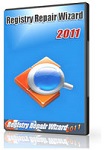 Registry Repair - Free download and software reviews
1,724
Registry Repair - Free download and software reviews
1,724
 EaseUS Deleted File Recovery - Free download and software reviews
1,770
EaseUS Deleted File Recovery - Free download and software reviews
1,770
 XPS Annotator - Free download and software reviews
1,928
XPS Annotator - Free download and software reviews
1,928
 Directory List & Print Pro - Free download and software reviews
1,992
Directory List & Print Pro - Free download and software reviews
1,992
 Cloud System Booster - Free download and software reviews
1,979
Cloud System Booster - Free download and software reviews
1,979
 MacDrive Standard - Free download and software reviews
1,919
MacDrive Standard - Free download and software reviews
1,919
 CompuApps SwissKnife V3 - Free download and software reviews
2,321
CompuApps SwissKnife V3 - Free download and software reviews
2,321
 AOMEI Backupper Standard For Win7 - Free download and software reviews
2,046
AOMEI Backupper Standard For Win7 - Free download and software reviews
2,046
 Google Chrome Free...
166871
Google Chrome Free...
166871
 MathType 6.9a -...
79650
MathType 6.9a -...
79650
 Zalo for PC
29592
Zalo for PC
29592
 Beach Head 2002 -...
25769
Beach Head 2002 -...
25769
 iBackupBot - Free...
22625
iBackupBot - Free...
22625
 AnonymoX 2.0.2 -...
22212
AnonymoX 2.0.2 -...
22212
 Snipping Tool++...
20902
Snipping Tool++...
20902
 Age of Empires 1.0
17079
Age of Empires 1.0
17079
 Realtek AC97 Audio...
16538
Realtek AC97 Audio...
16538
 Citrio...
14576
Citrio...
14576