OneDrive is Microsoft's answer to Apple's iCloud and Google Drive. Well, that's not entirely accurate, since OneDrive actually preceded those cloud file storage and syncing services by at least five years. OneDrive's functionality and design have reached a point of slick usability and reliability with a rich feature set, online office apps, and wide platform support. OneDrive has attractive and capable web and mobile interfaces, photo AI tagging, real-time collaborative editing, and powerful search. The service's deep integration with Windows 10 and Office 365 (now called Microsoft 365) and its completeness, maturity, and polish earn it not only an Editors' Choice award, but also a rare 5-star rating.
Microsoft's online backup and syncing service offers apps not only for PCs, but also for Macs, Androids, iOS, and Xbox. It integrates seamlessly with Microsoft Office (both the installed and online versions) and includes rich photo-management features. Apple's competing iCloud is only available for Apple devices. And while iCloud Drive and Google Drive now make stuff stored in their cloud services available on the web, OneDrive tops that by even making PC files that you didn't specifically upload available.

Like iCloud and Google Drive, OneDrive serves a lot of functions. If you just want access to documents or media files, it offers simple online storage accessible from the web. If you want the same set of files replicated on multiple PCs, it provides folder syncing. For Windows 10 users, it backs up device settings, including things like lock-screen and desktop-background images and browser favorites. It also syncs Office documents and enables coauthoring.
Because of this diversity of functions, there are a few different cross-sections from which you can view the service—by type of data, client, or function. The data types include documents, photos, video, music, or settings. The clients include computer, mobile, and web, and the functions are things like syncing, viewing, playing, and simple storage. Let's take a look at the service from these various angles.
Your OneDrive Account
Anyone with a Microsoft account already has a OneDrive account; that includes everyone who's ever signed up for a Hotmail, Live, Office 365, or Outlook.com account, but you can also sign up with any other email provider. Free users get 5GB free storage space, and some smartphones and PCs add free OneDrive storage. This compares with 1GB free for iCloud (unless you bought an Apple device, which gets you 5GB), 2GB for Dropbox, and 15GB for Google Drive. Other smaller players like Mega and pCloud also offer more free space but fewer features.
Office 365 users get an extra terabyte with their $6.99-per-month Personal subscription, along with more features like expiring and password-protected share links and ransomware protection, not to mention downloadable Office programs. A $9.99-per-month Home subscription includes 6TB (1TB each for six users). Another option is to add 200GB of storage to OneDrive for $1.99 per month, though you lose the just-mentioned benefits. For comparison, Apple, Dropbox, and Google offer 2TB of storage for $9.99 per month.
Device Syncing. OneDrive can sync settings and apps on all your Windows desktops, laptops, and tablets. Clients for iOS, Android, and MacOS give users of those devices access to the synced files stored in OneDrive's online folders.
Like iCloud for iPhones and iPads, OneDrive lets smartphone users—with iPhones or Androids running the OneDrive app—automatically upload photos (and videos) taken with the phone's camera to OneDrive's camera roll. This way, the photos are quickly available for viewing online, in a OneDrive folder on a PC, in a Windows 10 PC's Photos app, on the web, or in any other OneDrive app you have installed.
Folder and File Syncing. OneDrive offers another desktop computer-centric function—file and folder syncing. This convenience is similar to what you get with Dropbox and SugarSync. In the past, Microsoft had separate storage and syncing services. The joining of online storage and syncing into one cloud service is a refreshing simplification of a previously somewhat confusing set of systems.

Personal Vault. In late 2019, OneDrive introduced Personal Vault, which adds an extra degree of security for files you store on OneDrive. When you enable your Personal Vault, you must use two-factor authentication to open it. This can take the form of a security code to your email, phone, or authenticator app (we recommend the latter for best security). The files are locally encrypted by BitLocker, they lock after a set number of minutes of inactivity (which varies by device), and you can't share them accidentally.

Folder Backup. Unlike true online backup services, OneDrive doesn't let you sync any file in any folder on your local drive to the cloud. But one of the more recent features, the Backup choice in Settings, does let you protect the three most likely suspects for backup: Desktop, Documents and Pictures. These folders needn't live inside the OneDrive folder to be synced.
How OneDrive Syncing Works
OneDrive syncing on computers differs from the earlier Mesh and from Sugarsync in that you can't designate any old folder on your drive to be synced—only those under the OneDrive main folder. But Microsoft has made it possible for these synced folders to look less sequestered in the OneDrive world by using Windows' Libraries. Another truly cool feature called Fetch lets you access files outside the OneDrive main folder, as well. More on Fetch in a moment.
The desktop clients for OneDrive syncing run on Windows 10, Windows 8/8.1, Windows 7, and Apple macOS 10.12 or later. They're quick to install, with a setup wizard that lets you create an account if you don't already have one. It then shows how your OneDrive folder will appear in Windows Explorer (or Finder), with its little blue cloud icon instead of the traditional yellow folder icon. Setup also places a cloud icon in your system tray, from which you can open your synced folder or change settings.
When you place a photo, document, or other item in the created OneDrive folder, it automatically appears in any of your other OneDrive clients on any of your other computers. You can even share a whole folder, but to coedit documents in the online versions of Office applications you have to share individual files. As noted above, paid OneDrive users can password-protect shared files as well as set expiration times for sharing. Apple and Google's cloud services don't offer either at any plan level without workarounds or third-party add-ins.
For a quick test of cross-platform syncing, I installed OneDrive on both an iMac and a Windows desktop. I then created a new folder in the OneDrive app, which appeared a couple seconds later in the Mac's OneDrive folder. Including OneDrive in Windows Explorer is incredibly helpful because you can save work from any application to your cloud storage directly, without having to go to a website. That includes apps that autosave files. I should note, however that Apple's Windows desktop utility for iCloud Drive and Google Drive's Backup and Sync utility let you do this, too.

Files on Demand
One of the greatest things to ever happen to OneDrive is its implementation of Files on Demand. With this enabled from OneDrive's Settings panel, you no longer have to fill up every connected computer's drive with every file stored in the OneDrive cloud. Instead, as the name implies, the files are only downloaded on-demand as you open them. Last year, OneDrive's Files on Demand became available in the macOS OneDrive client, too.

You can still designate folder and files to be downloaded for offline use; as shown above, a column in File Explorer called Status shows a cloud icon for online files and folders, and a circled check mark for items stored locally. Files waiting to be uploaded sport a circular-arrows icon. In my usage, the feature works flawlessly. Google subsequently unveiled a similar capability, though only for G Suite customers, with File Stream. Apple's iCloud Drive still has no on-demand capability for its Windows client, but works on-demand by default for Macs and iOS devices.
With Windows 10, OneDrive is more of a built-in capability. You see OneDrive in the File Explorer, and you can choose which OneDrive folders are synced or have everything synced. Results in Windows desktop searches or Cortana searches now include OneDrive files, and the Groove Music app can still play music files you upload to OneDrive (though it no longer offers a paid music streaming subscription service).

Mobile Clients
I've already mentioned the availability of Android and iOS apps for OneDrive, but Mobile apps for OneDrive have even made the jump beyond the smartphone: Apple Watch Series 3 and Android Wear versions are now available, which let you do things like cycle through recent photos on the watch face. Tablets running iOS, Windows 10, and Android can also take advantage of OneDrive apps, and failing that, there's always the excellent web interface.
The mobile apps let you not only view anything stored up in your OneDrive, but also upload photos and share anything stored via the cloud to anyone with an email address or Facebook account. They can even show photos grouped by autogenerated tag subjects like #people, #animal, #building, and so on.
I tried out mobile access to OneDrive on my iPhone X and an Android Samsung Galaxy Note 8. The OneDrive apps are nicely designed, clearly showing your cloud folders, and even letting you view photos and documents (including spreadsheets and PDFs) within the app. They also let you share anything in the folders via an email link (with view only or edit permissions), or copy items to the phone's cut-and-paste clipboard. You can also designate files for offline viewing and editing.
Happily, Microsoft has added a search capability to the mobile apps. All of the mobile apps also now let you automatically upload any photos (and optionally videos) shot on the device using the Automatically Upload to OneDrive option. You can watch videos on the phone, too. One cool thing is the ability to upload photos from the iPhone's camera roll or other galleries, marking multiple folders for upload. But the fetch feature to find any files on the PC signed into the same OneDrive account isn't available in the mobile clients.
Another OneDrive option for mobile users is the collection of Office Mobile apps—Word Mobile, Excel Mobile, PowerPoint Mobile, and OneNote. These are available for Android, iOS, and Windows 10 (both desktop and mobile), and on the web. When you open an Office document in the OneDrive app, you can view it, and you can launch the editing app (such as Word) from its icon at the top. In fact, the web version of OneDrive offers a big dropdown menu of tiles for all these online apps. Documents you create in these are be automatically synced to all your OneDrive access points.

OneDrive on the Web and Fetch
OneDrive on the web is linked with other Microsoft online services through a top switcher menu that includes Mail (either Outlook.com or Hotmail), People (the social network-aggregator app), and Calendar. The site offers easy access to all your OneDrive-stored documents and media. It's a very fast and clean interface, with a left panel of menu choices including Files, Recent docs, Shared, Groups, and PCs.
That last item may be the most interesting: For PCs you've installed the desktop client on and authorized, you can pull any files using Fetch, even if the files aren't in the OneDrive folder. When I chose the PCs option from the web interface's left rail, I was greeted by a message saying "Security check! To connect to this PC we need you to enter a security code. This extra step only takes a minute and will help protect your computer from unauthorized access." When I clicked the "Sign in with security code" link and completed a partial email address, an email to an associated address was sent with a code.
Once I cleared all the security hurdles, I could browse the entire disk of my target PC. I could download any files found there, or upload them to OneDrive (which feels a little odd, since it seemed like I was browsing OneDrive). I could also view all the files' pertinent properties in a right-side panel—type, size, and dates created and modified. The Fetch feature is a great idea, though it seems to be only available in a very limited set of circumstances. You're probably better off just saving files you think you may need remote access to your OneDrive cloud folders.
Media Support
Microsoft's cloud service plays and displays all the most common types of files you might want to store in the cloud, including documents, music, photos, and video. Here's a rundown of how each is handled:
Documents. Not only can you download and upload document files, as you can with iCloud's web interface, you can actually view and edit them online with OneDrive using the integrated Office Online apps. In fact, OneDrive serves as the main folder and file location for all your Office Online documents, just as Google Drive does for Google Docs. Just as in Google Docs, multiple authors can edit documents at the same time. An icon shows who's typing where, and the document contents are updated live. Office Online also offers better document-formatting fidelity than you get with Docs.
I had no problem viewing Microsoft file formats like Word Documents, Excel spreadsheets, and PowerPoint presentations using the online Office apps. I could also view PDFs, and Windows knew to open a ZIP file on the desktop, showing the archive's contents in a folder. Office 365 applications have OneDrive baked in, too, as the default save location. This is pretty convenient when you want to work on a file at home that you started at work.
Music. Windows 10's music-playing app Groove, lets you play songs stored on OneDrive; it's no longer true streaming, as the files must be downloaded to play them. The iTunes in the Cloud piece of the iCloud service performs this feat for Apple devices and computers, while Google Play Music does so for Android users. OneDrive's web version can play songs via streaming, but unlike the installed Groove app on Windows 10, it can't play FLAC lossless music files.
Photos and Video. OneDrive does an impressive job of displaying photos and videos in its web interface. It even auto-tags images using AI the way Flickr does, grouping, for example, all photos of dogs, crowds, or buildings by tag. This makes searching more powerful, since you can narrow results down by either type of tag. Google Photos offers similar search capability, though without explicitly showing you the tags. Both of those services also let you see a map of where the photo was taken (if it's geotagged, as most smartphone photos are now) and EXIF camera data. Apple iCloud doesn't have any search, tagging, or EXIF display at all. You can share and tag photos by yourself, too, in OneDrive, and when you do share, unlike in the past, the recipient doesn't have to sign into a Microsoft account. You can also specify read and edit rights.
When you share a video from OneDrive, the cloud service transcodes it on the fly using MPEG-DASH to match the capabilities of the receiver's bandwidth. This way if you share to someone's phone, he or she won't download an unnecessarily large file that would be prone to pause the video for buffering. I tried sharing a video to a phone with just three bars of LTE connectivity, and my test movie played smoothly and clearly without interruption.
OneDrive also includes OCR, which extracts text from images. If you save a photo with text in it to your cloud storage, the Info panel on its OneDrive page includes an extracted text area, which you can click to cut and paste anywhere. Google Drive's help talks about OCR, but it's not in the Drive interface; you need to open the image in Google Docs to get the functionality. You can forget about any OCR in iCloud, though Dropbox offers it to business accounts.

Using OneDrive With Windows UWP Apps
The UWP (Universal Windows Platform, or modern Store app) version of OneDrive for Windows 10 is somewhat redundant, not really offering much you can't do in File Explorer or on the website. One capability is does add is to make OneDrive a share target in the standard UWP app Share panel. It's a perfectly functional utility for viewing and uploading folders and files, and it looks good, especially in dark mode. I can also see how it would be useful for Windows tablet. New for the OneDrive UWP app is easy account switching,
Any Windows modern-style UWP app can take advantage of OneDrive cloud storage, though. Microsoft has made it simple for developers to do this. For example, the FotoEditor app, a sort of Instagram without the social networking, let me save my filtered image to OneDrive. It also let me open photos for editing from my cloud folders.
One Place in the Cloud for Your Digital Life
Microsoft's cloud solution has come together admirably in OneDrive, combining file syncing with cloud storage. Cross-platform support for Android, iOS, macOS, and Xbox devices is a smart move on Microsoft's part, too. That's not to say that there aren't other great choices out there, however; fellow Editors' Choice Google Drive is also an excellent service, especially for those who are committed to Google's online ecosystem and for its more-generous 15GB free storage.
OneDrive, however, is the only cloud service that lets you fetch any file from a PC you've set up, and the only major platform's cloud with on-demand storage for individuals. Its integration with Office and third-party apps, collaborative document editing, security options, and wide platform support, including a top-notch web interface and productivity apps, earn Microsoft OneDrive a five-star PCMag top Editors' Choice for cloud storage and syncing, nudging it just past the also-excellent Editors' Choice Google Drive.


 iCloud for Windows
2,671
iCloud for Windows
2,671
 MP3 Search Premium 3:28 - 2software.net
2,217
MP3 Search Premium 3:28 - 2software.net
2,217
 Box Sync 3.4.25.0 - Software free cloud storage - 2software.net
3,189
Box Sync 3.4.25.0 - Software free cloud storage - 2software.net
3,189
 LyricsGetter 1.0 - Utility find lyrics - 2software.net
3,041
LyricsGetter 1.0 - Utility find lyrics - 2software.net
3,041
 Webshots Desktop 3.1.5.7619 - photo sharing service for free
3,339
Webshots Desktop 3.1.5.7619 - photo sharing service for free
3,339
 SHAREit - Free Download 32 bit, 64 bit
4,731
SHAREit - Free Download 32 bit, 64 bit
4,731
 UltraSearch 2.0.3.332 - Find files fast - 2software.net
2,445
UltraSearch 2.0.3.332 - Find files fast - 2software.net
2,445
 FolderShare 14.0.1383.0530 - 2software.net
2,192
FolderShare 14.0.1383.0530 - 2software.net
2,192
 AllShare 2.1.0.12031 - Share music, photos, video - 2software.net
3,757
AllShare 2.1.0.12031 - Share music, photos, video - 2software.net
3,757
 OneDrive (SkyDrive) 17.3.6390.0509 - 2software.net
2,163
OneDrive (SkyDrive) 17.3.6390.0509 - 2software.net
2,163
 5:31 WinRAR - compression software, unzip files efficiently
2,117
5:31 WinRAR - compression software, unzip files efficiently
2,117
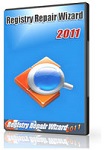 Registry Repair - Free download and software reviews
1,729
Registry Repair - Free download and software reviews
1,729
 EaseUS Deleted File Recovery - Free download and software reviews
1,774
EaseUS Deleted File Recovery - Free download and software reviews
1,774
 XPS Annotator - Free download and software reviews
1,934
XPS Annotator - Free download and software reviews
1,934
 Directory List & Print Pro - Free download and software reviews
1,997
Directory List & Print Pro - Free download and software reviews
1,997
 Cloud System Booster - Free download and software reviews
1,980
Cloud System Booster - Free download and software reviews
1,980
 Download Accelerator Manager - Free download and software reviews
1,879
Download Accelerator Manager - Free download and software reviews
1,879
 MacDrive Standard - Free download and software reviews
1,924
MacDrive Standard - Free download and software reviews
1,924
 CompuApps SwissKnife V3 - Free download and software reviews
2,323
CompuApps SwissKnife V3 - Free download and software reviews
2,323
 AOMEI Backupper Standard For Win7 - Free download and software reviews
2,051
AOMEI Backupper Standard For Win7 - Free download and software reviews
2,051
 Google Chrome Free...
166895
Google Chrome Free...
166895
 MathType 6.9a -...
79674
MathType 6.9a -...
79674
 Zalo for PC
29617
Zalo for PC
29617
 Beach Head 2002 -...
25783
Beach Head 2002 -...
25783
 iBackupBot - Free...
22641
iBackupBot - Free...
22641
 AnonymoX 2.0.2 -...
22225
AnonymoX 2.0.2 -...
22225
 Snipping Tool++...
20924
Snipping Tool++...
20924
 Age of Empires 1.0
17094
Age of Empires 1.0
17094
 Realtek AC97 Audio...
16552
Realtek AC97 Audio...
16552
 Citrio...
14591
Citrio...
14591