RECOVER MY FILES - RECOVER DATA
Sometimes you encounter case or accidentally erase or overwrite random is misplaced important files. Fortunately, because there are several methods and tools to restore precious data your.

More information about Recover My Files
1. If you've fallen into the more serious cases even emptied the Recycle Bin eg division or reformat the hard drive, you try not to make any other changes to the hard drive.

2. When you activate Recover My Files, you will see the two screen windows: windows file recovery and windows search. You chooseComplete File Search to start the search program files are lost and deleted files, then click OK . In the following window select the drive you want to search. Click Next .

3. Determine what type of file you want to search. You can select the type of individual files or all files genres from graphics and documents to multimedia files or entire select all the files by clicking the corresponding checkboxes. It is best to limit your search to specific file types that would otherwise take a long time to complete. Selecting the type of search and clicking Start .

4. The search process may take time up to an hour depending on the size of the hard drive and the number of files selected. Switch display file Fullscreen will help you more easily observed. The files that the tool discovers labeled Very Good , Poor orOVERWRITTEN indicate corresponding changes in the recovery process.

5. Click the tabs above the list of files that are detected to sort files according to specific categories. Cars preview file can be useful when restoring files and graphics document allows check that you have found the desired file or not. You can change the relative sizes of the boxes on the window by dragging the edges of the window.

6. At the bottom left is the record that either of the last searches or properties of the selected file. You can click individual files to restore their choice or click and hold down the Shift key to select more. Also, you can click the check box on the list of file types in the left column.

7. Click Save Files in the main menu and a folder browser will be opened. Select a location to store the file restore. Once the files have been stored they can be moved, repaired and stored. Please save the files you want to recover before closing Recover My Files software or that you will have to repeat the search process.

8. As a solution for storing files on different devices or other removable drive, Recover My Files can record files directly to disk. Click the down arrow next to the menu option Save Files and select " Save to CD / DVD ". If your computer has more than one CD or DVD drive, choose a disk to use and insert a blank disc to start the recording process.



 OneDrive for PC
2,212
OneDrive for PC
2,212
 iCloud for Windows
2,667
iCloud for Windows
2,667
 MP3 Search Premium 3:28 - 2software.net
2,216
MP3 Search Premium 3:28 - 2software.net
2,216
 Box Sync 3.4.25.0 - Software free cloud storage - 2software.net
3,189
Box Sync 3.4.25.0 - Software free cloud storage - 2software.net
3,189
 LyricsGetter 1.0 - Utility find lyrics - 2software.net
3,039
LyricsGetter 1.0 - Utility find lyrics - 2software.net
3,039
 Webshots Desktop 3.1.5.7619 - photo sharing service for free
3,337
Webshots Desktop 3.1.5.7619 - photo sharing service for free
3,337
 SHAREit - Free Download 32 bit, 64 bit
4,729
SHAREit - Free Download 32 bit, 64 bit
4,729
 UltraSearch 2.0.3.332 - Find files fast - 2software.net
2,443
UltraSearch 2.0.3.332 - Find files fast - 2software.net
2,443
 FolderShare 14.0.1383.0530 - 2software.net
2,190
FolderShare 14.0.1383.0530 - 2software.net
2,190
 AllShare 2.1.0.12031 - Share music, photos, video - 2software.net
3,755
AllShare 2.1.0.12031 - Share music, photos, video - 2software.net
3,755
 OneDrive (SkyDrive) 17.3.6390.0509 - 2software.net
2,160
OneDrive (SkyDrive) 17.3.6390.0509 - 2software.net
2,160
 5:31 WinRAR - compression software, unzip files efficiently
2,114
5:31 WinRAR - compression software, unzip files efficiently
2,114
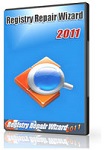 Registry Repair - Free download and software reviews
1,727
Registry Repair - Free download and software reviews
1,727
 EaseUS Deleted File Recovery - Free download and software reviews
1,772
EaseUS Deleted File Recovery - Free download and software reviews
1,772
 XPS Annotator - Free download and software reviews
1,933
XPS Annotator - Free download and software reviews
1,933
 Directory List & Print Pro - Free download and software reviews
1,995
Directory List & Print Pro - Free download and software reviews
1,995
 Cloud System Booster - Free download and software reviews
1,980
Cloud System Booster - Free download and software reviews
1,980
 Download Accelerator Manager - Free download and software reviews
1,879
Download Accelerator Manager - Free download and software reviews
1,879
 MacDrive Standard - Free download and software reviews
1,923
MacDrive Standard - Free download and software reviews
1,923
 CompuApps SwissKnife V3 - Free download and software reviews
2,322
CompuApps SwissKnife V3 - Free download and software reviews
2,322
 Google Chrome Free...
166889
Google Chrome Free...
166889
 MathType 6.9a -...
79672
MathType 6.9a -...
79672
 Zalo for PC
29606
Zalo for PC
29606
 Beach Head 2002 -...
25782
Beach Head 2002 -...
25782
 iBackupBot - Free...
22639
iBackupBot - Free...
22639
 AnonymoX 2.0.2 -...
22224
AnonymoX 2.0.2 -...
22224
 Snipping Tool++...
20921
Snipping Tool++...
20921
 Age of Empires 1.0
17093
Age of Empires 1.0
17093
 Realtek AC97 Audio...
16550
Realtek AC97 Audio...
16550
 Citrio...
14590
Citrio...
14590