Paragon Backup & Recovery 2016 Free - Backup and restore partition or hard drive
Paragon Backup & Recovery 2016 Free is a totally free app supports you quickly create backups to external storage devices, hard drives and partitions to restore them in case the system encountered a problem .
Paragon Backup & Recovery 14 Free (64-bit) creates full or partial backups of data or entire discs, on schedule or demand. More importantly, it addresses one of the two biggest obstacles keeping many Windows users from backing up their systems: cost. We tried the 64-bit version; a 32-bit download is also available.
It's free: Paragon's free recovery tool has the essential capabilities of its premium backup solutions, but with fewer options.
It's easy: The other obstacle to effective backups is usage: You can't rescue your system from a backup that doesn't exist. Too many users find backups confusing, but Paragon's Virtual Disc Wizard walks you through each step.
Recovery drive: The Recovery Media Builder creates bootable USB drives or ISO files that can help you boot a sick PC and run a backup.
Cons
User Manual: Clicking User Manual tells you to go the product's home page (no link) and download it yourself. A text Help file is included with the program files.
Go pro: Now that you're considering backup software, take time to be sure you don't need more than Paragon Backup & Recovery Free has to offer. Premium backup tools (like Paragon Backup & Recovery Home) cost much less than pro service or, worse, a new computer.
Bottom Line
No more excuses: Paragon Backup & Recovery 14 Free can back up and restore your Windows PC when things go drastically wrong -- but only if you run it before you need it! That's the other obstacle, and only you can address it.
Some salient features:
Full backup and reliable
- Backup drives to store all the information on the structure and system services. This will be ideal to create an image backup of the entire hard drive (including GPT disks), or partition systems, to ensure operability of the operating system.
- Differential backup to a sector image to only save the changes been made since the last time. As a result, significant savings backup storage space. To restore this backup, you need a full image backup and one of its differential.
- Archive image backup to a secure location on the hard disk, called the Backup Capsule . To avoid accidental removing or unauthorized access to backup data, this partition is hidden and thus not tied into the operating system.
- Supported hardware and the latest partition.
- Technical support all help store backup images.
- Backup separate partitions or entire hard drive to format pVHD - optimized to store backups of physical machines and virtual machines.
- Back up any new changes.
Restore quickly and easily
- Restore the entire hard disk, separate partitions or only files you need from backup image created earlier.
- Creating a USB flash drive, CD or DVD has the ability to restore the computer boot request.
- Restore your hard drive, partition or files and folders from pVHD.
- Restore data from a disk drive 512 bytes to 4K without user intervention needed anything.
Supports multiple partitioning tool
- Create Partition
- Format the partition
- Delete partition
- Eliminate or identify the drive letter
- Hide or unhide partition
- Marking partition active or inactive
- Changing labels for partition
- Check the integrity of filesystems
Supports multiple file operations with storage
- Add a file stored in the database
- Delete archives from the database
- Recovering from a selected archives
- Create archives Bootable
- Incremental backup
- Check the integrity of archived files
- Mount or unmount file hosting
System requirements:
- Processor: Intel Pentium
- Processor speed: 300 MHz
- RAM: 256 MB
- Hard drive capacity: 250 MB
- Internet Explorer 5.0 or higher



 OneDrive for PC
2,213
OneDrive for PC
2,213
 iCloud for Windows
2,667
iCloud for Windows
2,667
 MP3 Search Premium 3:28 - 2software.net
2,216
MP3 Search Premium 3:28 - 2software.net
2,216
 Box Sync 3.4.25.0 - Software free cloud...
3,189
Box Sync 3.4.25.0 - Software free cloud...
3,189
 LyricsGetter 1.0 - Utility find lyrics -...
3,039
LyricsGetter 1.0 - Utility find lyrics -...
3,039
 Webshots Desktop 3.1.5.7619 - photo sharing...
3,337
Webshots Desktop 3.1.5.7619 - photo sharing...
3,337
 SHAREit - Free Download 32 bit, 64 bit
4,730
SHAREit - Free Download 32 bit, 64 bit
4,730
 UltraSearch 2.0.3.332 - Find files fast -...
2,443
UltraSearch 2.0.3.332 - Find files fast -...
2,443
 FolderShare 14.0.1383.0530 - 2software.net
2,190
FolderShare 14.0.1383.0530 - 2software.net
2,190
 AllShare 2.1.0.12031 - Share music, photos,...
3,755
AllShare 2.1.0.12031 - Share music, photos,...
3,755
 OneDrive (SkyDrive) 17.3.6390.0509 -...
2,160
OneDrive (SkyDrive) 17.3.6390.0509 -...
2,160
 5:31 WinRAR - compression software, unzip...
2,114
5:31 WinRAR - compression software, unzip...
2,114
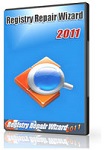 Registry Repair - Free download and software...
1,727
Registry Repair - Free download and software...
1,727
 EaseUS Deleted File Recovery - Free download...
1,774
EaseUS Deleted File Recovery - Free download...
1,774
 XPS Annotator - Free download and software...
1,933
XPS Annotator - Free download and software...
1,933
 Directory List & Print Pro - Free download...
1,995
Directory List & Print Pro - Free download...
1,995
 Cloud System Booster - Free download and...
1,980
Cloud System Booster - Free download and...
1,980
 Download Accelerator Manager - Free download...
1,879
Download Accelerator Manager - Free download...
1,879
 MacDrive Standard - Free download and...
1,923
MacDrive Standard - Free download and...
1,923
 CompuApps SwissKnife V3 - Free download and...
2,322
CompuApps SwissKnife V3 - Free download and...
2,322
 Google Chrome Free Download
166890
Google Chrome Free Download
166890
 MathType 6.9a - Software to create...
79672
MathType 6.9a - Software to create...
79672
 Zalo for PC
29606
Zalo for PC
29606
 Beach Head 2002 - Game shoot tank attractive...
25782
Beach Head 2002 - Game shoot tank attractive...
25782
 iBackupBot - Free download and software...
22639
iBackupBot - Free download and software...
22639
 AnonymoX 2.0.2 - Add-on supports access...
22224
AnonymoX 2.0.2 - Add-on supports access...
22224
 Snipping Tool++ online - Free download...
20921
Snipping Tool++ online - Free download...
20921
 Age of Empires 1.0
17093
Age of Empires 1.0
17093
 Realtek AC97 Audio Codec Driver A4.06 -...
16551
Realtek AC97 Audio Codec Driver A4.06 -...
16551
 Citrio 50.0.2661.271 - Smart Web Browser -...
14590
Citrio 50.0.2661.271 - Smart Web Browser -...
14590