TERACOPY - APPLICATION ACCELERATION DATA REPLICATION
One of the most common complaints about the new version of Windows is copying speed is slow, especially when transferring multiple files over the network. TeraCopy will help you speed up the copy, especially when regularly transfer large amounts of data and to stop the process to perform intensive tasks.
Normally, when performing a copy / move the data containing multiple files or large-capacity hard drive will be accessed multiple causes affecting the performance of the system. Plus, do not always reach the maximum speed of the hard drive, so it will take some time to accomplish this task.

The main interface of Windows TeraCopy
Even on some computer configuration requirements when performing large data copy happens to the status crashes, or data after the copy fails and can not be done. In addition, in some cases, when the copying process is done near the encounter a corrupted file, will lead to the interruption, and sometimes makes you must repeat the process from start . This makes users feel very uncomfortable and annoyed. This problem will be solved completely if using TeraCopy - data replication applications faster.
TeraCopy is designed to copy and move files at the maximum possible speed. It ignores the bad files during copy, and then display them at the bottom of the file transfer process so that users can see. TeraCopy can automatically check for errors copying files by calculating their CRC checksum values. TeraCopy also provides information on file about to be copied than the Windows counterpart. TeraCopy integrates with Windows Explorer's right-click menu and can be set as the default copy.
CHANGES OF FILE COPYING SOFTWARE TERACOPY LATEST
- Move the files.
- Clear, clean these files
- Create a new folder with the selected objects using Explorer context menu
- Select the hashing method to check the files.
- Verify against the hash in the clipboard.
- Accept the file "license" from the application directory (useful for the mobile version).
- Support drag and drop.
- Fixed control panel is closed automatically.
SOME FEATURES OF THE SOFTWARE TO COPY FILES FASTER TERACOPY
- Copy files faster: TeraCopy uses dynamically adjusted buffers to reduce seek times. Copying is not concurrently to speed up file transfer between two physical hard drives.
- Pause and resume file copy operations: Pause copy process at any time to free up system resources and continue with a single click.
- Error recovery: In case of copy error, TeraCopy will try several times to recover and in the worse case, TeraCopy will skip the error file not completely stop the process of copying files.
- Interactive file list: TeraCopy will make the file copy error, allowing users to solve the problem and merely reproduced the problem file.
- TeraCopy can completely replace the function of copying and moving of Explorer, which in turn allows users to work with files as usual.
- Full support for Unicode.
- Support for 64-bit Windows 8.
TeraCopy free for non-commercial users. For the trade, the users have to pay to use. Of course fee TeraCopy Pro version will have more features:
- Copy, move to the Favorites folder of the user.
- Save report as HTML files, CSV.
- Select the files with the extension or similar directories.
- Remove the selected files from the copy queue.
- More features are being developed.
The software supports multiple language interfaces, with the commonly used language such as English, French, Chinese, Russian ...
More information about TeraCopy
INSTRUCTIONS FOR INSTALLING AND USING THE APPLICATION MIGRATE FILES TERACOPY 2.3
Once downloaded and installed, enabled to use the software. The main interface of the software is quite simple.
To use TeraCopy, using the mouse, drag and drop data to be copied into the 'No Files' on the main interface. Next click on the 'Move to' or 'Copy to' select Browser to select the destination folder to move data to it.

- With 'Copy to', the software will perform the copy function to make a copy from the root to the selected destination folder.
- With 'Move to', the software will perform the function of moving, cutting all the data from the original folder and paste it in the destination folder.
Note: You can drag / drop multiple files / folders to make the process of copying data simultaneously.
After selecting the data source to be copied and select the destination to transfer to, the process of copying / moving data will occur.While this process takes place, you can click on the 'More' to see more of the data that is being accessed and copied.

During copy / move data, TeraCopy will interface to 'Always on Top' (always displayed on the screen), to quit this mode, you right-click on the interface of the software, type DELE option 'Always on Top'
Using data directly on to move:
Also, to use simpler software, you can right-click on the file / folder to perform the copying process, TeraCopy select from the menu that appears.

TeraCopy A new interface will appear:

In this interface, click the first icon to select the mode (Copy or Move), then click on the Browser button in the left menu to choose a destination to move the data to. After selecting the destination, the migration process would be similar to the above occurs.
Also, with this interface of TeraCopy, before performing data migration, you can perform check the file is faulty or not by clicking the Test button (3rd icon from the top down). After the test is finished, you can continue to perform the copy / move as normal.

Process data error checking TeraCopy
Another useful feature of TeraCopy, that after the process of copying / moving data ends, the software can perform check if any errors occur in the process of implementing or not, and the after copying files using normal or not. To do this, click the Verify button after the process of copying / moving data ends.

Note : copying data from disk / partition the drive into the drive / partition to another drive will take longer than copying the data on the first drive / partition the drive.

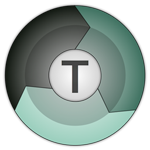
 OneDrive for PC
2,212
OneDrive for PC
2,212
 iCloud for Windows
2,667
iCloud for Windows
2,667
 MP3 Search Premium 3:28 - 2software.net
2,216
MP3 Search Premium 3:28 - 2software.net
2,216
 Box Sync 3.4.25.0 - Software free cloud storage - 2software.net
3,189
Box Sync 3.4.25.0 - Software free cloud storage - 2software.net
3,189
 LyricsGetter 1.0 - Utility find lyrics - 2software.net
3,039
LyricsGetter 1.0 - Utility find lyrics - 2software.net
3,039
 Webshots Desktop 3.1.5.7619 - photo sharing service for free
3,337
Webshots Desktop 3.1.5.7619 - photo sharing service for free
3,337
 SHAREit - Free Download 32 bit, 64 bit
4,729
SHAREit - Free Download 32 bit, 64 bit
4,729
 UltraSearch 2.0.3.332 - Find files fast - 2software.net
2,443
UltraSearch 2.0.3.332 - Find files fast - 2software.net
2,443
 FolderShare 14.0.1383.0530 - 2software.net
2,190
FolderShare 14.0.1383.0530 - 2software.net
2,190
 AllShare 2.1.0.12031 - Share music, photos, video - 2software.net
3,755
AllShare 2.1.0.12031 - Share music, photos, video - 2software.net
3,755
 OneDrive (SkyDrive) 17.3.6390.0509 - 2software.net
2,160
OneDrive (SkyDrive) 17.3.6390.0509 - 2software.net
2,160
 5:31 WinRAR - compression software, unzip files efficiently
2,114
5:31 WinRAR - compression software, unzip files efficiently
2,114
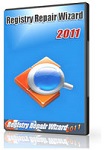 Registry Repair - Free download and software reviews
1,727
Registry Repair - Free download and software reviews
1,727
 EaseUS Deleted File Recovery - Free download and software reviews
1,772
EaseUS Deleted File Recovery - Free download and software reviews
1,772
 XPS Annotator - Free download and software reviews
1,933
XPS Annotator - Free download and software reviews
1,933
 Directory List & Print Pro - Free download and software reviews
1,995
Directory List & Print Pro - Free download and software reviews
1,995
 Cloud System Booster - Free download and software reviews
1,980
Cloud System Booster - Free download and software reviews
1,980
 Download Accelerator Manager - Free download and software reviews
1,879
Download Accelerator Manager - Free download and software reviews
1,879
 MacDrive Standard - Free download and software reviews
1,923
MacDrive Standard - Free download and software reviews
1,923
 CompuApps SwissKnife V3 - Free download and software reviews
2,322
CompuApps SwissKnife V3 - Free download and software reviews
2,322
 Google Chrome Free...
166889
Google Chrome Free...
166889
 MathType 6.9a -...
79672
MathType 6.9a -...
79672
 Zalo for PC
29606
Zalo for PC
29606
 Beach Head 2002 -...
25782
Beach Head 2002 -...
25782
 iBackupBot - Free...
22639
iBackupBot - Free...
22639
 AnonymoX 2.0.2 -...
22224
AnonymoX 2.0.2 -...
22224
 Snipping Tool++...
20921
Snipping Tool++...
20921
 Age of Empires 1.0
17093
Age of Empires 1.0
17093
 Realtek AC97 Audio...
16550
Realtek AC97 Audio...
16550
 Citrio...
14590
Citrio...
14590